Search is based on keyword.
Ex: "Procedures"
Do not search with natural language
Ex: "How do I write a new procedure?"
Ground Align
The Ground Align tool aligns any geometry in a selected layer to the Work Plane. You can drop items to the ground, or select a vertex, edge, or polygon, and rotate the item so that the selection is aligned to the ground. You can also drop items to the origin.
You can find the Ground Align tool in the Deform sub-tab of the Model toolbox, which is easily accessible from the left toolbar of the Model and Modo layouts.
To use the tool:
| 1. | In the 3D viewport or the Items list, select the geometry to be aligned. |
| 2. | Make sure that the selection mode is set to either Vertices, Edges, or Polygons, otherwise the Ground Align tool is inactive. |
| 3. | In the Modo or Model layout, click the Model toolbox |
| 4. | Go to the Deform sub-tab and under Align Tools, click Ground Align. |
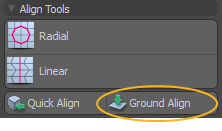
This activates the tool and opens the Tool Properties.
Note: If you are working in the Modo layout, this adds a Tool Properties button. Click it, or press the K key to open the properties.

| 5. | Mode is set to Drop To Ground by default. Click in the viewport to align the geometry to the ground without rotating it. |
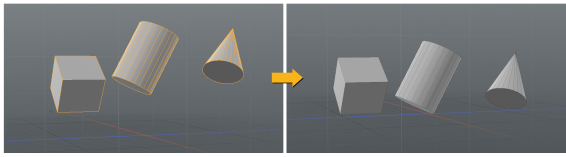
To rotate the geometry before dropping:
| 1. | Select the element on the geometry you want to align to the ground. This can be a polygon, an edge, or a vertex. |

| 2. | Click Ground Align to activate the tool. |
| 3. | Right-click in the 3D viewport. |
Alternatively, in the Ground Align Tool Properties, set Mode to Rotate to Ground, then left-click in the viewport.
This rotates the geometry so that the selected element faces the ground.
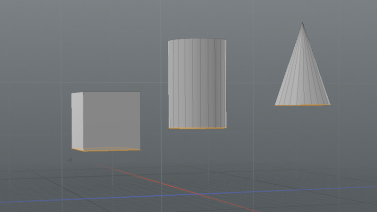
| 4. | Click to drop the geometry to the ground. |
Alternatively, in the Tool Properties, set Mode to Drop To Ground, then left-click in the viewport.

Hold Shift while clicking in the viewport to ignore any connected geometry and only drop or rotate the currently selected elements. Alternatively, in the Tool Properties, enable By Selection, and disable Connected Geometry.
To drop your selection to the origin, Hold Ctrl/Cmd and left-click in the 3D viewport. You can also set Mode to Drop To Origin in the Tool Properties, then left-click in the viewport.
Ground Align Properties

|
Mode |
Sets the tool behavior when clicking in the viewport. The following options are available: • Drop To Ground - The default behavior. Drops the selected elements to 0 on the Y axis. • Drop To Origin - Drops the selected elements to the 0,0,0 position. • Rotate To Ground - Rotates the geometry so that the selected element faces the ground. |
|
Connected Geometry |
When enabled, all geometry connected to the selection is affected. |
|
By Selection |
When enabled, only the selected geometry is affected. |
Sorry you didn't find this helpful
Why wasn't this helpful? (check all that apply)
Thanks for taking time to give us feedback.