Search is based on keyword.
Ex: "Procedures"
Do not search with natural language
Ex: "How do I write a new procedure?"
Push
The Push tool is a deformation tool that moves the selected geometry along the selected item's normals.
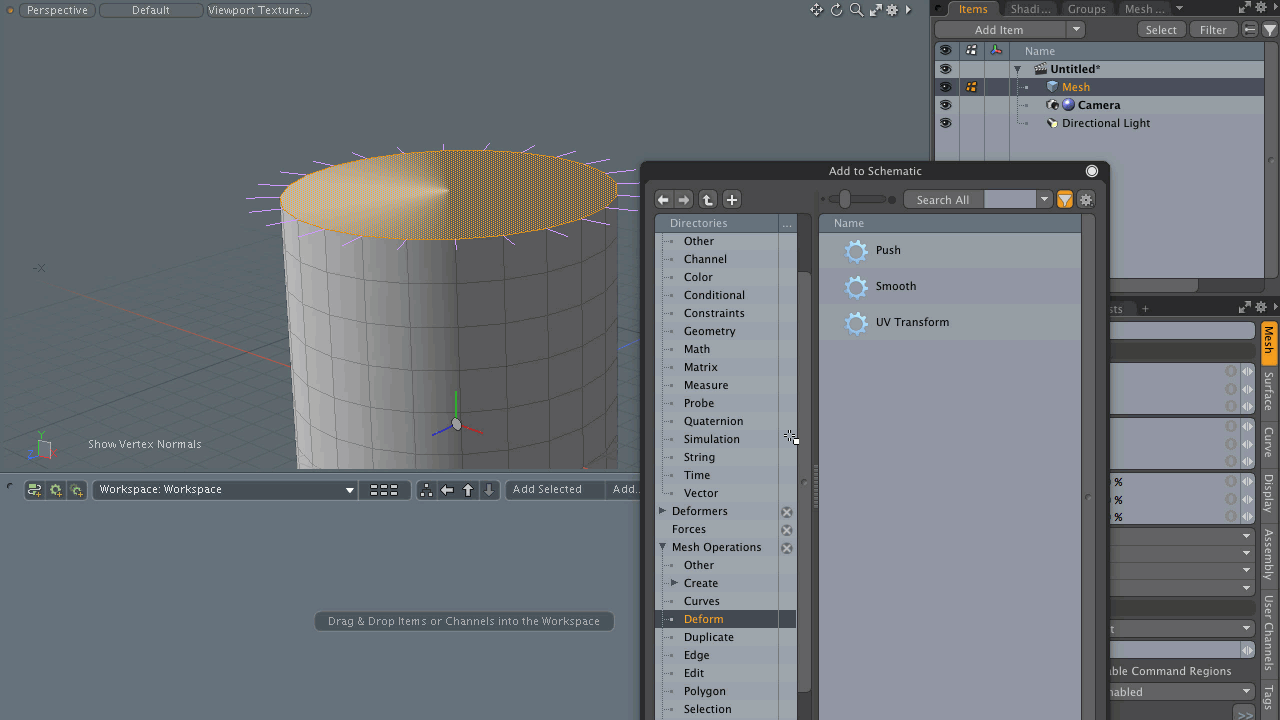
Accessing the Push Tool
• On the left panel, open the Deform tab, and click Push.
• Alternatively, on the menu bar, click Edit > Deform > Push.
• Alternatively, on the right panel, open the Mesh Ops tab, click Add Operator, and double-click Mesh Operations > Deform > Push.
• Alternatively, on the top left corner of the interface, click the ![]() Schematic palette icon , click Add..., and Mesh Operations > Deform > Push.
Schematic palette icon , click Add..., and Mesh Operations > Deform > Push.
![]()
Applying the Procedural Push Tool
The following is an example of applying the procedural version of the Push tool using a vertices selection set. You can use any of the Vertices, Edges, or Polygons selection modes and apply the Push tool.
| 1. | On the left panel, on the Basic tab, press Ctrl/Cmd + click on the |
| 2. | On the menu bar click Vertex Map > Create, set Vertex Map Type to Vertex Normal Map, and click OK. |
| 3. | On the menu bar click View > Show Vertex Normals. |

| 4. | Under the layout menu bar, click Edges, and select the vertices on the top of the cylinder. |
Tip: Shift + click on two vertices and press L to select the entire loop.
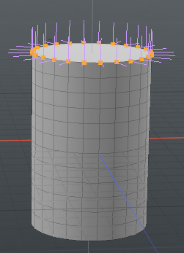
| 5. | Under the layout menu bar, click the |
![]()
| 6. | In the Create Selection Set dialog, type Top in the Name field. |
| 7. | On the right panel, open the Mesh Ops tab, click Add Operator and double-click Mesh Operations > Deform > Push. |
| 8. | In the Mesh Operations list, expand Push > Selection, click (Add Selection) and double-click Mesh Operations > Selection > Select By Selection Set. |
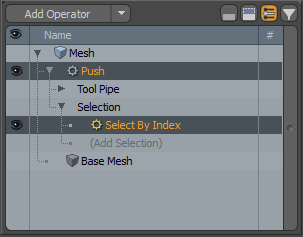
| 9. | In the Properties tab, on the Select By Selection Set tab, and set Name to Top. |
| 10. | In the Mesh Operations list, select Push and click + drag the blue handle in the 3D viewport to apply the Push tool. |
The geometry moves along the selected item's normals
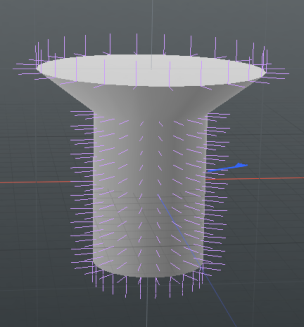
Push Tool Properties

• Enable - Enables or disabled the Push tool.
• Use World Transform - Sets the coordinates from Model Space to World Space where vertices are defined relative to an origin common to all the objects in a scene.
• Distance - Distance to push along vertex normal.
• Selection Normals - Specifies the method to compute vertex normals. The following options are available:
• Averaged - Computes the vertex normal with all connecting polygons.
• Selected - Computes the vertex normal from selected connecting polygons.
• Use Vertex Normal Map - Uses the vectors from vertex normal map if the mesh has vertex normal map.
Sorry you didn't find this helpful
Why wasn't this helpful? (check all that apply)
Thanks for taking time to give us feedback.