Search is based on keyword.
Ex: "Procedures"
Do not search with natural language
Ex: "How do I write a new procedure?"
Symmetry Tool
With the Symmetry tool you can interactively correct minor symmetry errors. Modo uses a distance tolerance to decide if vertices have a corresponding vertex on the opposite side of the axis of symmetry. If Modo locates a vertex within the tolerance amount, it moves that vertex to match its partner on the other side of the mesh.
Note: Symmetry must be active to use this tool. You activate the Symmetry function by selecting an axis from the Symmetry list on Modo's Modes toolbar, or by choosing Edit > Symmetry > axis to mirror across. See the Applying Precision topic for detailed information.
Using the Symmetry Tool
| 1. | Click the Symmetry button at the top of the viewport. |
| 2. | Add the geometry to your scene. |
| 3. | In the menu bar, click Geometry > Symmetry Tool. |
| 4. | Click in the viewport and drag to increase the threshold distance. |
The Symmetry Tool properties are displayed in the left panel. Modo indicates non-symmetrical vertices with yellow squares that disappear as you increase the threshold. If all the indicated vertices (yellow squares) do not disappear, then re-apply the tool with the current threshold by middle-clicking. This may clean up remaining vertices.
Note: When enabled, Use Topology only works if some part of the model is symmetrical to start with. If this isn't the case then clear the Use Topology checkbox.
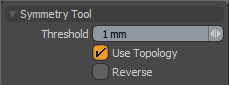
|
Threshold |
Indicates the threshold value. You can interactively adjust the Threshold value by dragging in the 3D viewport. Alternatively, type a specific value. |
|
Use Topology |
When enabled, works recursively from a point that Modo knows to be symmetrical and assumes that similarly connected neighbors should also be symmetric instead of finding a corresponding vertex directly across an axis. This allows for a much more robust solution because there is less chance of considering one vertex and then finding the wrong corresponding vertex. |
|
Reverse |
This option determines the symmetry side to modify. When disabled, vertex positions on the negative side are synchronized with the corresponding vertices on the positive side. When enabled, the vertex positions on the positive side of the symmetry axis are moved. |
Sorry you didn't find this helpful
Why wasn't this helpful? (check all that apply)
Thanks for taking time to give us feedback.