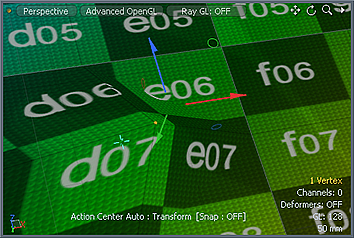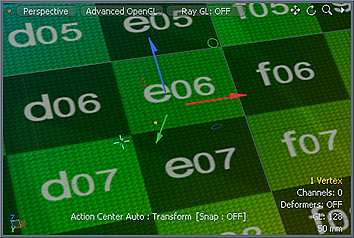Search is based on keyword.
Ex: "Procedures"
Do not search with natural language
Ex: "How do I write a new procedure?"
Vortex
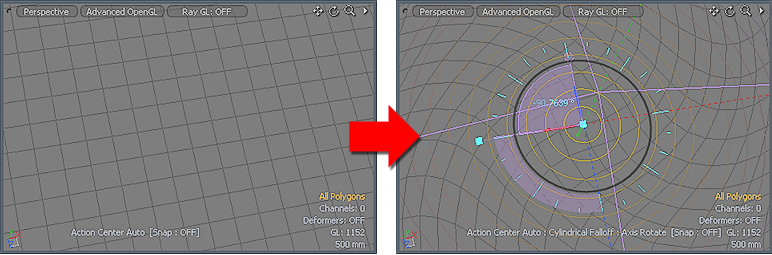
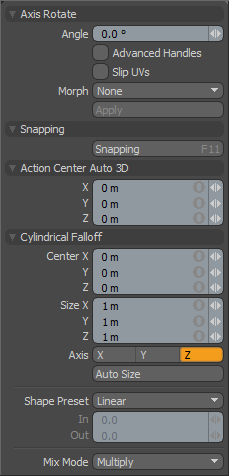
Found in the Deform sub-tab of the modeling toolbox, the Vortex tool combines the Axis Rotate tool with the Cylindrical falloff. After you click the first time, Modo creates the falloff region in a 2D plane centered on the pointer's position and automatically scaled to match the current geometry. It centers the Rotate widget also on the pointer's position and, if you drag now, Modo creates a vortex effect on the mesh. For more precise control of the affected region, right-drag out the falloff area first and the drag to affect the rotation.
|
Vortex |
||||
|---|---|---|---|---|
|
Axis Rotate |
||||
|
Angle |
Displays a specific rotational value in degrees. You can enter a specific value or adjust in the viewport. When adjusting an object interactively in the viewport, the Angle value indicates the current rotation. |
|||
|
Advanced Handles |
When enabled, Modo displays additional information and controls in the viewport. |
|||
|
Slip UVs |
(Only available in Component modes) When enabled, edits applied to the geometry do not change the existing UV map. UV values are generally fixed to specific vertices; therefore, further edits to the geometry may warp, deform, or otherwise distort the UV values in undesirable ways. When this happens, you may need to adjust the map or to redo it altogether. To avoid this undesirable result, you enable Slip UVs so as to not disturb any existing UV mapping applied to the geometry.
|
|||
|
Morph |
(Only available in Component modes) Determines how Modo treats stored morphing information when applying transforms (such as the Move, Rotate, or Scale transforms) to geometry. There are three options for controlling how Modo deals with the morph map vertex data when applying any transforms. None - Transforms selected (visible) morphs independent of their source, but does not affect unselected morph data.
Transform - Transforms morph data along with the base mesh.
Keep Positions - Converts morph data into an absolute morph map. All vertices retain their pre-transformed positions. Note: In previous versions of Modo, to transform a morph along with its base, you needed to select it in the Vertex Map list. If you didn't, when Modo recalled the relative morph map data, it would produce distorted, undesirable results; therefore, it was easy to accidentally spoil a model. To remedy this problem, current versions of Modo have three options to deal with the morph map vertex data. |
|||
|
Snapping |
See the Applying Snapping topic for details about this feature. |
|||
|
Cylindrical Falloff |
||||
|
Center X/Y/Z |
Defines the center of influence, which is where the strength of the falloff is the greatest (100%). The strength of the falloff attenuates toward the outer bounds of the cylinder. The falloff volume extends upward and downward toward infinity. |
|||
|
Size X/Y/Z |
Defines the radius of a circle from the Center position and determines the outer area of the falloff where there is no effect. |
|||
|
Axis |
Defines the projection axis for the cylinder and determines the direction for the falloff. |
|||
|
Auto Size |
Adjusts the falloff's Center and Size values automatically to match the bounding box of the current selection. |
|||
|
Shape Preset |
Controls the strength of the falloff's influence along the extent by using a shape preset. • Linear - Attenuates the falloff evenly across its range.
• Ease-In - Strengthens the falloff toward the start position.
• Ease-Out - Strengthens the falloff toward the end position.
• Smooth - Strengthens the falloff toward the center of the falloff.
• Custom - Fine tunes the strength of the falloff based on the In and Out values. |
|||
|
In/Out |
Determines the strength of the falloff nearer to the start or end position. |
|||
|
Mix Mode |
Defines how each falloff interacts with the other(s) in instances where there are multiple falloffs applied to a transform (by using Add in the Falloff menu). |
|||
Sorry you didn't find this helpful
Why wasn't this helpful? (check all that apply)
Thanks for taking time to give us feedback.