Search is based on keyword.
Ex: "Procedures"
Do not search with natural language
Ex: "How do I write a new procedure?"
Paste Tool
With the Paste tool you can quickly add copies of any geometry currently in the Clipboard. Activating the tool initially creates a copy of the geometry in the Clipboard. You can edit the copied material with the standard tool handles for position (Center) and scale (Size). Additionally, the Paste tool has options for shifting the mesh inside the handles.
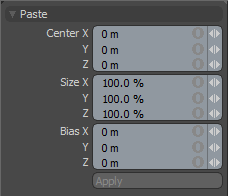
|
Paste |
|
|---|---|
|
Center X/Y/Z |
Indicates the precise numeric placement of the center position of the Paste tool handles. You can interactively set the center position by dragging the center handle in the 3D edit viewport, or you can type the values directly in the Properties panel. |
|
Size X/Y/Z |
Scales the original mesh from the Clipboard. You can interactively set the center position by dragging the handles in the 3D edit viewport, or you can type the values directly in the Properties panel. A percentage value of 100% equals the original size of the geometry in the Clipboard. |
|
Bias X/Y/Z |
Shifts the mesh inside the tool handles' cage. This is useful when you want to paste a mesh onto existing geometry (such as pasting rivets into a mechanical model). By default, Modo centers the pasted mesh on the tool handles. If you paste a mesh with the center handle constrained to the existing mesh, the pasted mesh is inset into the existing geometry. By adjusting the Bias values, you can shift the mesh so that it rests on the center handle rather than being centered on it. |
Sorry you didn't find this helpful
Why wasn't this helpful? (check all that apply)
Thanks for taking time to give us feedback.