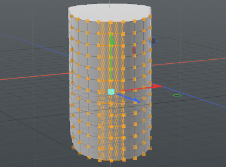Search is based on keyword.
Ex: "Procedures"
Do not search with natural language
Ex: "How do I write a new procedure?"
Coplanar Falloff
The Coplanar falloff affects faces that are located on the same plane as the selection. It works similarly to the Soft Selection falloff, but it considers the angle between normals instead of the distance.
Tip: For more information on using falloffs in general, see Using Falloffs.
Courtesy William Vaughan
Using the Coplanar Falloff
| 1. | Select the elements you want to modify. |
Note: If nothing is selected, all geometry is affected.
| 2. | At the top of the 3D viewport, click Falloff, and select Coplanar. |

| 3. | Activate the tool you want to use, for example, the Move tool. |
| 4. | To adjust the range of the falloff, right-click and drag in the viewport. |
| 5. | Click and drag on the tool handles in the 3D viewport, or edit the tool's properties. |
The tool's effect is attenuated by the falloff.

Use Connectivity
The Coplanar Falloff's Use Connectivity option allows you to only select connected elements within the specified range. You can find this option in the falloff's properties on the left panel.
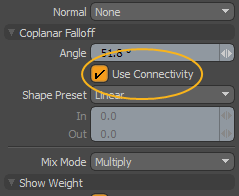
The image below shows you what polygons are affected by the falloff with and without Use Connectivity.
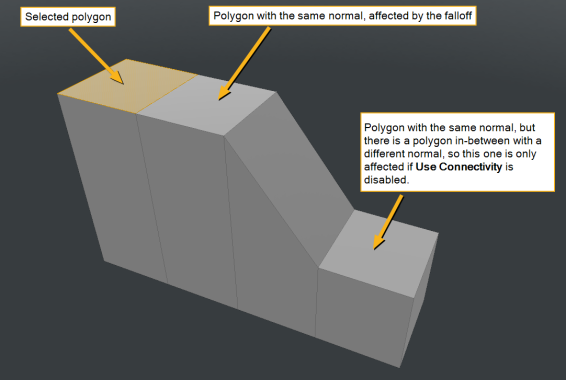
The Coplanar Falloff has the following properties:
|
Angle |
Determines the range outside of the selected edge to attenuate the falloff. You can change the value by right-clicking and dragging on it. |
|
Use Connectivity |
When enabled, only affects single-surface/connected elements. Unconnected elements within range are ignored. |
|
Shape |
The strength of the falloff's influence can be controlled along the extent using a shape preset. The following options are available: • Linear - The falloff attenuates evenly across its range. • Ease-In - The falloff is stronger toward the Start position. • Ease-Out - The falloff is stronger toward the End position. • Smooth - The falloff is stronger toward the center. • Custom - You can use the In/Out options to fine-tune the strength of the falloff. |
|
In/Out |
The In value determines the strength of the falloff nearer to the Start position, and the Out value determines its strength nearer to the End side of the falloff. |
|
Mix Mode |
When there are multiple falloffs applied to a transform (by using the Add option of the Falloff menu), Mix Mode defines how each falloff interacts with the other. |
|
Show Weights |
|
|
Show Vertex/Show Edge |
Enable or disable geometry highlights for vertices and edges, giving you a visual reference to the application of the Coplanar falloff. On the image below, the Show Vertex option is enabled.
|
Sorry you didn't find this helpful
Why wasn't this helpful? (check all that apply)
Thanks for taking time to give us feedback.