Search is based on keyword.
Ex: "Procedures"
Do not search with natural language
Ex: "How do I write a new procedure?"
Thicken
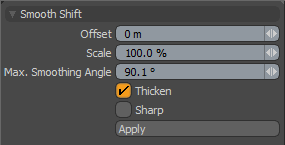
With the Thicken tool you can quickly add dimension to flat geometry. (This functionality is often referred to as Shell.) You can use the Thicken tool to add thickness to the outside of a volume to make the object larger or to the inside of the volume to create an inner surface.
When you invoke the Thicken tool, it creates a new set of polygons at the same location as the original polygons.
Offset: Moves the selected or original polygons in the direction of their normals (with a positive offset). At the same time, Modo creates a set of polygons in the original location but facing the opposite direction. Modo connects these two sets of polygons with a row of polygons that are roughly perpendicular. If the offset is negative, Modo pushes the original polygons in the opposite direction of their original normals and flips them at the same time to avoid having the object turn inside out.
Thicken also has a Scale option.
Thicken in the Procedural
Modo has a procedural Thicken mesh operation available in the Mesh Operations list. In the Model layout, you can find the list in the lower half of the Mesh Ops tab on the right side of the interface.
Note: For information on how to use the Mesh Ops tab, see Using the Mesh Ops Tab.
You can add the tool by clicking the Add Operator button above the Mesh Operations list. Under Mesh Operations > Polygon, double-click Thicken.
You can expand the Thicken item in the stack by clicking the small arrow in front of it. This reveals the inputs the operation uses. Thicken requires the following inputs:
• Selection - Allows you to select the polygons you want to thicken.
• Tool Pipe - Allows you to add falloffs and sub-tools to the operation.
Sorry you didn't find this helpful
Why wasn't this helpful? (check all that apply)
Thanks for taking time to give us feedback.