Search is based on keyword.
Ex: "Procedures"
Do not search with natural language
Ex: "How do I write a new procedure?"
Options, Scenes, and Performance
VR requires a much higher resolution and a higher frame rate for rendering than a normal Modo viewport session. This makes it easy to push Modo beyond the minimum required performance for an acceptable VR experience. To help control Modo’s performance, there are a number of HMD Quality display setting presets that are predefined in Modo VR to allow you to configure your display.
Selecting a HMD Preset
Modo VR provides a number of predefined HMD Quality display settings.
To select a HMD quality preset:
| 1. | In the top-left corner of the viewport, click the second capsule next to the Thumb to open a dropdown menu. |
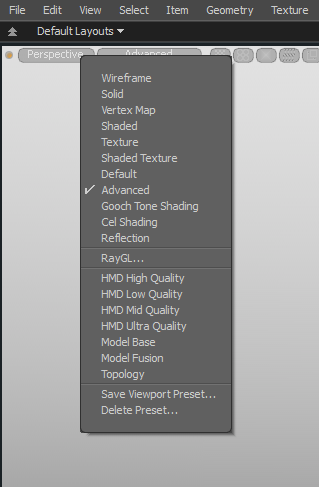
| 2. | Select a preset you would like to try. The following predefined HMD Quality display settings are available: |
• HMD High Quality
• HMD Low Quality
• HMD Mid Quality
• HMD Ultra Quality
If you would like to adjust the display settings manually, either use the gear settings icon on the top-right corner of the viewport or press the O key when the cursor is over the viewport. This opens the 3D Viewport Properties dialog. Open the Advanced Options tab to customize the display of elements within a viewport. For more information, see 3D (OpenGL) Viewport.
Performance Tips for Modo VR
If using the presets or manually adjusting the display settings does not produce adequate performance, try the following:
• Hide objects and lights in the scene that you are not presently interested in.
• Make sure Modo has focus while using the HMD.
• Make sure there are no other applications that are producing high GPU or CPU loads.
Sorry you didn't find this helpful
Why wasn't this helpful? (check all that apply)
Thanks for taking time to give us feedback.