Search is based on keyword.
Ex: "Procedures"
Do not search with natural language
Ex: "How do I write a new procedure?"
Lasso
The Lasso falloff option is used for drawing selection areas directly on a viewport that then limit the application of paint strokes to the surface. The Lasso option is simply a standard falloff type. For more information, see Using Falloffs.
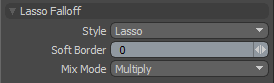
Several styles of Lasso selections, drawn in screen space projecting outward toward infinity, producing falloffs that are very specific. Settings allow you to define areas of influence around the lasso shape with the Soft Border option. All areas within the Lasso receive 100% of the tools effect and the attenuation of the falloff occurs across the Soft Border distance only outside the Lasso area.
|
Option |
Description |
|---|---|
|
Style |
Selects from the various Lasso styles: • Lasso - Draws freeform shapes onto the screen defining the falloff. • Rectangle - Drags out rectangular shapes to define the falloff area. • Circle - Drags out perfectly circular shapes to define the falloff area. Shape originates from center of the circle. • Ellipse - Drags out elliptical shapes to define the falloff area. Shape originates from the upper or lower corner of the ellipse. |
|
Soft Border |
The Soft Border option defines the actual falloff radius around the Lasso area that attenuates across the distance defined. Calculated in screen-space pixels from the lasso border. |
|
Mix Mode |
In instances where there are multiple falloffs applied to a transform, using the Add option of the falloff menu, the mix mode defines how each falloff interacts with the other. |
Tool Falloffs
Because of Modo's generalized nature, the same falloff options that are used for geometric edits can be applied to most of the paint tools. In order to utilize falloffs, each paint tool has a Use Falloffs option that must be enabled. When using this option, it is easy to confine paint strokes to specific areas of the model (or viewport). Of course, there are some falloffs that are more useful than others in this regard. For instance, the Screen and Airbrush falloff operators would not be very useful during painting since they have similar attributes to the paintbrushes themselves. Falloffs, such as Linear, Cylinder, Radial, and of course Lasso are quite useful when working with the Paint tools.
Typically falloff operators use the right-click for setup. However, since the paint tools use right-click to set the brush size you must select the falloff in the Tool Pipe and then click to define the falloff area before painting. Make sure to select the paint tool prior to painting. Once the falloff has an initial location you can also easily use the falloff handles to further edit their positions without changing tool selections through the tool pipe.
Sorry you didn't find this helpful
Why wasn't this helpful? (check all that apply)
Thanks for taking time to give us feedback.