Search is based on keyword.
Ex: "Procedures"
Do not search with natural language
Ex: "How do I write a new procedure?"
Geometry Render Outputs
Learn about the different Geometry render outputs.
dPdu Vector

The dPdu and dPdv are world space vectors that point in the direction of increasing U and increasing V at each point on a surface that has a UV map. dPdu and dPdv have a big effect on the anti-aliasing of UV image maps and also define the reference directions for anisotropic highlights and reflections, so the outputs are sometimes useful for the purposes of debugging.
Dpdv Vector
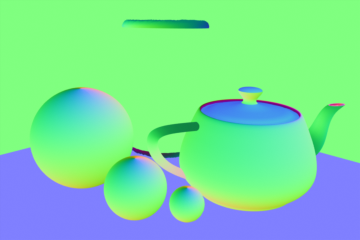
The dPdu and dPdv are world space vectors that point in the direction of increasing U and increasing V at each point on a surface that has a UV map. dPdu and dPdv have a big effect on the anti-aliasing of UV image maps and also define the reference directions for anisotropic highlights and reflections, so the outputs are sometimes useful for the purposes of debugging.
Geometric Normal

The Geometric Normal output simply renders all meshes with a color ramp based on the angle of their polygonal normal, where the RGB image components represent the corresponding XYZ vectors, so values are negative unless the Normalize option is enabled. It is useful for evaluating the continuity of a mesh's surface. In this example the Material item's Smoothing option has been disabled to emphasize the effect.
Object Coordinates
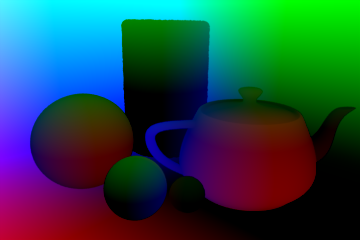
The Object Coordinates output generates red, green, and blue components that contain the undeformed object space X, Y, and Z coordinates of visible surfaces. The pixel values are in meters and can be negative, so a floating point image format should be used when saving this output. This theoretically allows post-processing applications to add solid textures that remain attached to surfaces during an animation.
Segment ID

When Modo renders a project, all meshes are broken down into segments for optimization and general scene management. Using the Segment ID shading option renders each generated segment with a random color. This shading method is purely a diagnostic option.
Shading Incidence

The Shading Incidence output renders a grayscale image the represents surfaces angle relative to the camera. Shaded surfaces that face the camera directly are rendered as black, attenuating toward white on shading that is perpendicular to the camera.
Shading Normal

The Shading Normal output renders all meshes with a color ramp based on the angle of their surface's shaded normal, where the RGB image components represent the corresponding XYZ vectors, so values are negative unless the Normalize option is enabled. Where the Geometric Normal is calculated exclusively by the polygonal geometry, the Shading Normal also takes into account surfacing attribute effect on normals, such as bump maps.
Surface ID
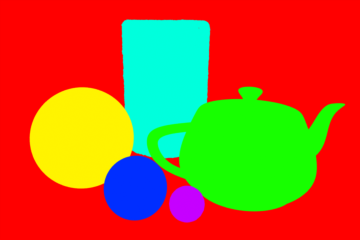
The Surface ID output renders each individual object with a random color. This is purely a diagnostic shading option, as it may also be helpful in spotting surface relationships in complex scenes.
UV Coordinates

The UV Coordinates output generates a channel that converts UV positions to a color value. Some software is then capable of utilizing this image to reapply a texture map to the object after it has been rendered.
World Coordinates
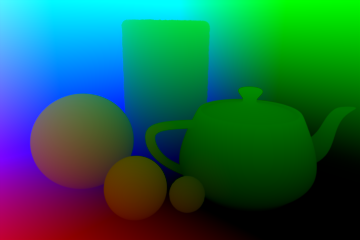
The World Coordinates output generates red, green, and blue components producing the final world space X, Y, and Z coordinates of visible surfaces. The pixel values are in meters, representing an actual 3D coordinate in space and can be negative, so a floating point image format should be used when saving this output.
Compositing Outputs
Render outputs are incredibly useful when you wish to compose the generated layers individually in an external application, such as Photoshop, After Effects, Nuke or Fusion. This can aid in tweaking color, among other settings as a post process without requiring additional render time. The question most often asked is which render outputs combine to equal the final color output. The answer is Diffuse Shading (Total) + Transparent Shading + Reflection Shading + Specular Shading + Subsurface Shading + Luminous Shading = Final Color, where each successive layer is added to the layer below in the composition (also called linear dodge). Rendering each layer at a gamma of 1.0 and then combining them and adding the gamma back to the fully composed layers produce the best results.
You may also render out simultaneous alpha channels for each item in a scene by creating item masks for each and placing a render output set to Effect > Alpha (or simply adding them to existing Shader Tree masks). Then each time a render command is invoked, all active render outputs get generated simultaneously.
Sorry you didn't find this helpful
Why wasn't this helpful? (check all that apply)
Thanks for taking time to give us feedback.
