Search is based on keyword.
Ex: "Procedures"
Do not search with natural language
Ex: "How do I write a new procedure?"
Thin Film Material
The Thin Film material works by simulating interference effects on the wavelengths of incoming light, refracting them between two virtual thin layers of film, like you would see with thin layers of oil over a puddle of water. Once added, adjust the Thickness and Refraction Index to recolor any specular and mirror reflections. You can also apply a texture to the Thickness to simulate the oil-on-water look, or texture the Refraction Index to achieve the required look.
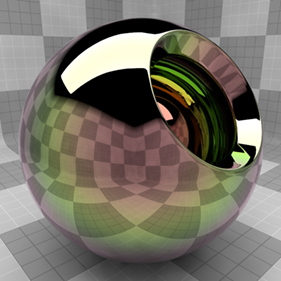
Note: For physical correctness, the shader needs to look at the Refraction Index of the underlying material. If it is less than the Refraction Index of the Thin Film material, a 90° phase shift is applied, making the colors change abruptly.
Usage
The Thin Film item is added to the Shader Tree using the Add Layer > Custom Materials > Thin Film function. For information regarding adding and working with Shader Tree Items Layers, please see Shader Tree. Once added, you can adjust the Refraction Index and Thickness values. You can also add additional texture layers and select the Effect type Custom Material Channels > Thin Film Material Channels to modulate those settings. When the Thin Film item is selected, the attributes appears in the Properties panel.
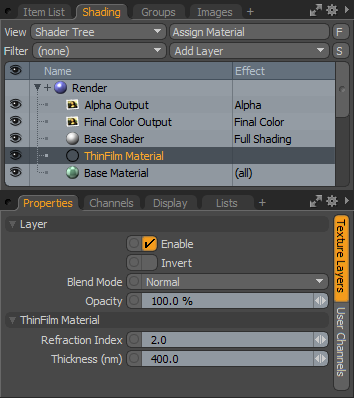
|
Option |
Description |
|---|---|
|
Layer |
|
|
Enable |
Toggles the effect of the layer on and off, duplicating the functionality of toggling visibility in the Shader Tree. When disabled, the layer has no effect on the shading of the scene. However, disabled layers are saved with the scene and are persistent across Modo sessions. |
|
Invert |
Inverts the RGB values for the layer producing a negative effect. |
|
Blend Mode |
Affects blending between different layers of the same effect type, allowing you to stack several layers for different effects. For more on blending, please see Layer Blend Modes. |
|
Opacity |
Changes the transparency of the current layer. Reducing this values increasingly reveals lower layers in the Shader Tree if present, or dims the effect of the layer itself on the surface. |
|
Thin Film Material |
|
|
Refraction Index |
The Refraction Index value determines how much the ray of light is bent, which in terms of the Thin Film Material controls the coloration of the resulting light ray. |
|
Thickness (nm) |
This value determines the difference in thickness between the two virtual film layers. Modulating this value with a texture layer provides the most realistic results (possibly with the Swirl procedural texture set to Bubble as the noise type). |
Sorry you didn't find this helpful
Why wasn't this helpful? (check all that apply)
Thanks for taking time to give us feedback.