Search is based on keyword.
Ex: "Procedures"
Do not search with natural language
Ex: "How do I write a new procedure?"
Anchor
The Make Anchors option is used to connect soft body items to rigid body items. For best results, the rigid body item should be a passive rigid body, to keep it from flying away. The anchor option is useful, for example, for connecting a flag to a flagpole. In order for the anchor option to work, follow this specific workflow:
| 1. | First, in Items selection mode, select the target soft body item and the target passive rigid body item. |
| 2. | With the items selected, change into the Vertices mode (press 1 on the keyboard) and select at least one vertex on the soft body item. |
| 3. | In the Dynamics toolbox, press the Make Anchors option. |
The two items are now rigidly connected by an additional anchor item added to the soft body.
To break the connection, simply delete the anchor item; to make adjustments, remove the anchor and recreate it, following the above instructions.
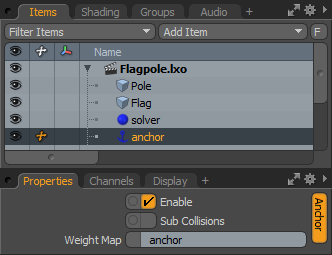
|
Option |
Description |
|---|---|
|
Enable |
Toggles the anchor item on or off. When enabled, the anchor is considered during a dynamics simulation, when disabled, the anchor item is ignored. However, disabled items are persistent across Modo sessions, being saved with the scene, and retain their present settings. |
|
SubCollisions |
When enabled, allows constrained objects (especially those within a chain, not a literal chain, but subsequent groupings) to collide with one another. When disabled (the default state), fewer calculations are required, however, constrained items may inter-penetrate each other. If this occurs enable SubCollisions. |
|
Weight Map |
When the anchor item is assigned using the appropriate steps, a Weight Map is generated automatically on the soft body item, called Anchor. This is not a user-assignable feature, but merely feedback that the proper map was generated and assigned. |
Sorry you didn't find this helpful
Why wasn't this helpful? (check all that apply)
Thanks for taking time to give us feedback.