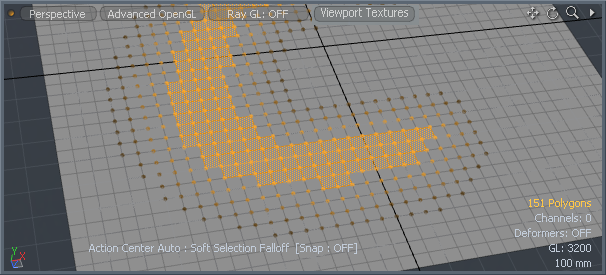Search is based on keyword.
Ex: "Procedures"
Do not search with natural language
Ex: "How do I write a new procedure?"
Falloff Weight
The Falloff Weight tool is used to create a weight map and has similar functionality as the Soft Selection Falloff tool. Using the weight map generated by the Falloff Weight tool is very useful for modeling, texturing, dynamics, rigging, and more. This tool provides real-time feedback to make it extremely easy to adjust the option values to your liking. Once you are happy with the values, simply drop the tool and start using the Weight Map.

Video: Watch this video for an overview.
- Falloff Weight Tool
To activate the Falloff Weight tool:
| 1. | Open the Model layout and select a number of polygons, edges, or vertices on your mesh. |
| 2. | From the Vertex Map menu, select Falloff Weight Tool. |
The Falloff item is listed in the Lists tab, under Weight Maps.
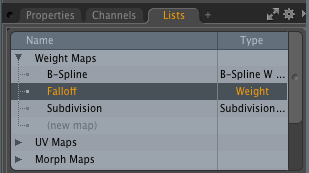
| 3. | Left-click your mouse in the viewport to activate the tool. |
| 4. | In the Toolbox properties, in the Name field, type a name for your weight map. |
| 5. | In the Lists tab, on the right panel, expand Weight Maps, and select your weight map item. |
| 6. | In the viewport, left-click and drag to adjust the radius of the falloff. |
Alternatively, adjust the Radius value in the Falloff Weight Creation properties, located in the Toolbar on the right panel.
| 7. | Continue to adjust the Falloff Weight Tool Options. |
Falloff Weight Tool Options
The following options are available:

| Option | Description |
| Name | Specifies the name of the weight map to create. |
|
Radius |
Determines the range outside of the selected edge to attenuate the falloff. |
|
Use Connectivity |
When enabled, only affects single surface/connected elements. Unconnected elements within range are ignored. |
|
Shape Preset |
The strength of the falloff's influence can be controlled along the extent using a shape preset. • Linear - Attenuation of the falloff occurs evenly across its range. • Ease-In - Strength of the falloff is greater toward the Start position. • Ease-Out - Strength of falloff is greater toward the End position. • Smooth - Strength of falloff is greater toward the center of the falloff. • Custom - You can use the In/Out options to fine-tune the strength of the falloff. |
|
In/Out |
The In value determines the strength of the falloff nearer to the Start position, and the Out value determines its strength nearer the End of the falloff. |
|
Show Vertex/Show Edge |
You can use these toggles to enable/disable the display of geometry highlights for both vertices and edges, giving a visual reference to the application of the Soft Selection falloff (demonstration of the vertices display mode below).
|
Sorry you didn't find this helpful
Why wasn't this helpful? (check all that apply)
Thanks for taking time to give us feedback.