Search is based on keyword.
Ex: "Procedures"
Do not search with natural language
Ex: "How do I write a new procedure?"
Vertex Map Weight Tool
With the Weight tool, you can adjust the Weight percentage for the Vertex Map to control edge weighting values. Weight Maps are discontinuous one-dimensional Vertex Maps that hold weight percentage values. You can use these Vertex Maps to modulate the strength of deformers when you apply the deformers to animated characters, to control the strength of tools when combined with a weight falloff operator, and to control edge creasing for Subdivision Surface geometry. When you set a 3D viewport to a Vertex Map shaded mode, Modo shows the weight shading (hot > medium > cold = red > green > blue) in the viewport.
To use the Weight tool, first select the appropriate map in the Vertex Map list. Modo applies adjustments only to selected vertices.
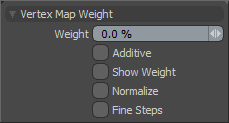
Vertex Map Weight
Weight: Displays the currently applied percentage. You can adjust this interactively by clicking and dragging in the 3D viewport with the tool active to see the effects of the value as you adjust it. You may also type a Weight value directly in the box and click in the viewport to apply the value to the selected vertices.
Additive: When enabled, adds the Weight value adjustment to those existing on the map. When disabled, adjusted values replace those previously in the map.
Show Weight: When enabled, displays a numeric readout of Weight values for each vertex.
Normalize: When enabled, equalizes weights among the multiple Weight Maps assigned to joints.
Fine Steps: When enabled, controls the strength of the application of the Weight tool to allow for finer and more precise adjustments.
Tip: The Weight tool works well with all the Using Falloffs types. For example, try using the Linear falloff with the Weight tool to blend creases into the rest of the model.
Sorry you didn't find this helpful
Why wasn't this helpful? (check all that apply)
Thanks for taking time to give us feedback.