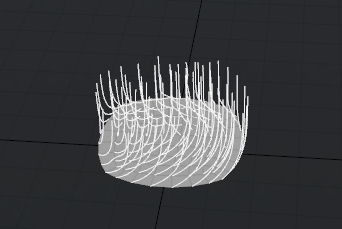Search is based on keyword.
Ex: "Procedures"
Do not search with natural language
Ex: "How do I write a new procedure?"
Curl
The Curl brush adds swirls to fibers rotating them based on the size of the brush tip. The effect if similar to theSpin sculpting brush with the curl effect projecting straight out from the brush tip through the viewport, so you can easily control its application by rotating the guides orientation within the viewport. The Fur brush can be combined with the Customizing Paint Tools to further customize how the brush styles the fur. The Curl tool can be found in the Hair Tools sub-tab of the toolbox, found in the Paint tab of the interface. When selected, the following attributes display in the Properties panel.
|
|
|
|
On the left, a group of guides, on the right the Curl tool applied. |
|
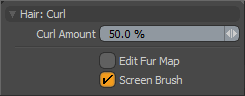
|
Option |
Description |
|---|---|
|
Curl Amount |
The Curl Amount value determines the strength of the brush stroke. Higher values have a greater influence over the fibers than lower values. |
|
Edit Fur Map |
You can style fur by way of a Fur Vector Map, providing a means to control combing direction and length with an image map, producing very detailed results. All that is necessary is a Fur Layer in the Shader Tree and a Floating Point image (such as EXR) with the layer effect set to Fur Vector. Generally, the fur styling tools are meant to edit Guides, in order to edit the associated fur map, you need to enable the Edit Fur Map option. |
|
Screen Brush |
The Screen Brush option, enabled by default, affects all vertices under the brush tips circle, regardless of their distance. When the option is disabled, only vertices that are within the 3D sphere of influence around the brushes tip are affected. |
Sorry you didn't find this helpful
Why wasn't this helpful? (check all that apply)
Thanks for your feedback.
If you can't find what you're looking for or you have a workflow question, please try Foundry Support.
If you have any thoughts on how we can improve our learning content, please email the Documentation team using the button below.
Thanks for taking time to give us feedback.