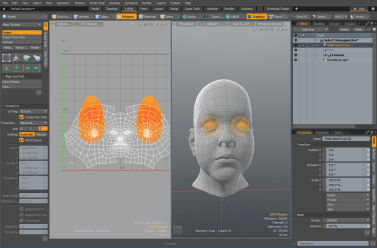Search is based on keyword.
Ex: "Procedures"
Do not search with natural language
Ex: "How do I write a new procedure?"
Select Unmapped Polygons
The Select Unmapped Polygons tool is useful for locating polygons which do not have UVs in a given UV map.

You can access this tool in the UV layout from the following locations:
• In the Toolbar, expand Utilities, and click Select > Unmapped.
• In the Texture menu, click UV Operators > Select Unmapped Polygons.
Once activated, the Select Unmapped Polygons dialog displays.

In addition to locating unmapped polygons, you can quickly identify UV distortion by enabling the 3D Viewport Properties > Active Meshes > Shading > Show UV Distortion option. In addition, you can enable the UV Viewport Properties, Visibility > Show Distortion option to view distortion colors in the UV viewport. Use these options in your workflow to eliminate or reduce seams, and to minimize distortion from stretching. For more information, see UV Viewport and 3D (OpenGL) Viewport. The following image demonstrates a proposed workflow.
Click on the image below to view an animation.

Using the Select Unmapped Polygons Tool
The following example walks you through the process of using the Select Unmapped Polygon tool.
To view unmapped polygons:
| 1. | Open your scene in the Model layout. |
| 2. | With the mesh item selected, change to the UV layout, and then select the texture map from the UV tab in the Toolbox. |
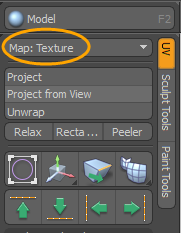
| 3. | In the Toolbox, under Utilities, click Select > Unmapped. Alternatively, click Texture > UV Operators > Select Unmapped Polygons from the menu bar. |
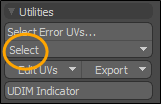
The Select Unmapped Polygons dialog displays.

| 4. | From the UV map dropdown menu, select your UV map. |
| 5. | Ensure Invert is disabled and click OK. |
The unmapped polygons are highlighted in the 3D Viewport. These polygons haven't been assigned UV coordinates.
| 6. | In the Toolbox, UV tab, click Project. |
The unmapped polygons are added to the UV map. Apply the appropriate Create UV Tool properties.
Select Unmapped Polygons Options
The following options are available:
|
Option |
Description |
|
UV Map |
Selects the UV map to locate overlapping polygons. |
|
Invert |
When enabled, mapped polygons are selected. |
Sorry you didn't find this helpful
Why wasn't this helpful? (check all that apply)
Thanks for your feedback.
If you can't find what you're looking for or you have a workflow question, please try Foundry Support.
If you have any thoughts on how we can improve our learning content, please email the Documentation team using the button below.
Thanks for taking time to give us feedback.