Search is based on keyword.
Ex: "Procedures"
Do not search with natural language
Ex: "How do I write a new procedure?"
View Projection
The View Projection tool (also called the Project from View tool) creates a UV map of the currently selected polygons based on their visibility in the 3D viewport. The final UV map reflects the selected polygons as they appear in the viewport, itself, similar to taking a photograph of them.
Usage
The View Projection tool is in the toolbox of the UVEdit layout and is also available as a menu command. Prior to activating the tool, you should select, position, and orient the Target geometry within the viewport because the UV maps should be assigned. Once you assign the UV maps, choose Texture > UV Tools > View Projection Tool. After you click in the 3D viewport, Modo generates the map into the currently selected (or the most recently selected) UV map or, if there is no map present, Modo creates a new map named Texture. If you are not happy with the resulting map, you can adjust, scale, or rotate the viewport. Clicking again updates the UV map. When the tool is active, options are available in the tool's Properties panel.
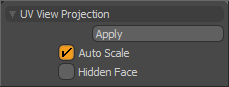
Apply: Applies the current settings. This is the same clicking in the 3D viewport, but you can only click Apply when the tool is not in interactive mode.
Auto Scale: When enabled, automatically scales the resulting UV to fit precisely within the full 0-1 UV space.
Hidden Face: When enabled, the resulting UV map ignores any rear-facing geoemtry. (These are polygons that are facing away from the viewport.)
Sorry you didn't find this helpful
Why wasn't this helpful? (check all that apply)
Thanks for your feedback.
If you can't find what you're looking for or you have a workflow question, please try Foundry Support.
If you have any thoughts on how we can improve our learning content, please email the Documentation team using the button below.
Thanks for taking time to give us feedback.