Search is based on keyword.
Ex: "Procedures"
Do not search with natural language
Ex: "How do I write a new procedure?"
Bend Effector
Effectors are a means to affect a target item, generally a mesh layer, to deform it in specific ways. The Bend Effector, when assigned to an item, deforms the object in a curving or arcing fashion. As you increase the Angle value, the bending becomes more pronounced. Carefully consider the Bend Effector's position relative to the Mesh Item it is deforming because the position of its origin provides the location to determine the Effector's influence.
Applying an Effector
You can add an Effector by using the Item List's Add Items command, but it won't produce the intended result because it only places the Effector in the Items list. For proper results, you must connect the Effector to the mesh layer by way of a General Influence. The General Influence acts upon the mesh, and the Effector produces the instructions on how the Influence should modify its target.
If you add the Effector in Items mode, Modo connects the Effector and the mesh layer automatically. First, select the target item(s) either in the Items list or any 3D viewport and then right-click the item and choose Add Mesh Operation, then under Effectors, double-click Bend Effector. Also, you can select the target item(s) and click the Effector button in the Deformers sub-tab of the Layout interface. Once you create the Effector, you can position it and modify its values to produce the desired results. When you apply an Effector to multiple items, Modo deforms each affected item based on the Effector's relative position to the mesh.
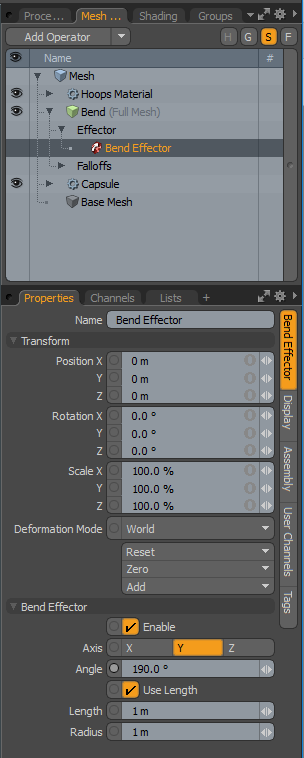
Name: Displays the current item's name. You may change the name by left-clicking the current name and typing a new name.
Transform
Position XYZ: Indicates the numerical position of the Effector item in XYZ space. These values define the origin of influence for the Effector.
Rotation XYZ: Indicates the rotation of the Effector item numerically. These values define the direction of influence for the Effector.
Scale XYZ: Sets the size of the item's representation in the 3D viewport numerically. To adjust the scale of the arc's influence, clear Use Length and adjust the Radius value.
Deformation Mode: Determines how the transforms of the Effector translate into a deformation.
• World- This is the default setting and determines the deformation based on the World Position of the Effector. In most cases, this provides the expected results.
• Local- This applies the deformation relative to the Setup position of the item as if the item were still in the rest state regardless of the position of the Effector. This is useful for the order of operation workflow when rigging.
• Local ** Rotation Modes- This is identical to the Local mode, but Modo only applies the specified rotation. This creates a deformation that is more like a Rotation Effector with Parametric interpolation.
Reset: Resets the selected transform values to (0,0,0) and returns the item to its default state.
Zero: Resets the selected transform property values to 0 but leaves the item's position and the mesh position intact. Modo does this by adding a negative transform item to the Mesh Item's channels.
Add: Adds a Transform item to control an item's position, rotation, or scale. By default, new items do not have any transform items associated with them (although they are visible within the Properties panel). Only add the necessary transforms on an as-needed basis to reduce scene overhead. You can also use this Add function to add a selected set of transforms to the Channel list while keeping the default 0,0,0 values, which is necessary for Referencing. (To override channels, they must exist.)
Bend Effector
Enable: Toggles the effect of the layer on or off. When clear, the layer has no influence on the scene. However, Modo saves disabled layers with the scene and their values are persistent across Modo sessions.
Axis: Determines the general directional Axis for the Effector's deformation without having to directly rotate the Effector item.
Angle: Determines the amount of bending applied the target mesh as an arc. For longer or shorter bend lengths, change the Effector's position relative to its target or clear Use Length and adjust the Radius value.
Use Length: If you select Use Length, Modo automatically determines the Radius value based on the Length value.
Length: Determines the maximum range of influence along the specified Axis for attenuation along the curve, but Modo deforms the mesh beyond the defined Length at 100% strength.
Radius: Determines the size of the bending arc and, consequently, its scale of influence.
Sorry you didn't find this helpful
Why wasn't this helpful? (check all that apply)
Thanks for your feedback.
If you can't find what you're looking for or you have a workflow question, please try Foundry Support.
If you have any thoughts on how we can improve our learning content, please email the Documentation team using the button below.
Thanks for taking time to give us feedback.