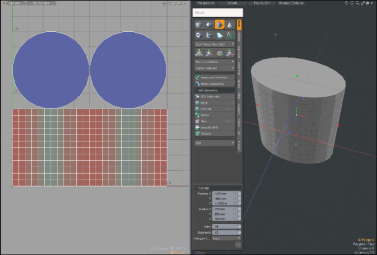Search is based on keyword.
Ex: "Procedures"
Do not search with natural language
Ex: "How do I write a new procedure?"
Cylinder
The Cylinder primitive provides a simple method for creating cylinders or tubes.
Note: For information on how to add primitives to your scene, see Adding Primitives.
When the Cylinder tool is active, the following options are available for editing the primitive:
Note: The properties allow you to generate subdivided, quad polygon cylinders that can be used in MeshFusion.
Cylinder Properties
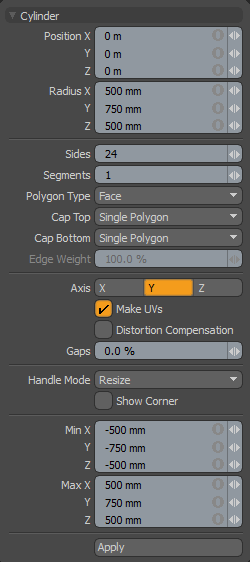
The following Cylinder options are available for editing the primitive created:
|
Cylinder |
|
|---|---|
|
Position X, Y, Z |
These three values establish the location for the center of the cylinder. |
|
Radius X, Y, Z |
These three values establish the dimensions of the cylinder, based on the radius. |
|
Sides |
This value determines how many edges are used to define the cylinder's circumference. The larger the number of sides, the smoother the cylinder appears. If you plan to use subdivision surfaces on the cylinder, use a low number. |
|
Segments |
By default, the primitive cylinder uses one segment. By increasing this value you can increase the number of "cuts" along the cylinder. This is useful if you plan to deform the cylinder, as these segments act as hinges during deformation operations. |
|
Polygon Type |
Selects the type of polygons to use for the cylinder. Choose from: • Face - Create standard, unsmoothed polygon faces. • Subdivs - Create smoothed subdivision surfaces. • Catmull Clark - Create smoothed subdivision surfaces using Pixar's Catmull-Clark algorithm. |
|
Cap Top |
Choose how to fill the top side (cap) of the cylinder: • None - Leave the top empty. • Single Polygon - Fill the top with a single N-sided polygon. • Quad Grid - Fill the top with multiple quadrangles. This ensures the top is compatible with MeshFusion. |
|
Cap Bottom |
Choose how to fill the bottom side of the cylinder. This has the same options as Cap Top. |
|
Edge Weight |
Sets the sharpness of the edges around the top and bottom caps. At 100 % the cylinder tops are flat and form square edges with the side. The Edge Weight only applies when the cylinder has been generated using Subdivs or Catmull Clark as the Polygon Type. |
|
Axis |
This X, Y, Z choice allows you to quickly change the orientation of the primitive. |
|
Make UVs |
When this button is active, a UV map is automatically generated for the geometry created with the tool. This is a very useful option if you plan to UV map the model you are creating from the primitive, as it provides a baseline UV map that you can massage later in the modeling process. In many cases this can reduce the amount of work required to map the model. |
| Distortion Compensation |
Adjusts the aspect ratio and related area size of UV polygons to reduce the distortion in the primitives UVs. Use this option when you create a Cylinder that does not have equal radius values. By default, the UVs that are generated for the primitive are distorted and displayed in red and blue in the UV viewport of the UV layout. To view distortion, in the UV viewport, click Options... and then enable Show Distortion. Enabling the Distortion Compensation option reducing the distortion automatically and produced cleaner UVs. This feature also works in real-time as you edit the attributes of the primitive before committing to the final values. Click on the image below to view an animation. |
| Gaps | Specifies empty space at the boundary of the UV space or between UV parts. The UV unit is specified using a percentage value. |
|
Handle Mode |
Provides three types of behavior for corner and side tool handles: • Resize from Center - Resizes both sides of the primitive at the center, when dragging a corner or side handle. • Resize - Resizes the shape at the opposite side, when dragging a corner or side handle. • Move All - Moves the primitive instead of resizing. Tip: You can also move the shape by clicking and holding the Ctrl key when in another handle mode. |
|
Show Corner |
When enabled, displays the bounding box corner handles. |
|
Min X, Y, Z/Max X, Y, Z |
You can also define a cylinder based on specific X, Y, and Z bounding box locations in 3D space, which can be specified here. This makes it easy to place the cylinder on the ground plane, for instance, by making the Min Y value 0 and the Max Y value 1m. |
Tip: The Cylinder primitive supports symmetrical creation. When Applying Precision is activated, creating the primitive shape creates an identical version across the specified axis.
Sorry you didn't find this helpful
Why wasn't this helpful? (check all that apply)
Thanks for your feedback.
If you can't find what you're looking for or you have a workflow question, please try Foundry Support.
If you have any thoughts on how we can improve our learning content, please email the Documentation team using the button below.
Thanks for taking time to give us feedback.