Search is based on keyword.
Ex: "Procedures"
Do not search with natural language
Ex: "How do I write a new procedure?"
Curve Convert
The Curve Convert procedural mesh operation allows you to convert selected curves to either a Adding Curves, B-Spline, or Bezier curve type. Each curve type has its own benefits, depending on what you want to achieve in your scene.
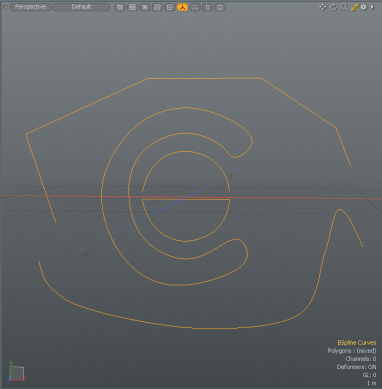
• Bezier - Creates a curve defined by control vertices. These curves are composed of two types of control vertices, anchors and tangents of which you can manipulate.
• B-Spline - Creates a curve with at least four vertices and a weight map. This curve provides better continuity than other spline curve types because it doesn't go through any of its control points.
• Curve - Creates a standard curve, which can be very useful for creating modeling guides, quickly roughing out a shape, or setting up an outline for lofting with the extrude, lathe, or other multiply tools.
Benefits of Using the Curve Convert Procedural Tool
• Convert multiple curves (closed or open) to be the same type or a multitude of different types.
• Use the converted curves with other mesh operations.
• Convert curves imported from other file formats, such as Illustrator.
• Use selection sets to convert a specific curve. For more information, see Using Selection Sets.
Activating the Curve Convert Tool
• In the Mesh Ops tab, click Add Operator, and under Mesh Operations > Curves, double-click Curve Convert.
• In the Schematic Fusion layout or the Setup layout's Schematic view, click Add..., and under Mesh Operations > Curves, double-click Curve Convert.
Example
To change the curve type:
| 1. | In the Model layout, open the Curve tab on the left panel, and click Bezier. |
| 2. | In the 3D viewport, click in several locations to create a Bezier curve, and press the Space key to drop the tool. |
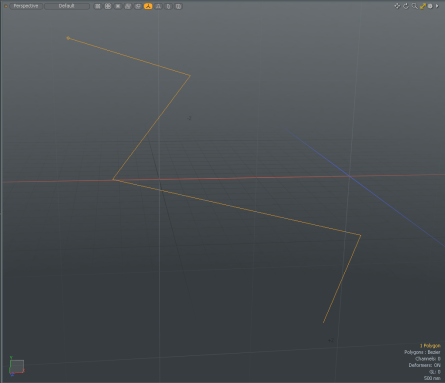
| 3. | Open the MeshOps tab on the right panel and click Add Operator > Curves > Curve Convert. |
Tip: If the Mesh Ops tab is not visible on the right panel, click the + button on the right of the tab names, and select New Tab > Data Lists > Mesh Ops.
| 4. | Select the source and target curve type you wish to transform. In this example, in the Properties tab, set From to Bezier and To to BSpline. |
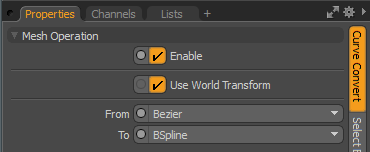
The selected Bezier curve is converted to a B-Spline curve.
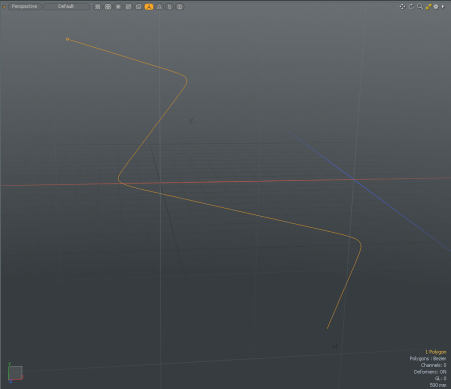
Tip: Once you drop the tool by pressing the Space key, you can no longer edit your curve. To re-activate editing, select the curve in Polygon Selection Mode
Curve Convert Properties
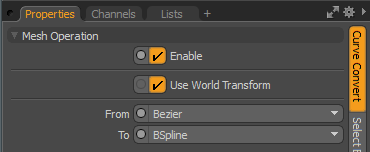
|
Enable |
Toggles Curve Convert on and off. |
|
Use World Transform |
When enabled, the mesh operation maintains the world space on the input layer. |
|
From/To |
From specifies the original curve type for the selected curve(s), and To specifies the curve type you want to transform your selected curve(s) to. The following options are available: • Bezier - Creates a curve defined by control vertices. These curves are composed of two types of control vertices, anchors and tangents that you can manipulate. • B-Spline - Creates a curve with at least four vertices and a weight map. They provide better continuity than other spline curve types, because they don't go through any of their control points. • Curve - Creates a standard curve, which can be very useful for creating modeling guides, quickly roughing out a shape, or setting up an outline for lofting with the extrude, lathe, or other multiply tools. |
Sorry you didn't find this helpful
Why wasn't this helpful? (check all that apply)
Thanks for your feedback.
If you can't find what you're looking for or you have a workflow question, please try Foundry Support.
If you have any thoughts on how we can improve our learning content, please email the Documentation team using the button below.
Thanks for taking time to give us feedback.