Search is based on keyword.
Ex: "Procedures"
Do not search with natural language
Ex: "How do I write a new procedure?"
Scatter Clone
The Scatter Clone tool generates a random point cloud onto which Modo places clones of the original geometry.
Scatter Clone Properties
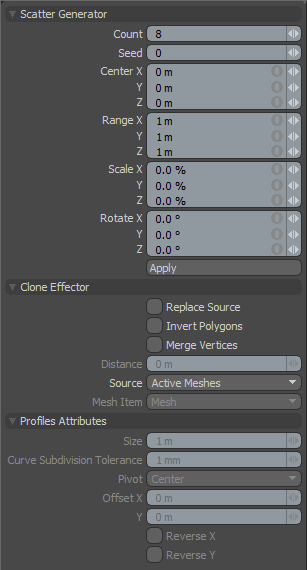
The following properties are available for the scatter clone tool.
|
Scatter Clone |
|
|---|---|
|
Count |
Specifies the total number of clones (including the source). |
|
Center X/Y/Z |
Determines the center position of the scatter clone effect. |
|
Range X/Y/Z |
Defines the maximum distance on each axis that the clones can be from the center of the effect. |
|
Scale X/Y/Z |
Specifies the maximum amount of randomized fluctuation for any given clone. |
|
Rotate X/Y/Z |
Indicates the maximum amount of randomized rotation for any given clone. |
|
Replace Source |
When enabled, removes the original geometry and creates a replacement clone for it at the center of the scatter clone effect. |
Instance Scatter
Similarly to Scatter Clone, the Instance Scatter tool generates a random point cloud onto which Modo places instances of the original geometry. To activate the tool, right-click the Scatter Clone icon and select Instance Scatter from the list.
Instance Scatter Properties
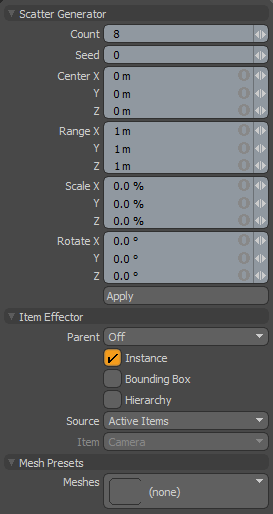
In addition to the Scatter Generator properties described above for the Scatter Clone tool, the following parameters can be set for the Instance Scatter tool.
|
Item Effector |
|
|---|---|
|
Parent |
Determines how Modo treats instanced items in the Item List.
• Off - Clones source item as additional instanced layers in the Item List.
• Hierarchy - Creates a cascading array where each subsequent clone is a child of the previous clone.
• Root - Creates instances as child items of the source mesh.
• Primary - Creates Instances as children of a group locator that is parented to the source mesh. |
|
Instance |
When enabled, each cloned item is an instance of the source mesh. Instances contain no physical geometry, but they reference a source layer and are represented in 3D Viewports by pink wireframes. (This is enabled by default.) |
|
Bounding Box |
When enabled, the resulting instances display as bounding boxes rather than wireframe meshes. This may provide a 3D viewport performance increase when Modo generates many instances. |
|
Hierarchy |
When enabled, clones any child items of the source geometry and retains their hierarchy through each subsequent clone. |
|
Source |
Determines the source mesh that Modo clones into the point cloud.
• Active Items - Uses the currently selected item(s) as a clone source.
• Specific Item - Specifies a Mesh Item as the clone source based on the Mesh Item information.
• All BG - Combines all the currently visible background items and clones them as a single mesh.
• Random BG - Selects a random background item from all the currently visible background items at each clone position.
• Mesh Layer Preset - Clones a mesh preset selected in the Preset Browser. Open the Preset Browser (by pressing F6) and select a mesh preset before activating the tool. |
|
Item |
Specifies the item to be cloned. This is only relevant if you set Source to Specific Item. |
|
Mesh Presets |
|
|
Meshes |
Opens the Preset Browser, where you can select a mesh preset to use as the Source. |
Replica Scatter
Similarly to Scatter Clone, the Replica Scatter tool generates a random point cloud onto which Modo places replicas of the original geometry. To activate the tool, right-click the Scatter Clone icon and select Replica Scatter from the list.
Replica Scatter Properties
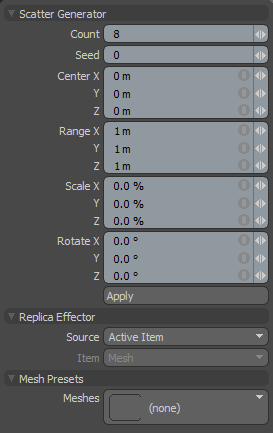
In addition to the Scatter Generator properties described above for the Scatter Clone tool, the following parameters can be set for the Replica Scatter tool.
|
Replica Effector |
|
|---|---|
|
Source |
Determines the source mesh that Modo clones into the point cloud. |
|
Item |
Specifies the item to be cloned. This is only relevant if you set Source to Specific Item. |
|
Mesh Presets |
|
|
Meshes |
Opens the Preset Browser, where you can select a mesh preset to use as the Source. |
Transform Scatter
To activate the tool, right-click the Scatter Clone icon and select Transform Scatter.
Transform Scatter Properties
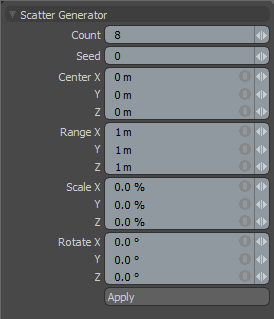
The following properties are available for the Transform Scatter tool.
|
Scatter Clone |
|
|---|---|
|
Count |
Specifies the total number of clones (including the source). |
|
Center X/Y/Z |
Determines the center position of the scatter clone effect. |
|
Range X/Y/Z |
Defines the maximum distance on each axis that the clones can be from the center of the effect. |
|
Scale X/Y/Z |
Specifies the maximum amount of randomized fluctuation for any given clone. |
|
Rotate X/Y/Z |
Indicates the maximum amount of randomized rotation for any given clone. |
|
Replace Source |
When enabled, removes the original geometry and creates a replacement clone for it at the center of the scatter clone effect. |
Scatter Clone in the Procedural
Scatter Clone is also available as a procedural mesh operation. It is a combination of the Clone Effector and Scatter Generator sub-tools. You can find the tool in the Mesh Ops tab on the right-side of the Model layout.
Here's how you can add the Scatter Clone mesh operation:
| 1. | Click the Add Operator button, and navigate to Mesh Operations > Duplicate > Scatter Clone, or enter its name in the search bar. |
| 2. | Double-click it to add it to the Mesh Operations list. |
The Scatter Clone mesh operation clones the geometry below it in the list. You can adjust the operation using its Properties panel in the lower-right.
You can expand the Scatter Clone item in the stack by clicking the small arrow in front of it. This reveals the inputs the operation uses.
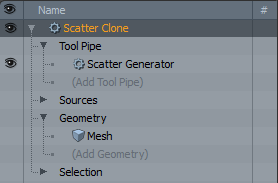
• Tool Pipe - Allows you to add sub-tools to the operation. For the Scatter Clone tool, Scatter Generator is added by default.
• Sources - Allows you to specify the geometry you want to duplicate.
• Geometry - This lists any geometry that is affected by the tool. Meshes are connected automatically if they are below the tool in the Mesh Operations list. You can connect additional meshes by clicking (Add Geometry) to open the Preset Browser. From there you can select an existing mesh or add a new, empty mesh.
• Selection - Allows you to select the elements to which you want to apply the tool.
Note: The Geometry input is only visible when the list is not in Solo mode. For more information, see Solo Mode.
The Scatter Clone mesh operation has the same properties as the traditional Scatter Clone tool. See Scatter Clone Properties.
Sorry you didn't find this helpful
Why wasn't this helpful? (check all that apply)
Thanks for your feedback.
If you can't find what you're looking for or you have a workflow question, please try Foundry Support.
If you have any thoughts on how we can improve our learning content, please email the Documentation team using the button below.
Thanks for taking time to give us feedback.