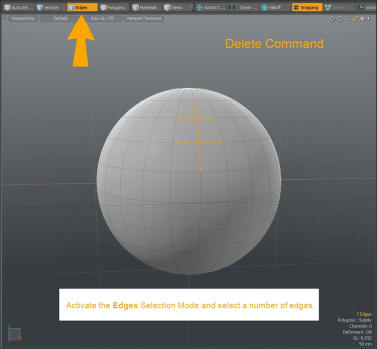Search is based on keyword.
Ex: "Procedures"
Do not search with natural language
Ex: "How do I write a new procedure?"
Edit Commands - Delete/Remove
Modo has two functions for discarding selected elements from a model or scene. The Delete command will delete a selected item. The Remove command removes the selected polygons or edges and leaves the vertices behind. This is useful when you want to use the vertices as a profile that you may want to extrude.
Delete Command
You can choose Edit > Delete or press the Delete or the Backspace key on the keyboard to delete selected polygons. This command universally discards any selected item — whether the selected item is in the Shader Tree, Item List, Graph Editor, or in the 3D Viewport. When deleting a selection, Modo eliminates the entire selection. For example, with a selected polygon, Modo also deletes the associated edges and vertices, but it doesn't delete the components of surrounding unselected geometry. Deleting an edge also deletes the associated polygons that relied on the edge.
Remove Command
You can choose Geometry > Remove, or press Shift+Backspace on the keyboard to remove the selected polygons or edges. Invoking this command discards component selections only. When applied, the Remove command acts similarly to Delete, with some slight differences in the case of polygons and edges.
The Remove command only deletes the selected polygons, keeping vertices available. Removing an edge leaves the geometry intact and only removes the edge itself.
Click the image below to view an animation, which demonstrates a workflow.
Delete in Procedural Modeling
When working with Modo's procedural modeling tools, you can use the procedural Delete operation to delete vertices, polygons, or edges. Select the item in the Mesh Ops lists that you want to delete from your scene, click Add Operator > Edit > Delete and specify the properties. As a result, only the selected vertices, edges, or polygons are displayed in your scene.

To view your original item, turn off the Delete Enable option.
In the Delete Properties tab, on the bottom of the right panel, the following options are available:
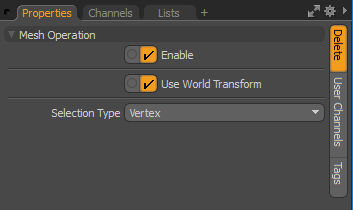
Alternatively, you can delete a selected item in the Mesh Ops list by clicking the X button.
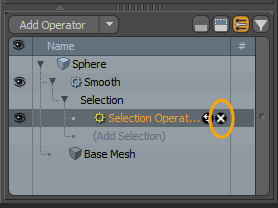
You are presented a Delete Item dialog. If the selected item is referenced by other items in your scene you are presented with a number of delete options.
• Clicking Yes deletes only the selected item.
• Clicking Yes to All deletes the selected item and all of the referenced items.
Tip: You can also right-click on an item and select Delete from the contextual menu.
Sorry you didn't find this helpful
Why wasn't this helpful? (check all that apply)
Thanks for your feedback.
If you can't find what you're looking for or you have a workflow question, please try Foundry Support.
If you have any thoughts on how we can improve our learning content, please email the Documentation team using the button below.
Thanks for taking time to give us feedback.