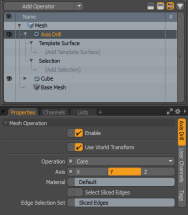Search is based on keyword.
Ex: "Procedures"
Do not search with natural language
Ex: "How do I write a new procedure?"
Axis Drill
With the Axis Drill tool you can perform Boolean-like operations with 2D polygons projected down a specified axis. Modo uses the background layer geometry as the Boolean operator onto the foreground geometry.
For direct modeling, this tool is available in the modeling Toolbox. Open the Mesh Edit tab and click Axis Drill.
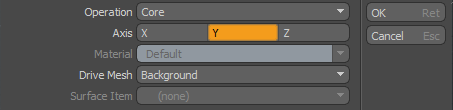
The Axis Drill tool is also available in the Mesh Operations list. Open the Mesh Ops tab, click Add Operator, and select Mesh Operations > Edit > Axis Drill. The Create Axis Drill Mesh Operator dialog is displayed. From the Template Surface dropdown list, select a mesh in your scene and click OK.
Tip: To improve your modeling workflow, use the Select by Previous Operation mesh operation. The following Name options are available for the Axis Drill tool: Intersecting Edges and Stencil Polygons. For more information, see Select by Previous Operation.
Axis Drill Properties
The following options vary, depending on the type of modeling tool selected (Traditional Toolbox modeling tool vs Procedural Modeling Mesh Operations tool):
Enable: Activates/Deactivates tool. By default, this property is enabled.
Use World Transform: Center a geometry selection at the World Origin position. By default this property is enabled.
Operation: Select the type of Axis Drill operation to apply to the geometry.
• Core: Cuts away everything outside the 2D outline projected onto the polygons.
• Stencil: Projects the 2D outline onto the polygons without removing either the inside or outside, and applies a default material to the new geometry within the outline.
• Tunnel: Cuts a hole using the 2D outline and removes the inside.
• Slice: Projects the 2D outline onto the polygons. This is the same as Stencil, but Slice does not affect the surface material.
• Axis: Defines the axis across which to project the drill function.
• Material: Specify the material name used with Stencil mode. This is applied to the new polygons.
• Select Sliced Edges: Sets edge selections for sliced edges to the selection set. The selection is automatically created and displayed in the Mesh Ops tab under Lists.
• Edge Selection Set: Define the name of the edge selection set for the Select Sliced Edges option. This name can be entered in the Add Operator > Mesh Operations > Selection > Select By Selection Set which can be used with Edge mesh operations.
• Drive Mesh: Determines which mesh has an effect over the Axis Drill operation.
• Background: Controls the driven mesh (as specified by the item's background or foreground designation in the Items list). This is the default setting.
• Last Selected: Uses whatever geometry you most recently selected before invoking the Boolean operation. With this, you can apply Boolean operations within a single Mesh Item layer.
• Specific Surface Item: Designates a specific mesh layer (which can include groups of multiple items defined in the Groups palette) to act upon the current active layer.
• Surface Item: Specifies which Mesh Item layer Modo uses to drive the Axis Drill operation. This is available if you have selected Specific Surface Item as the Drive Mesh option. To use a group, you must specify it here.
Note: The Drive Mesh and Surface Item properties are only available from the Direct Modeling Toolbox.
Sorry you didn't find this helpful
Why wasn't this helpful? (check all that apply)
Thanks for your feedback.
If you can't find what you're looking for or you have a workflow question, please try Foundry Support.
If you have any thoughts on how we can improve our learning content, please email the Documentation team using the button below.
Thanks for taking time to give us feedback.