Search is based on keyword.
Ex: "Procedures"
Do not search with natural language
Ex: "How do I write a new procedure?"
Element Falloff
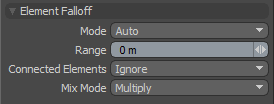
Element falloff limits the tool influence to the element (vertex, edge or polygon) in the mesh that is clicked on when using the current tool. You can hover the mouse pointer over a component (vertex, edge or polygon) and see the target element pre-highlighted. Clicking on the element applies the tool's action to the element, attenuating outward based on the Range value.
|
Mode |
There are several modes available for selecting the element type. • Auto - You can choose from any component, based on which element is clicked. • Auto Center - Same as Auto, but the Range is calculated from the element's center point. • Vertex - You are limited to only selecting vertices. • Edge - You are limited to only selecting edges. • Edge Center - Same as Edge, but the Range is calculated from the element's center point. • Polygon - You are limited to only selecting polygons. • Polygon Center - Same as Polygon, but the Range is calculated from the elements center point. |
|
Range |
This value determines the extent of the falloff range, measured outward from the tool handle. When the Center options are selected, the Range is calculated from the element's center point. At the default 0 m value, only the clicked element is affected. |
|
Connected Elements |
Defines what connected geometry does when an element is transformed. • Ignore - Ignores all connected elements and only moves the element specified. • Use Connectivity - Only affects single surface and connected elements. Unconnected elements within range are ignored. • Rigid Connections - Moves all connected elements equally the specified distance. • Edge Loops - Moves the connected loop, defined by all the connected quad polygons/edges/vertices in a single row. |
|
Mix Mode |
In instances where there are multiple falloffs applied to a transform (by using the Add option of the Falloff menu), the mix mode defines how each falloff interacts with the other. |
Sorry you didn't find this helpful
Why wasn't this helpful? (check all that apply)
Thanks for your feedback.
If you can't find what you're looking for or you have a workflow question, please try Foundry Support.
If you have any thoughts on how we can improve our learning content, please email the Documentation team using the button below.
Thanks for taking time to give us feedback.