Search is based on keyword.
Ex: "Procedures"
Do not search with natural language
Ex: "How do I write a new procedure?"
Selection Falloff
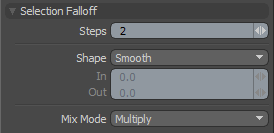
The Selection falloff allows you to modulate a geometry edit based on a selection area. The area of influence is at 0% on the selection border and ramps to 100% based on the Steps value. If the Steps are set to 1, there is only a slight falloff range, resulting in a harder edit. Increasing the number of Steps softens the influence at the selection border and the number of steps can be controlled by right-clicking or by editing the text field in the tool's Properties. You might think of Steps as rows or loops of selected elements: for each Step the falloff reduces the selection area and uses the range between the original selection and the reduced selection as the soft border for the falloff area.
|
Steps |
This value determines the extent of the falloff range, where each Step represents a loop of polygons or a ring of edge sections. The greater the Steps value, the further the falloff attenuates. |
|
Shape |
The strength of the falloff's influence can be controlled along the extent using a shape preset. • Linear - Attenuation of the falloff occurs evenly across its range. • Ease-In - Strength of the falloff is greater toward the Start position. • Ease-Out - Strength of falloff is greater toward the End position. • Smooth - Strength of falloff is greater toward the center of the falloff. • Custom - You can use the In/Out options to fine-tune the strength of the falloff. |
|
In/Out |
The In value determines the strength of the falloff nearer to the Start position, and the Out value determines its strength nearer the End side of the falloff. |
|
Mix Mode |
In instances where there are multiple falloffs applied to a transform (by using the Add option of the Falloff menu), the mix mode defines how each falloff interacts with the other. |
Sorry you didn't find this helpful
Why wasn't this helpful? (check all that apply)
Thanks for your feedback.
If you can't find what you're looking for or you have a workflow question, please try Foundry Support.
If you have any thoughts on how we can improve our learning content, please email the Documentation team using the button below.
Thanks for taking time to give us feedback.