Search is based on keyword.
Ex: "Procedures"
Do not search with natural language
Ex: "How do I write a new procedure?"
Menus in Modo VR
The non-pointer controller has a number of floating labels over your wrist area. These make up the Menu system. Use the pointer controller to point at and highlight an item, and then use the trigger to select it.
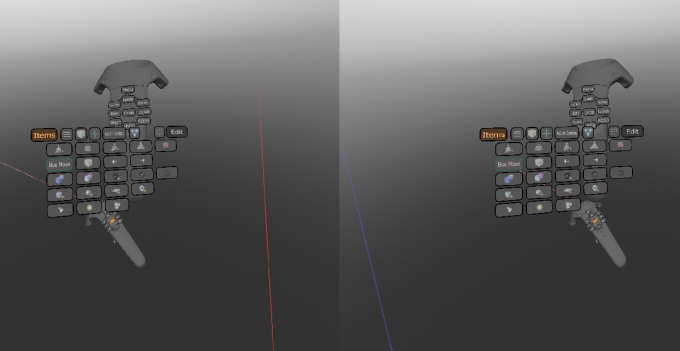
Some items produce pop-up selections, hold the trigger down to show the pop-up items, highlight the desired item, and then release the trigger.
If you are not sure what a menu item is meant to do, highlight it for a couple of seconds (without triggering it) and a tooltip should appear.
The first row of items are the top menu and do not change. Clicking the leftmost one of these will change the menu items farther down to show sub-menus tailored to different workflows.
Top Menu Items
|
Menu |
Show and changes the active sub-menu. |
| Selection Mode | Shows and changes the present selection mode. |
|
Snapping |
Toggles Snapping. |
|
Action Centres |
Selects the current Action Center mode. |
|
Select Though |
Toggles Select Through, when a transform tools is active. |
|
Button Sets |
Show and changes the active Buttons Set. |
Menus
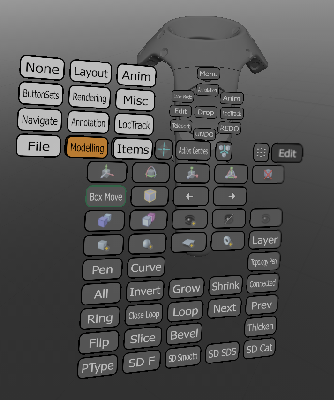
|
Anim |
Show Animation sub-menu. |
|
Button Sets |
Show Buttons Sets sub-menu. |
|
Rendering |
Show Rendering options sub-menu. |
|
Annotation |
Show Annotations sub-menu. |
|
LocTrack |
Show Locator Tracking sub-menu. |
|
Items |
Show Item creation and manipulation sub-menu. |
|
Layout |
Show Item advanced manipulation sub-menu. |
|
Misc |
Show miscellaneous sub-menu. |
| Modeling | Show modeling sub-menu. |
Common Menu Items
|
Undo |
Undo operation. |
|
Redo |
Redo operation. |
|
Drop |
Drop present tool, and return to selection mode. |
|
Item |
Item selection mode. |
|
SelThrgh |
Toggle Select Through state. |
|
Duplicate |
Create duplicates of selected items. |
|
Instance |
Create instances of selected items. |
|
Hide |
Hide selected items. |
|
Hide Invert |
Invert hidden items. |
|
UnHide All |
Unhide all items. |
|
Tx |
Transform tool. |
|
Rx |
Rotation tool. |
|
Sx |
Scale tool. |
|
X |
Transform, Rotation and Scale tool. |
Action Centre Modes
|
Automatic |
Action Center mode. |
|
Selection |
Action Center mode. |
|
Sel Border |
Action Center mode. |
|
Sel Auto |
Action Center mode. |
|
Element |
Action Center mode. |
|
Screen |
Action Center mode. |
|
Origin |
Action Center mode. |
|
Local |
Action Center mode. |
|
Pivot |
Action Center mode. |
|
Auto |
Action Center element mode Auto. |
|
Autoc |
Action Center element mode Auto Center. |
Layout Menu Items
|
Snap |
Toggle snapping on/off. Start of snapping options. |
|
Grid |
Toggle grid snapping. |
|
1 cm |
Set grid snapping to 0.01 meter. |
|
10 cm |
Set grid snapping to 0.1 meter. |
|
1 m |
Set grid snapping to 1 meter. |
|
V |
Vertex snapping or action centers. |
|
E |
Edge snapping or action centers. |
|
Ec |
Edge Center snapping or action centers. |
|
P |
Polygon snapping or action centers. |
|
Pc |
Polygon Center snapping or action centers. |
Rendering Menu Items
|
HMD Low |
Use HMD Low Quality viewport preset. |
|
HMD Mid |
Use HMD Mid Quality viewport preset. |
|
HMD High |
Use HMD High Quality viewport preset. |
|
Simple |
Set material mode to Simple. |
|
Basic |
Set material mode to Basic. |
|
Full |
Set material mode to Full. |
|
Bump |
Toggle bump mapping on/off. |
|
Shadows |
Toggle shadows on/off. |
|
Wire |
Cycle through Wireframe combination: Wireframe on all meshes.Wireframe only on select meshes.No wireframes. |
|
Mirror |
Toggle mirroring the HMD view in the viewport on/off. |
|
Res Up |
Increase resolution rendered for HMD. |
|
Res Down |
Decrease resolution rendered for HMD. |
|
MSAA Up |
Increase Multisample value. |
|
MSAA Down |
Decrease Multisample value. |
Misc Menu Items
|
Menu |
Toggle the menu on/off. |
|
UI |
Toggle UI elements, like Annotations, on/off. |
|
Move UI |
Toggle which controller the UI elements appear on. |
|
Swap Hands |
Switch which hand is the pointer and non-pointer controller. |
|
Laser |
Toggle the laser pointer on/off. |
|
LaserCone |
Show the laser’s collision cone. |
|
LaserNarrow |
Make the laser’s collision cone angle narrower than default. |
|
LaserMid |
Make the laser’s collision cone angle the default size. |
|
LaserWide |
Make the laser’s collision code angle wider than default. |
|
Laser Mode |
Toggle between laser pointer and laser target modes. |
|
Laser Tilt |
Cycle through the laser pointer tilt angles. |
|
P2N Reset |
Move the user back the center of the environment with a normal scale. |
|
Menu Gaze |
Toggle between ‘point controller at menu’ and ‘look at menu’ interaction modes. The ‘look at’ mode requires you to look at the menu item you are interested in instead of pointing at it with your hands. |
Modeling Menu Items
| Layer | Add a new layer. |
| Pen | Activate the Pen tool. |
| Topology Pen | Activate the Topology Pen tool. |
| All | Select all. |
| Invert | Invert selection. |
| Grow | Grow selection. |
| Shrink | Shrink selection. |
| Connected | Select connected components. |
| Ring | Select ring. |
| Close Loop | Close loop selection. |
| Loop | Select loop. |
| Next | Move selection to next loop. |
| Prev | Move selection to previous loop. |
| Flip | Flip polygon. |
| Slice | Activate the Slice tool. |
| Bevel | Activate the Bevel tool. |
| Thicken | Activate the Thicken tool. |
| PType | Toggle polygon types. |
| SD F | Subdivide Flat. |
| SD Smooth | Subdivide Smooth. |
| SD SDS | Subdivide Subdiv surface. |
| SD Cat | Subdivide Catmull Clark surface. |
Sorry you didn't find this helpful
Why wasn't this helpful? (check all that apply)
Thanks for your feedback.
If you can't find what you're looking for or you have a workflow question, please try Foundry Support.
If you have any thoughts on how we can improve our learning content, please email the Documentation team using the button below.
Thanks for taking time to give us feedback.