Search is based on keyword.
Ex: "Procedures"
Do not search with natural language
Ex: "How do I write a new procedure?"
Using Hair Tools
Much like the sculpt and painting tools, Modo offers a variety of tools for styling fur and its associated hair guides. Located in the Paint layout, in the Hair Tools sub-tab of the toolbox, giving you everything needed for combing and sculpting fur into the proper do. The tools all work double duty styling both guides, and when the Edit Fur Map option is enabled in the tool's properties, image maps can be used to control the styling of a regular fur layer as well.
Styling Tools
|
Hair Styling |
||
|---|---|---|
|
|
The Blow styling brush pushes the fur away from the brush, like a hair dryer would. |
|
|
|
The Comb brush works much like a virtual comb, dragging fibers in the direction of the cursor. |
|
|
|
The Curl brush adds swirls to fibers rotating them based on the size of the brush tip. |
|
|
|
The Stretch brush scales the individual fibers, reducing their overall length. |
|
|
|
The Smooth brush straightens and smooths bent and kinked fibers. |
|
|
|
The Move brush grabs the fibers like a magnet and moves them in the direction of the mouse pointers movement. |
|
|
|
The Separate brush moves adjoining fibers or guides apart from each other with a falloff based on the brush shape and strength. |
|
|
|
The Root Puff brush rotates the root of the fibers or guides toward the direction of the surface normal. |
|
Brushes
Select a brush style to use with the styling tools. For a full description of each style, see Customizing Paint Tools.
Toggles
The panel provides the following controls that affect hair styling:
• Collide with Base Surface - Check this if you want the hair to collide with the surface (from which the hair originates) when styling the hair. This ensures the hair remains on the surface and does not pass through it.
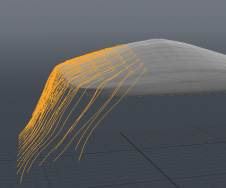
|
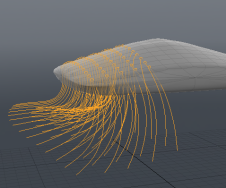
|
| Hair guides combed down with Collide with Base Surface on. Note how the guides flow over the surface. |
Hair guides combed down with Collide with Base Surface off. |
• Deferred Fur Update - When editing guides using tools in the Guides section, check this to only update the preview fibers when you drop the tool, not during editing. If unchecked the preview fibers update with the guides. By checking this you can focus on adjusting the guides accurately without extraneous detail.
Note: For more information on customizing the preview fibers, see GL Display.
Guides
For a description of how to use these tools, see Hair Guides.
Fur Image Maps
See Controlling Fibers with Vector Maps for more information.
Sorry you didn't find this helpful
Why wasn't this helpful? (check all that apply)
Thanks for your feedback.
If you can't find what you're looking for or you have a workflow question, please try Foundry Support.
If you have any thoughts on how we can improve our learning content, please email the Documentation team using the button below.
Thanks for taking time to give us feedback.