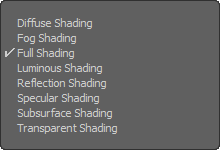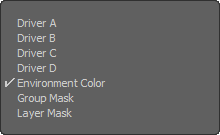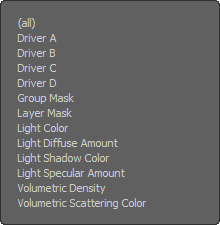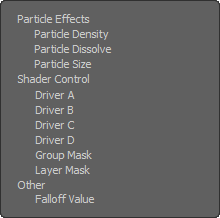Search is based on keyword.
Ex: "Procedures"
Do not search with natural language
Ex: "How do I write a new procedure?"
Layer Effects
By default, any new texture layer added to the Shader Tree modulate the Diffuse Color channel, meaning the layer affects the apparent visual color of the surface. If you want any layer to affect the surface differently, such as applying a bump or displacement map, you can specify this in the Effect column of the Shader Tree. A layer can be set to modulate a specific effect, by right-clicking over the name in the Effect column and then selecting a new type from the contextual menu.
Layers can also be added and affect other items, such as changing the function of a render output, or using procedural textures to modulate a volumetric light's intensity.
Depending on the type of layer selected, different contextual menus are displayed, revealing different options. Each is fully covered on their respective pages - click the titles below to view the associated content.
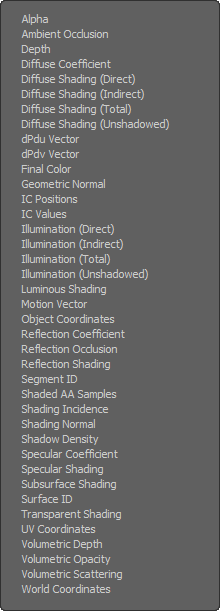
|

|
Sorry you didn't find this helpful
Why wasn't this helpful? (check all that apply)
Thanks for your feedback.
If you can't find what you're looking for or you have a workflow question, please try Foundry Support.
If you have any thoughts on how we can improve our learning content, please email the Documentation team using the button below.
Thanks for taking time to give us feedback.