Search is based on keyword.
Ex: "Procedures"
Do not search with natural language
Ex: "How do I write a new procedure?"
Cel Material
In the early days of animation, all art was hand drawn on transparent acetate called a Cel and painted with flat solid colors. This produced a unique look that is still highly desirable even today. The Cel Material attempts to mimic the flat posterized shading of these cartoons, creating flat colored bands that follow surface contours and edges. This effect produces a unique, stylized surface that looks more two-dimensional.
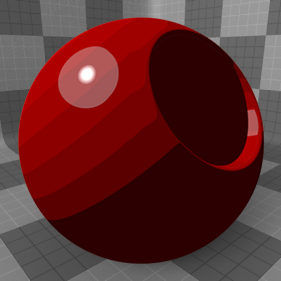
When combined with the Cel Edges material item, a low-fidelity cartoon-like look can be achieved. You can add the material to any surface using the Add Layer function of the Shader Tree, found in the menu under Custom Materials > Cel Material.
Note: For information regarding adding and working with Shader Tree item layers, please see Shader Tree.
Layer Properties
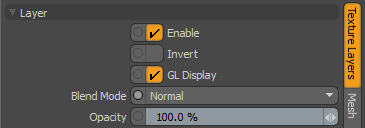
|
Enable |
Toggles the effect of the layer on and off. This duplicates toggling visibility in the Shader Tree. When disabled, the layer has no effect on the shading of the scene. However, Modo saves disabled layers with the scene, and they are persistent across Modo sessions. |
|
Invert |
Inverts the colors (RGB values) for the layer to produce a negative effect. |
| GL Display |
Enables or disables the drawing of the material in the 3D viewport Default mode. Disabling this can improve readability and performance when working on complex scenes. Note: Some materials, like Cel Edges, are not displayed in the 3D viewport. |
|
Blend Mode |
Affects the blending between different layers of the same effect type. With this, you can stack several layers for different effects. For more about blending, see Layer Blend Modes. |
|
Opacity |
Changes the transparency of the current layer. If there are layers below this layer in the Shader Tree, reducing this value increasingly reveals the lower layers. Reducing the value always dims the effect of the layer. |
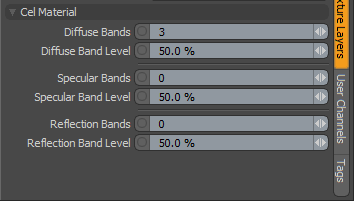
|
Cel Material |
|
|
Diffuse Bands |
Determines the number of bands, or stepped transitions, representing the diffuse shading across the surface. A value of 0 disables the Cel shading effect for diffuse. |
|
Diffuse Band Level |
This is an offset value, making it possible to adjust the overall brightness of the Diffuse Bands. |
|
Specular Bands |
Determines the number of bands, or stepped transitions, representing the specular shading across the surface. A value of 0 disables the Cel shading effect for specular. |
|
Specular Band Level |
This is an offset value, making it possible to adjust the overall brightness of the Specular Bands. |
|
Reflection Bands |
Determines the number of bands, or stepped transitions, representing the reflection shading across the surface. A value of 0 disables the Cel shading effect for reflections. |
|
Reflection Band Level |
This is an offset value, making it possible to adjust the overall brightness of the Reflection Bands. |
Sorry you didn't find this helpful
Why wasn't this helpful? (check all that apply)
Thanks for your feedback.
If you can't find what you're looking for or you have a workflow question, please try Foundry Support.
If you have any thoughts on how we can improve our learning content, please email the Documentation team using the button below.
Thanks for taking time to give us feedback.