Search is based on keyword.
Ex: "Procedures"
Do not search with natural language
Ex: "How do I write a new procedure?"
Unity Material
Unity Material is a new PBR (physically based rendering) material, which introduces the standard material of Unity 5 into Modo, as a custom material associated with dedicated shaders for offline render, preview, and advanced viewports.
To create a Unity Material, in the Shader Tree, click Add Layer > Custom Materials > Unity Material. The material is added to the Shader Tree and the layer's Properties panel displays.
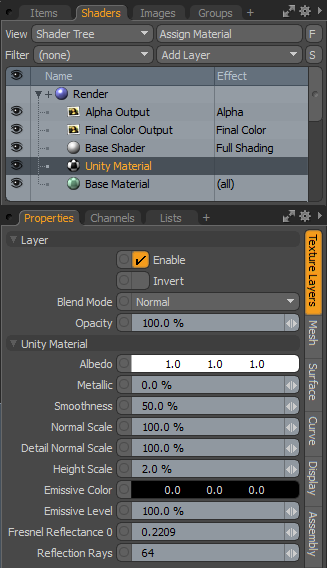
|
Layer |
|
|---|---|
|
Enable |
Toggles the effect of the layer on and off, duplicating the functionality of toggling visibility in the Shader Tree. When disabled, the layer has no effect on the shading of the scene. However, disabled layers are saved with the scene and are persistent across Modo sessions. |
|
Invert |
Inverts the RGB values for the layer producing a negative effect. |
|
Blend Mode |
Affects blending between different layers of the same effect type, allowing you to stack several layers for different effects. For more on blending, please see Layer Blend Modes. |
|
Opacity |
Changes the transparency of the current layer. Reducing this value increasingly reveals lower layers in the Shader Tree if present, or dims the effect of the layer itself on the surface. |
|
Unity Material |
|
|
Albedo |
This value specifies the base color of the surface. |
|
Metallic |
This option specifies how metallic your surface is. A value of 0 specifies a non-metallic surface, while a value of 1 results in a metal surface. |
|
Smoothness |
This value specifies how smooth the surface is. A surface with a smoothness of 0 reflects light in a uniform way, whereas rough surfaces reflect light at different angles. |
|
Normal Scale |
Scales for the normal map in the Main Maps of Unity 5. |
|
Detail Normal Scale |
Scales for the normal map in the Secondary Maps of Unity 5. |
|
Height Scale |
Scales for the Height Map in Unity 5. |
|
Emissive Color |
Specifies which part of the material should glow due to emitting light. |
|
Emissive Level |
Specifies the level of emission. |
|
Fresnel Reflectance 0 |
Determines the reflection of light. |
|
Reflection Rays |
This property refers to baking with F9 or Preview render. Specifies the number of rays used for sampling reflection. A higher number of rays produces better rendering quality, but increases render time. |
Textures for Unity Material
Modo supports texturing for Unity Material. To add a texture, follow these steps:
| 1. | In the Shader Tree, click Add Layer > Image Map > (load image). |
A file browser opens.
| 2. | Navigate to the file you'd like to use and click Open. |
| 3. | Right-click the Effect column of the texture layer in the Shader Tree. |
| 4. | Select Unity and choose from the available effects. |
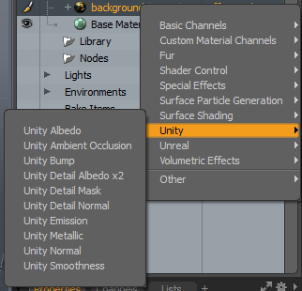
The following texture effects are available:
• Albedo
• Ambient Occlusion
• Bump (This can be achieved by using a height map in Unity. In Modo, the effect is directly specified.)
• Detail Albedo x2 (The Detail Albedo x2 in the Secondary Maps section of Unity 5.)
• Detail Mask
• Detail Normal (The normal map in the Secondary Maps section of Unity 5.)
• Emission
• Metallic
• Normal
• Smoothness
Sorry you didn't find this helpful
Why wasn't this helpful? (check all that apply)
Thanks for your feedback.
If you can't find what you're looking for or you have a workflow question, please try Foundry Support.
If you have any thoughts on how we can improve our learning content, please email the Documentation team using the button below.
Thanks for taking time to give us feedback.