Search is based on keyword.
Ex: "Procedures"
Do not search with natural language
Ex: "How do I write a new procedure?"
Export UVs to SVG
With the Export UVs to SVG command, you can export a UV Map to an external application for additional processing in the resolution-independent .svg vector format. The .svg file is useful as a reference point when you open it in an image-editing application (such as Adobe Photoshop) to create bitmap textures.
To use this command, follow these steps:
| 1. | Below the menu bar, click the UV layout on the switcher bar. |
| 2. | On the right panel, in the Lists > UV Maps tab, select the target UV Map. |
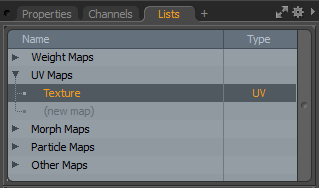
| 3. | In the menu bar, click Texture > Export UVs to SVG. |
An OS-specific file browser opens.
| 4. | Specify a file name, the location to save the file, and click Save. |
The Export UVs to SVG dialog opens.
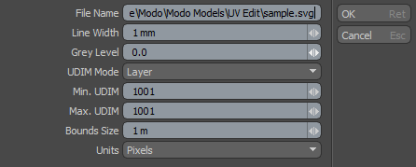
|
Export UVs to SVG |
|
|
File Name |
Specifies the path and name of the SVG file. |
|
Line Width |
Sets the line width for drawing polygon edges. |
|
Grey Level |
Sets the gray level for drawing polygon edges. 0 is white, 1 is black. |
|
UDIM Mode |
Allows you to choose how to export UDIM tiles: • Ignore - Ignores UDIMs. This exports all UVs, but the SVG view box is set to show only UVs in the 0-1 range. • Layer - Stacks the UDIM tiles (as specified by Min. UDIM and Max. UDIM) in separate SVG layers, each within the 0-1 range. The SVG view box shows only the 0-1 range. • Tile - Tiles the UDIMs (as specified by Min. UDIM and Max. UDIM) and sets the SVG view box to show the entire range. |
|
Min. UDIM |
Allows you to specify the minimum UDIM value. The first UDIM tile is included in the file export. This represents lower-left corner of the export region. This option is ignored if UDIM Mode is set to Ignore. |
|
Max. UDIM |
Allows you to specify the maximum UDIM value. The last UDIM tile is included in the file export. This represents the upper-right corner of the export region. This option is ignored if UDIM Mode is set to Ignore. |
|
Bounds Size |
Allows you to set a unit value for the output to determine how big the 0 - 1 UV space is in the SVG output. Specifying this option provides better control over the real-world size of the SVG output. This can be helpful for creating templates to use as UV-based textures in external applications and for applications such as packaging or shoe creation, where a pattern with accurate real-world dimensions must be created from a mesh UV Map. |
|
Units |
Allows you to specify the units used for the SVG output. The following options are available: • None - No units are specified. SVG treats this the same as Pixels. • Pixels - Pixels are determined by the importing app. For example, Adobe Illustrator makes this equivalent to Points. • Points - Standard typographic points, 1/72 of an inch. • Millimeters - Unit of length in the metric system (mm). • Centimeters - Unit if length in the metric system (cm). • Inches - Unit of length in the (British) imperial system (in). • Picas - Obscure typographic standard, 1/6 of an inch or 12 Points. |
| 5. | Edit the settings you need and click OK. |
Modo exports your UV Map to .svg format.
Sorry you didn't find this helpful
Why wasn't this helpful? (check all that apply)
Thanks for your feedback.
If you can't find what you're looking for or you have a workflow question, please try Foundry Support.
If you have any thoughts on how we can improve our learning content, please email the Documentation team using the button below.
Thanks for taking time to give us feedback.