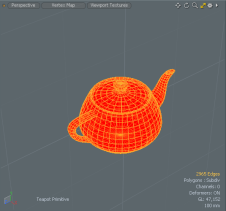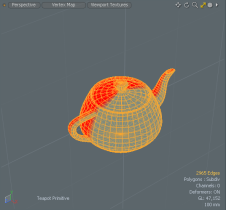Search is based on keyword.
Ex: "Procedures"
Do not search with natural language
Ex: "How do I write a new procedure?"
Weight Map Slicer
Use the Vertex Map > Weight Map Slicer tool to create new weight maps on the left and right side of the created weight map using symmetry.
For more information, see Vertex Map Weight Tool and Symmetry Tool.
|
|
|
|
Before |
After displaying the left weight map |
| 1. | Download our example scenes and open weight_map_slicer.lxo. |
| 1. | In the Model layout, open the Items list on the right panel, and select the Sphere. |
| 2. | In the 3D viewport, set the viewport style to Vertex Map. |

| 3. | On the right panel, open the Items list, under the Lists tab, and expand the Weight Maps item. |
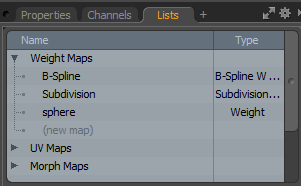
| 4. | Select the Weight Map called Sphere. |
The sphere displays red marking for the applied weight map.
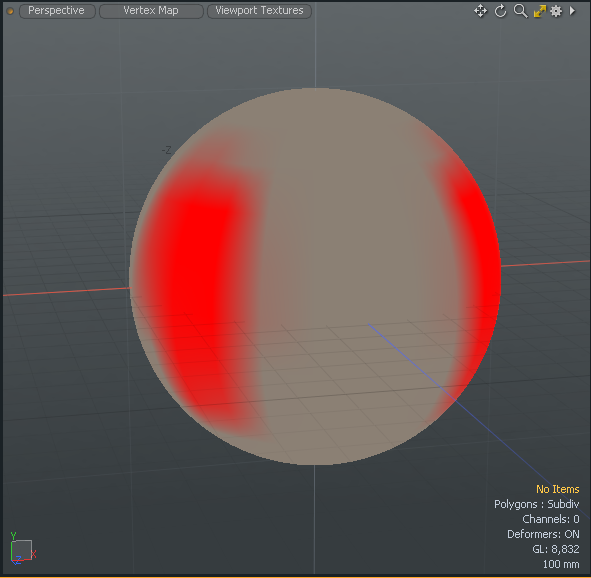
| 5. | On the menu bar, click Vertex Map > Weight Map Slicer. |
Left and right weight maps, using the original weight map, are created.
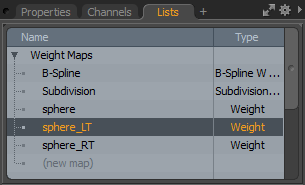
| 6. | In the Lists tab, select the sphere_RT to display the right weight map in the 3D viewport. |
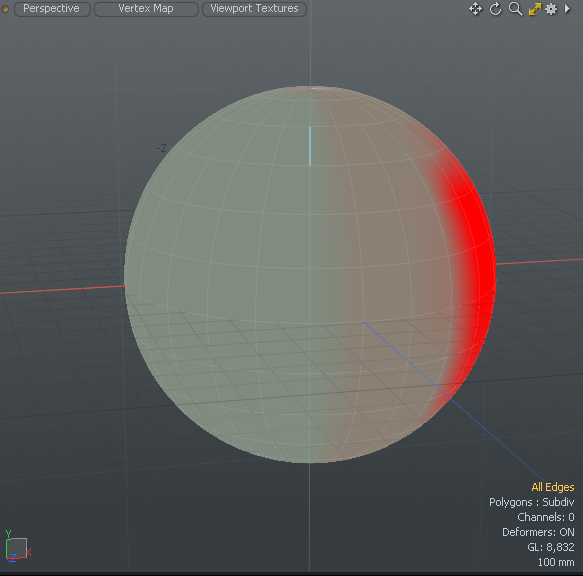
| 7. | In the Lists tab, select the sphere_LT to display the left weight map in the 3D viewport. |
Sorry you didn't find this helpful
Why wasn't this helpful? (check all that apply)
Thanks for your feedback.
If you can't find what you're looking for or you have a workflow question, please try Foundry Support.
If you have any thoughts on how we can improve our learning content, please email the Documentation team using the button below.
Thanks for taking time to give us feedback.