Search is based on keyword.
Ex: "Procedures"
Do not search with natural language
Ex: "How do I write a new procedure?"
Open Curve Offset
For procedural modeling, use the Open Curve Offset and Open Curve Offset Trio tools to create additional open curves parallel to an existing curve.
| 1. | In Model layout, add a |
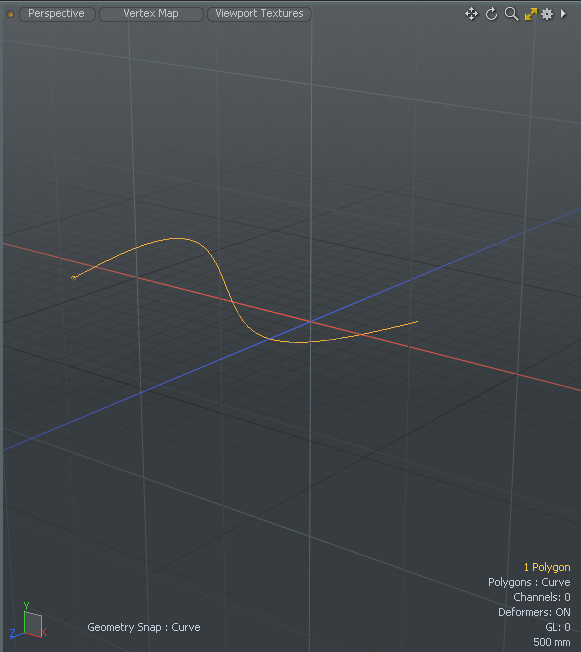
| 2. | Activate the Polygon selection mode, and double-click on the curve. |
| 3. | With the curve selected, on the right panel open the Curves tab, and click Open Curve Offset |
Tip: If this option is not visible in the left panel. click and hold Open Curve Offset and click Open Curve Offset Trio.
| 4. | Set the Offset to 111 mm and click OK. |
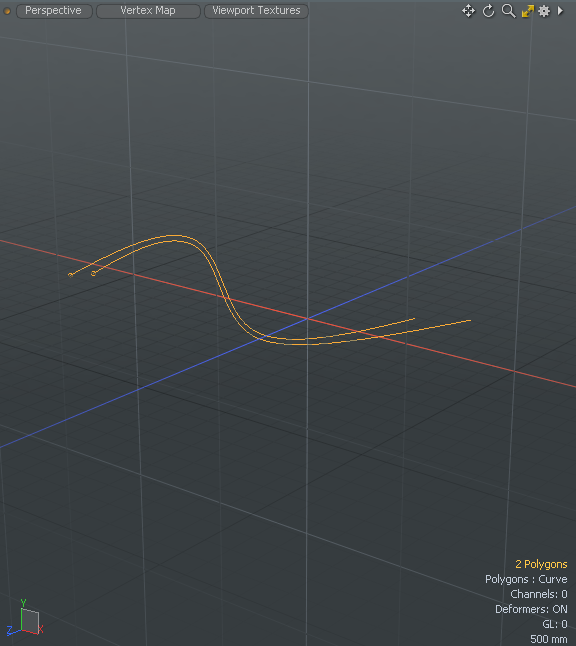
An additional curve is created parallel to the original curve.
| 5. | Press Ctrl/Cmd + Z to undo. |
| 6. | On the left panel, click-and-hold Open Curve Offset and select Open Curve Offset Trio. |
| 7. | Set the Offset to 111 mm and click OK. |
Two new curves appear on either side of the original curve; one smaller and one larger than the original curve. Both curves are in the same layer in the Items list.
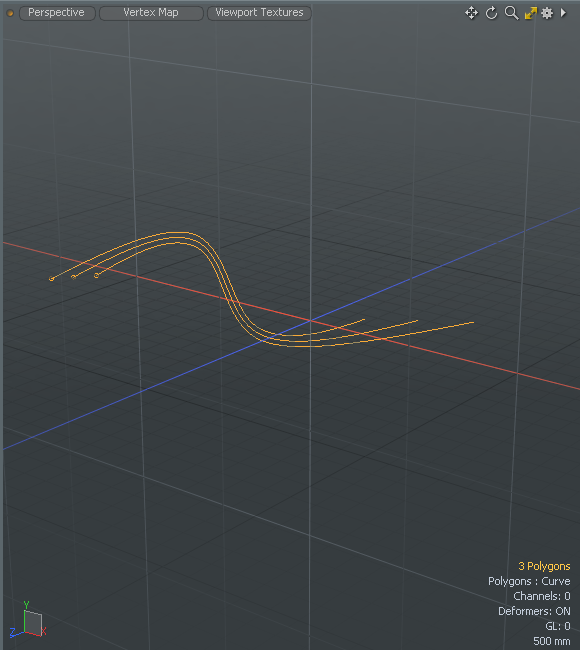
Sorry you didn't find this helpful
Why wasn't this helpful? (check all that apply)
Thanks for your feedback.
If you can't find what you're looking for or you have a workflow question, please try Foundry Support.
If you have any thoughts on how we can improve our learning content, please email the Documentation team using the button below.
Thanks for taking time to give us feedback.