Search is based on keyword.
Ex: "Procedures"
Do not search with natural language
Ex: "How do I write a new procedure?"
Pen Extrude
With the Pen Extrude tool you can quickly extrude a geometry selection along the length of a pen path where each knot creates a new segment. To use, select the tool and make it interactive by clicking in the viewport.
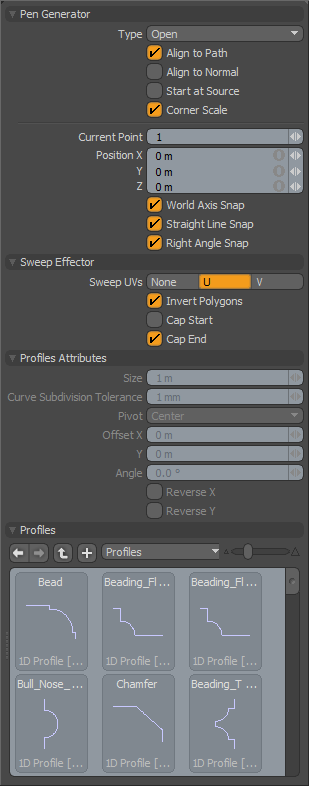
|
Pen Generator |
|
|---|---|
|
Type |
Determines the termination of the path. • Open - Remains open as you create the path.
• Closed - Generates an extra path between the first and last knots to make a closed loop. |
|
Align to Path |
When enabled, aligns segment edges with the curve's direction vector to produce a consistent thickness. |
|
Align to Normal |
Aligns the extruded shape to the normal direction of the initially selected polygon. |
|
Start at Source |
When enabled, uses the curve as a relative guide based on the original geometry as the true starting location. When disabled, may cause the newly created geometry to move away from the intended original location. (An extrusion may have its initial control knot imperfectly aligned with the geometry to be extruded.) |
|
Corner Scale |
When enabled, scales corners automatically to maintain the proper thickness over the extrusion's length. |
|
Current Point |
Displays a number for the currently selected vertex. Because the tool may have created several vertices, you may want to select one numerically. Modo numbers the vertices in sequence as you generate them with the tool. You can select a different vertex to edit its the Position values. |
|
Position X/Y/Z |
Determines the position in 3D space where the currently selected vertex is. To move the currently selected vertex, you can type a new position. |
|
World Axis Snap |
When enabled, snaps the pen tool handles along the World XYZ axes once you create more than one vertex. |
|
Straight Line Snap |
Tries to snap the handle to a position for creating a straight line between the next and previous vertices in the polygon being created. |
|
Right Angle Snap |
Snaps when the angle created by the current, previous, and next vertices form a 90-degree angle. |
|
Sweep Effector |
|
|
Sweep UVs |
Specifies whether to use the U or V axis when placing UV data for newly created geometry. |
|
Invert Polygons |
Reverses the normal facing direction of the polygons generated by the extrusion. |
|
Cap Start/Cap End |
Forces the back end of the extruded geometry to be capped or closed. |
|
Profile Attributes |
|
|
Size |
Specifies the size of the 1D or 2D profile to sweep. If the size is 0.0, Modo uses the real size. |
|
Curve Subdivision Tolerance |
Controls the detail tolerance of the conversion from the original curve to the resulting polygon extrusion. This indicates the minimum angle used when Modo subdivides the Bezier curve to a string of two-point polygons for extrusion. |
|
Pivot |
Specifies the pivot position of the profile. |
|
Offset X/Y |
Specifies the offset amounts on the profile space. |
|
Reverse X/Reverse Y |
Reverses the selected profile related to the horizontal or vertical axis. |
|
Profiles |
Modo shows a mini Preset Browser for viewing various profiles. This works the same as the standard Preset Browser. Selecting a profile modulates the extrusion's width with the selected shape over its length. To return to the original polygon selection for the extrusion, press Ctrl as you click the currently selected profile. |
Sorry you didn't find this helpful
Why wasn't this helpful? (check all that apply)
Thanks for your feedback.
If you can't find what you're looking for or you have a workflow question, please try Foundry Support.
If you have any thoughts on how we can improve our learning content, please email the Documentation team using the button below.
Thanks for taking time to give us feedback.