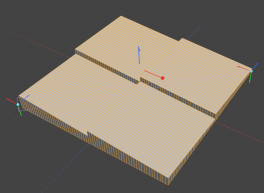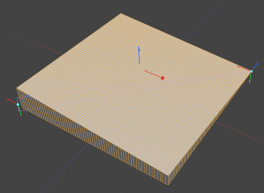Search is based on keyword.
Ex: "Procedures"
Do not search with natural language
Ex: "How do I write a new procedure?"
Linear Falloff
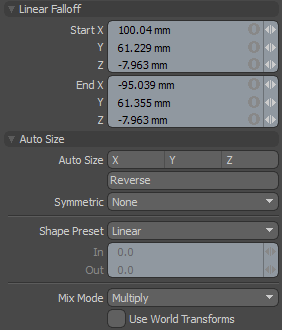
The Linear falloff uses a straight line to define the falloff. The line itself determines the direction of the falloff's influence with the strength of the effect itself, reaching out toward infinity. All the vertices at one end of the line receive 100% of the tool's influence. The vertices at the other side receive 0% of the tool's influence. The points between the two lines receive some partial value based on the interpolation between the two end points.
|
Start X/Y/Z |
Defines the starting position of the falloff as a specific XYZ coordinate value. This end of the line and everything beyond it receives the maximum amount of influence attenuating toward the End position. |
||||
|
End X/Y/Z |
Defines the end position of the falloff as a specific XYZ coordinate value. This end of the line and everything beyond it receives no influence attenuating toward the Start position. |
||||
|
Auto Size X/Y/Z |
You can select either of these three options to automatically scale the Start and End points of the falloff to match the bounding box size of the selected elements along one of the three axes. |
||||
|
Reverse |
You can select this option to invert the Start and End points reversing the influence of the falloff. |
||||
|
Symmetric |
You can choose from several options to automatically mirror the influence area of the falloff: • None - The Symmetric function is disabled. • Start - Influence of falloff is symmetrically mirrored across the Start position. • End - Influence of falloff is symmetrically mirrored across the End position. |
||||
|
Shape Preset |
The strength of the falloff's influence can be controlled along the extent using a shape preset. • Linear - Attenuation of falloff occurs evenly across its range. • Ease-In - Strength of falloff is greater toward the Start position. • Ease-Out - Strength of falloff is greater toward the End position. • Smooth - Strength of falloff is greater toward the center of the falloff. • Custom - You can use the In/Out options to fine-tune the strength of the falloff. |
||||
|
In/Out |
The In value determines the strength of the falloff nearer to the Start position and the Out value determines the strength on nearer the End side of the falloff. |
||||
|
Mix Mode |
In instances where there are multiple falloffs applied to a transform (using the Add option of the Falloff menu), the mix mode defines how each falloff interacts with the other. |
||||
|
Use World Transforms |
By default, falloffs calculate their influence over transforming vertices according to their relative position, using object space vertex positions. When this option is enabled, all selected mesh surfaces are considered one surface and they deform as one.
|
Sorry you didn't find this helpful
Why wasn't this helpful? (check all that apply)
Thanks for your feedback.
If you can't find what you're looking for or you have a workflow question, please try Foundry Support.
If you have any thoughts on how we can improve our learning content, please email the Documentation team using the button below.
Thanks for taking time to give us feedback.