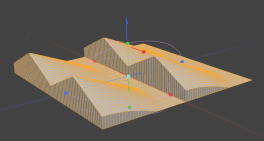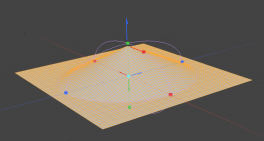Search is based on keyword.
Ex: "Procedures"
Do not search with natural language
Ex: "How do I write a new procedure?"
Radial Falloff
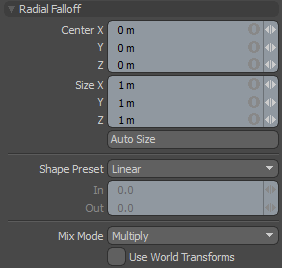
Radial falloff uses a sphere where all vertices at the very center of the sphere receive 100% tool influence and any vertices outside the sphere receive 0% of the tool's influence. There is a smooth gradient of tool influence between the center and edge boundary of the sphere that utilizes the falloff shape preset to determine the interpolation style.
|
Center X/Y/Z |
Defines the center of influence, where the strength of the falloff is the greatest (100%). The strength of the falloff attenuates toward the outer bounds of the spherical volume, the area outside the volume receives no tool influence. |
||||
|
Size X/Y/Z |
Defines the radius of a perfect circle from the center and determines the outer area of the falloff where there is no effect. |
||||
|
Auto Size |
You can select this option to automatically size the falloff's Center and Size values to match the bounding box of the current selection. |
||||
|
Shape Preset |
The strength of the falloff's influence can be controlled along the extent using a shape preset. • Linear - Attenuation of falloff occurs evenly across its range. • Ease-In - Strength of falloff is greater toward the Start position. • Ease-Out - Strength of falloff is greater toward the End position. • Smooth - Strength of falloff is greater toward the center of the Falloff. • Custom - You can use the In/Out options to fine-tune strength of falloff. |
||||
|
In/Out |
The In value determines the strength of the falloff nearer to the Start position, where the Out value determines the strength on nearer the End side of the falloff. |
||||
|
Mix Mode |
In instances where there are multiple falloffs applied to a transform (by using the Add option of the Falloff menu), the mix mode defines how each falloff interacts with the other. |
||||
|
Use World Transforms |
By default, falloffs calculate their influence over transforming vertices according to their relative position, using object space vertex positions. When this option is enabled, all selected mesh surfaces are considered one surface and they deform as one.
|
Sorry you didn't find this helpful
Why wasn't this helpful? (check all that apply)
Thanks for your feedback.
If you can't find what you're looking for or you have a workflow question, please try Foundry Support.
If you have any thoughts on how we can improve our learning content, please email the Documentation team using the button below.
Thanks for taking time to give us feedback.