Edge Extrude
With the Edge Extrude tool, edges are shifted outward along the average normal of their two neighboring polygons. New faces are added between the edge and their neighbor polygons so that their neighbors can remain in their original plane. Neighbor polygons are shrunk by the same amount and in the same manner as for edge bevel.
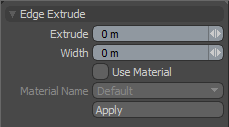
|
Edge Extrude |
|
|---|---|
|
Extrude |
This distance value determines how far the edge is shifted away from its original position. |
|
Width |
This distance value determines how far the newly generated edges shift away from the original edge location. |
|
Use Material |
Turn this on to apply a specific material group to the polygons created with the edge extrusion. |
|
Material Name |
Specifies the material group for the Use Material command. |
Edge Extrude in the Procedural
Modo has a procedural Edge Extrude mesh operation available in the Mesh Ops tab. In the Model layout, you can find the list on the right side of the interface, next to the Item List.
You can add the tool by clicking the Add Operator button above the Mesh Operations list. Under Mesh Operations > Edge, double-click Edge Extrude.
You can expand the Edge Extrude item in the stack by clicking the small arrow in front of it. This reveals the inputs the operation uses. Edge Extrude requires the following inputs:
• Selection - Allows you to select the edges you want to extrude.
• Tool Pipe - Allows you to add falloffs and sub-tools to the operation.
Tip: To improve your modeling workflow, use the procedural modeling Delete operation. For more information, see Edit Commands - Delete/Remove. You can also use the Select by Previous Operation mesh operation. For more information, see Procedural Selection
Sorry you didn't find this helpful
Why wasn't this helpful? (check all that apply)
Thanks for your feedback.
If you can't find what you're looking for or you have a workflow question, please try Foundry Support.
If you have any thoughts on how we can improve our learning content, please email the Documentation team using the button below.
Email Docs TeamThanks for taking time to give us feedback.
