Shading Render Outputs
This topic describes the different Shading render outputs.
Diffuse Shading (Direct)
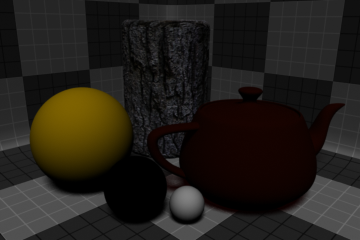
The Diffuse Shading (Direct) output renders a channel of the diffuse color and shading of all objects in a scene by all direct light sources, independent of other surfacing attributes. Basically, it is a combination of diffuse coefficient and direct illumination.
Diffuse Shading (Indirect)
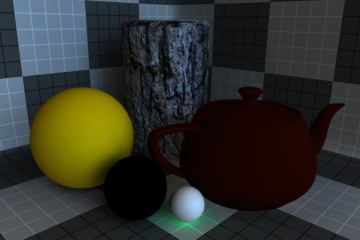
The Diffuse Shading (Indirect) output renders a channel of the diffuse shading of all objects in a scene by all indirect light sources, independent of other surfacing attributes. Basically, it is a combination of diffuse coefficient and indirect illumination.
Diffuse Shading (Total)
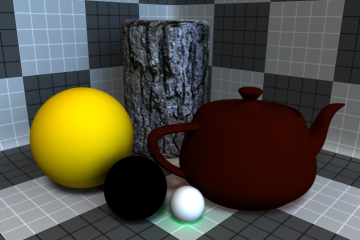
The Diffuse Shading (Total) output renders a channel of the diffuse color and shading of all objects in a scene by all light sources, independent of other surfacing attributes.
Diffuse Shading (Unshadowed)
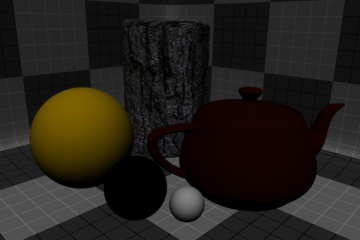
The Diffuse Shading (Unshadowed) output renders a channel of the diffuse color and shading of all objects in a scene by all light sources, independent of other surfacing attributes, while excluding shadows cast by direct and indirect light sources.
Light Path Expression
The Light Path Expression output populates a series of channels containing information on each light in your scene. At render time, each individual light path expression generated by this output shows up as individual outputs in the Render window. See Rendering with mPath.
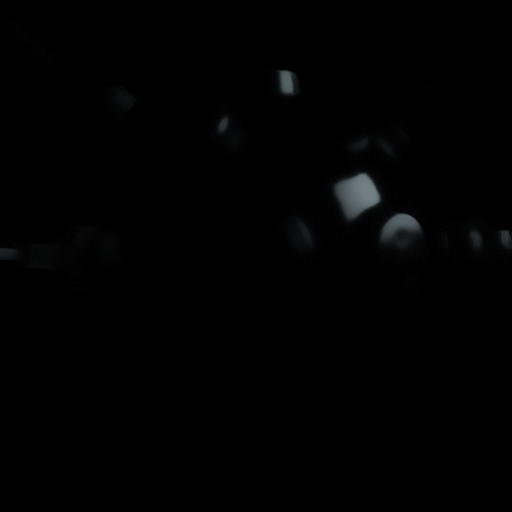
Luminous Shading
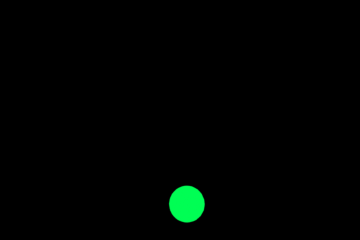
The Luminous Shading output generates a channel of all the luminous shading within a scene, independent of all other attributes.
Reflection Shading

The Reflection Shading output generates a channel of all the reflection calculated within a scene, independent of all other attributes.
Shaded AA Samples
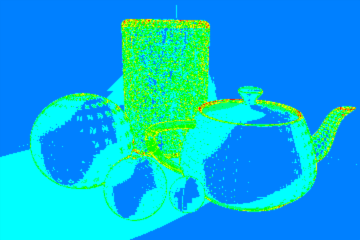
The Shaded AA Samples output shows the fraction of anti-aliasing samples in each pixel that was actually shaded, using a color scale ranging from blue (one sample shaded) to red (all samples shaded). This approximates the shading cost per pixel and can be used to diagnose issues related to shading rates and the refinement threshold.
Specular Shading
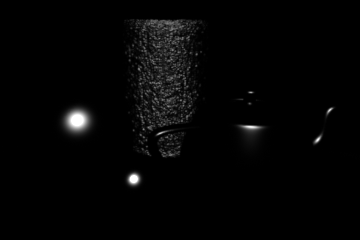
The Specular Shading output generates a channel of all the specular shading within a scene, independent of all other attributes.
Subsurface Shading
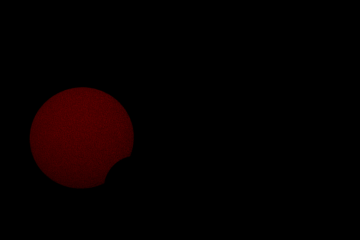
The Subsurface Shading output generates a channel of all the subsurface scattering shading within a scene, independent of all other attributes.
Transparent Shading

The Transparent Shading output generates a channel of all the transparent shading within a scene, independent of all other attributes.
Variance
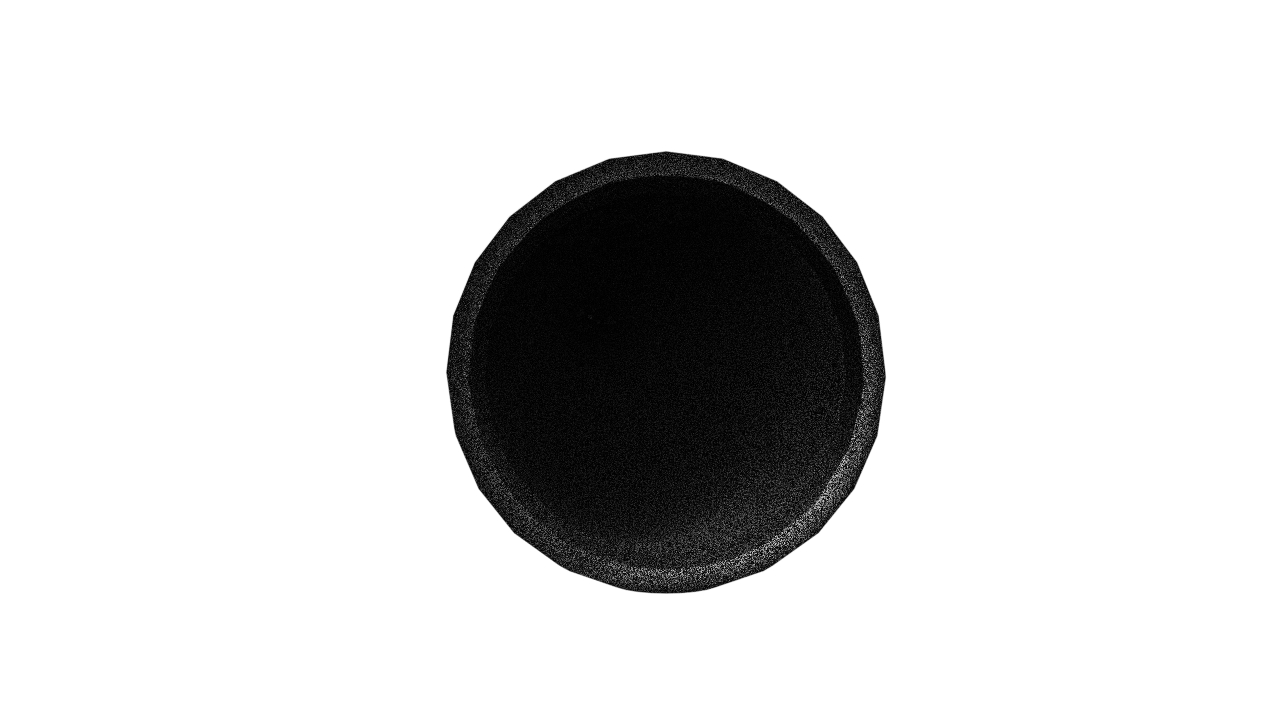
A Variance render output of a solid sphere sat inside a sphere with 90% Transparent Amount and 0.9 Refractive Index.
A render output that visually displays Variance in the render.
Note: The Variance render output only functions when the mPath renderer is selected.
Compositing Outputs
Render outputs are incredibly useful when you wish to compose the generated layers individually in an external application, such as Photoshop, After Effects, Nuke or Fusion. This can aid in tweaking color, among other settings as a post process without requiring additional render time. The question most often asked is which render outputs combine to equal the final color output. The answer is Diffuse Shading (Total) + Transparent Shading + Reflection Shading + Specular Shading + Subsurface Shading + Luminous Shading = Final Color, where each successive layer is added to the layer below in the composition (also called linear dodge). Rendering each layer at a gamma of 1.0 and then combining them and adding the gamma back to the fully composed layers produce the best results.
You may also render out simultaneous alpha channels for each item in a scene by creating item masks for each and placing a render output set to Effect > Alpha (or simply adding them to existing Shader Tree masks). Then each time a render command is invoked, all active render outputs get generated simultaneously.
Sorry you didn't find this helpful
Why wasn't this helpful? (check all that apply)
Thanks for your feedback.
If you can't find what you're looking for or you have a workflow question, please try Foundry Support.
If you have any thoughts on how we can improve our learning content, please email the Documentation team using the button below.
Email Docs TeamThanks for taking time to give us feedback.

