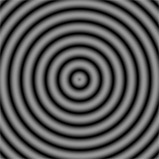Search is based on keyword.
Ex: "Procedures"
Do not search with natural language
Ex: "How do I write a new procedure?"
Ripples Procedural
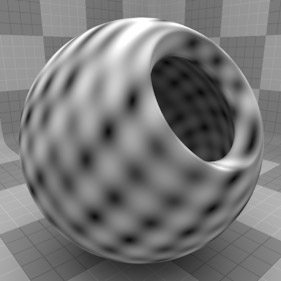
The Ripples procedural texture creates a series of concentric circles that originate within a given area, and continue outward toward infinity (such as raindrops in a puddle). Procedural textures are mathematically created at render-time and have no fixed resolution. They can be magnified almost infinitely with no loss in detail.
The texture scale determines the area where the ripples originate. The values for Sources, Wavelength, and Phase determine the specific look of the ripples. The Ripples texture is a good choice when you need to simulate undulating waves.
Note: For information about adding and working with Shader Tree item layers, see the Shader Tree topic.
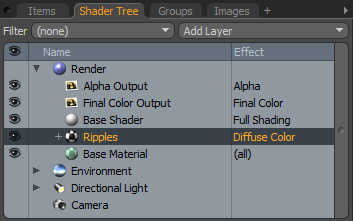
Layer Properties
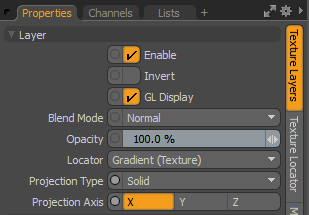
|
Enable |
Toggles the effect of the layer on and off. This duplicates the functionality of toggling visibility in the Shader Tree. When disabled, the layer has no effect on the shading of the scene. However, Modo saves disabled layers with the scene, and they are persistent across Modo sessions. |
|
Invert |
Inverts the colors (RGB values) for the layer to produce a negative effect. |
|
Blend Mode |
Affects the blending between different layers of the same effect type. With this, you can stack several layers for different effects. For more about blending, see Layer Blend Modes. |
|
Opacity |
Changes the transparency of the current layer. If there are layers below this layer in the Shader Tree, reducing this value increasingly reveals the lower layers. Reducing the value always dims the effect of the layer. |
|
Locator |
Sets the association for the Texture Locator. Most texture layers have a Texture Locator that Modo automatically creates in the Item List. This defines the mapping of the texture (how Modo applies the texture) to the surface. You can specify alternate locators, but this is normally not required. Although you may want multiple texture items to share a single locator. |
|
Projection Type |
Defines how a texture/material is applied to a 3D surface. Types vary significantly in their effects. For a guide to each Projection Type see Projection Type Samples. |
|
Projection Axis |
The texture/material is projected down this axis. This applies to Planar, Cylindrical, Spherical, Cubic, Box, and, Light Probe projection types. |
Ripples Properties
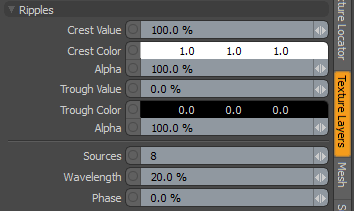
|
Ripples |
|
|
Crest Value |
The intensity or height of the top of the wave. This is only available when you apply Ripples to a non-colored channel, such as Bump or Displacement. |
|
Crest Color |
The RGB color value for the top part of the wave that ramps toward the Trough Color. This is only available when you set the texture layer to an effect (such as Diffuse Color) that requires color. |
|
Alpha |
The opacity of the Crest Color. Note: You can adjust the Alpha value using the Color Picker. |
|
Trough Color |
The RGB color value for the lowest part of the wave that ramps toward the Crest Color. This is only available when you set the texture layer to an effect (such as Diffuse Color) that requires color. |
|
Alpha |
Determines how transparent the Trough Color is. |
|
Trough Value |
The intensity or depth of the bottom of the wave. This is only available when you apply Ripples to a non-colored channel, such as Bump or Displacement. |
|
Sources |
The number of ripple generators the surface has. Larger values produce more complex rippled surfaces; lower values show the concentric circles the ripples are made from more obviously. See Sources for examples. |
|
Wavelength |
The distance between each ring. Higher values move the rings further away from each other; lower values increase the frequency of the rings to move them closer together. See Wavelength for examples. |
|
Phase |
Determines the position of the wave as it radiates from its center point. If this value is negative, the waves move outward. If the value is positive, the waves move inward. |
|
|
|
|
|
Sources 1 |
Sources 3 |
Sources 5 |
|
|
|
|
|
Wavelength 0.1 |
Wavelength 50 |
Wavelength 100 |
Sorry you didn't find this helpful
Why wasn't this helpful? (check all that apply)
Thanks for your feedback.
If you can't find what you're looking for or you have a workflow question, please try Foundry Support.
If you have any thoughts on how we can improve our learning content, please email the Documentation team using the button below.
Thanks for taking time to give us feedback.