Search is based on keyword.
Ex: "Procedures"
Do not search with natural language
Ex: "How do I write a new procedure?"
Vertex Map Smooth
You use the Vertex Map Smooth tool to adjust vertex color maps and vertex Weight Maps by softening and blurring the target maps as you drag the brush over the surface.
Using the tool
The Vertex Map Smooth tool is in the Paint interface tab on the Vertex Map Tools sub-tab of the toolbox. To use the Vertex Map Smooth tool, you first need to select a target Mesh Item layer in the Items List. You also need to create and select a vertex color map or a Weight Map in the Vertex Map list viewport. See the Working with Vertex Maps topic for information about creating Vertex Maps.
After selecting the the Vertex Map Smooth tool, its attributes appear in its Properties viewport. When you first select this tool, it has Smooth Brush as the default brush tip. You can select an alternate brush tip before proceeding or right-click in the 3D viewport to scale the brush size. Drag in the viewport to apply the smoothing to the designated map. Pressing Ctrl negates the smoothing effect to create a sharpening effect.
Vertex Map Smooth
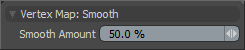
Smooth Amount: Controls the strength of the smoothing applied to the Vertex Map. Higher values (> 50%) produce increasingly softer results; lower values (< 50%) produce less noticeable softening.
Sorry you didn't find this helpful
Why wasn't this helpful? (check all that apply)
Thanks for your feedback.
If you can't find what you're looking for or you have a workflow question, please try Foundry Support.
If you have any thoughts on how we can improve our learning content, please email the Documentation team using the button below.
Thanks for taking time to give us feedback.