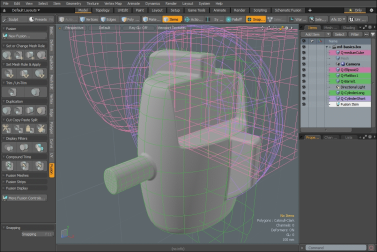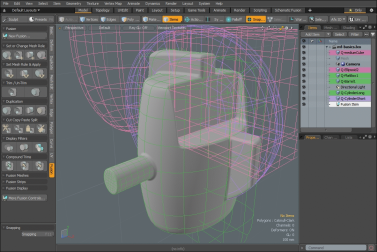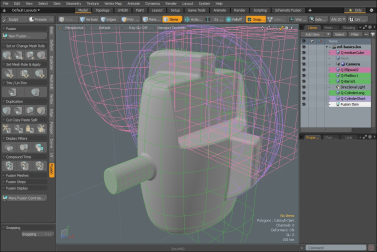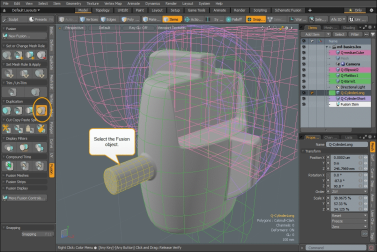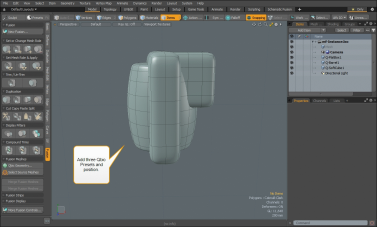Duplicating Fusion Items
You can create duplicates and instances of Fusion Items, and use the traditional Modo transform tools to move, rotate, and scale them. For more information on the transform tools, see Transforming Items.
Creating Duplicates
To create a duplicate of a Fusion Item, select the Fusion Item in your scene and click one of the Duplicate Fusion tools:
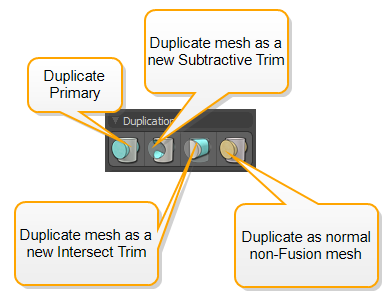
|
Tool |
Description |
|
Duplicate Primary |
Duplicates the selected object, keep it as part of the existing MeshFusion object, and make it as a primary as the role. Click on the image below to view an animation. |
|
Duplicate mesh as a new Subtractive Trim |
Duplicates the selected object and creates a new subtractive trim. The object is displayed as a magenta wireframe. The item is also color-coded in the Item List as well. You must then define the relationship between the subtractive trim and another object, and apply Trim to see the results. Click on the image below to view an animation. |
|
Duplicate Mesh as a new Intersect Trim |
Duplicates the selected object and creates a new intersect trim. The object is displayed as a orange wireframe. The item is also color-coded in the Item List as well. You must then define the relationship between the intersect trim and another object, and apply Trim to see the results. Click on the image below to view an animation. |
|
Duplicate as a normal non-Fusion mesh |
Duplicates the selected object and creates a non-Fusion object. A mesh item is created and displayed in the 3D Viewport and Item List. Click on the image below to view an animation. |
Creating Duplicates in the Item List
Alternatively, right-click the Fusion Item in the Item List and select Duplicate > Duplicate.
A copy of your Fusion Item is created in the Item List and the 3D viewport.
Creating Instances in the Item List
You can create an Instance of your Fusion Item similarly to creating duplicates. Right-click the Fusion Item and select Duplicate > Instance. A Fusion Instance is indicated in the Item List with italics. Any edits made to the original item is reflected in the instance mesh.
Note: For more information on Instances in Modo, see Instances.
Editing and transforming the source meshes, and changes to the Fusion properties get propagated to the Instance.
However, If you add or remove source meshes from the original Fusion Item, the changes don't affect the Instance already created. This is because when you create the Instance, the Schematic is also duplicated, which doesn't include the new meshes. This allows you to create Instance variants.
The following animation demonstrates the workflow.
In cases when you want to apply the changes of the source Fusion Item to instances, you can synchronize them. Select the Fusion Item or instance to update, then in the Fusion Properties panel, under Instances, click the control you need:
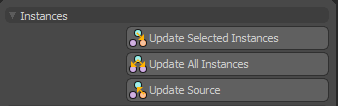
Udate Selected Instances synchronizes the selected instances with the current state of the source Fusion Item. Update All Instances updates all Fusion instances in your scene to match the current state of the source, and Update Source updates your source Fusion Item to match the state of the selected instance.