Particle Paint Smudge
The particle tools (Smooth, Smudge, Move, Pinch, Tangent Pinch, Spin, and Flatten) modify particle positions within a point cloud. Much like the sculpt tools shape surfaces, the particle tools control, position, and direct particles, even individually, to produce a desired result. Particles can be any number of things: a mesh layer with single-point vertices or a collection of single point polygons (also called point clouds). There are several ways to create a point cloud, but the most direct way is by using the Particle Paint Tool.
Note: You cannot use the particle tools to modify procedurally generated particles such as those of a Particle Cloud or a Particle Generator.
Using the Tool
The particle tools are in the Paint interface tab under the Particle Tools sub-tab of the toolbox. After you select the tool, its attributes appear in the Properties viewport. When you first select the tool, it has Smooth Brush as the default brush tip. You can select an alternate brush tip before proceeding or right-click in the 3D viewport to scale the brush size. Drag in the viewport to affect the particles. The Smudge tool drags particles in the direction of the brush as if they are smeared. The Smudge Amount determines the distance that the particles are dragged. Pressing Ctrl negates the effects of the tool by dragging the particles in the opposite direction of the brush's movement.
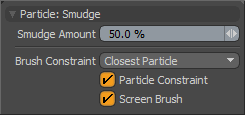
|
Particle: Smudge |
|
|---|---|
|
Smudge Amount |
Controls the strength of the smearing, which is the distance the affected particles move. |
|
Brush Constraint |
Controls what area within the volume is affected by the brush when you paint into a volume of particles from a 2D viewport. (You can only view the 3D elements in the flat 2D space of the screen.) • Closest Particle - Affects the particle(s) closest to the viewport camera (closest to you). • Grid - Affects the particle(s) closest to the Work Plane grid. • Center Particle - Affects the particle(s) closest to the center of the volume under the brush. |
|
Particle Constraint |
When enabled, constrains each individual vertex against any foreground polygons to ensure the vertex always rests on a polygon's surface as it moves. Works in the same manner as the Constrain to Background - Point mode, but this is not dependent upon background geometry. Tip: When working with the Particle Constraint option, the constraining geometry doesn't have to be in the same layer as the point cloud. You can press Ctrl as you select additional item layers to bring them into the foreground. The edited particles conform to the foreground polygon's surface but remain within their initial layer. |
|
Screen Brush |
When enabled, flattens the particle volume so that all particles through the volume are affected by the brush, regardless of how close or distant they are. When disabled, the volume of the brush tip in 3D space is a fixed size and only affects the particles within this volume (as defined by the Brush Constraint option). Particles that are further away in the volume are not affected even though the brush is passing over them. |