Release Notes for Modo 12.0v1
Release Date
March 28, 2018
System Requirements
Officially Supported Operating Systems
• Mac OS 10.10.x, 10.11.x, and 10.12.x (64-bit only)
• Windows 7, Windows 8, and Windows 10 (64-bit only)
• Linux 64-bit operating system (CentOS/RHEL 7+)
Minimum Hardware Requirements
• Intel processor(s), Core i3 or higher
• 1 GB available hard disk space (for Modo installation).
• 6 GB available hard disk space (for full content).
• At least 4 GB RAM
• Display with 1920 x 1080 pixel resolution
• Internet connection for product activation and online videos access
• The Advanced viewport mode requires an NVIDIA or AMD graphics card with at least 1 GB of graphics memory and drivers that support OpenGL 3.2 or higher.
Recommended System Requirements
Note: This information is our best recommendation for the average user. Requirements vary by usage, and individual users may have different requirements from those listed here.
• 2.5+ GHz quad-core processor
• 250+ GB disk space available for caching and temporary files, SSD is preferable
• 16 GB RAM with additional virtual memory*
• Display with 1920 x 1080 pixel resolution
• An NVIDIA or AMD graphics card with the latest drivers
• 2+ GB of graphics memory
• OpenGL 4.4 or higher support
*The use of virtual memory improves stability and helps prevent data loss on large projects.
Tested Workstation Hardware
The configurations listed below are those that Foundry have tested with Modo. Due to the constantly changing nature and wide variety of computer hardware available in the market, Foundry is unable to officially certify hardware. The list below can be used as a recommendation and does not guarantee that it meets your particular needs.
Please download and install the latest graphics driver from the NVIDIA or AMD websites. Make sure that you are using 8.982.8.1 drivers or higher for AMD cards.
If you encounter any issues, please visit the Support Portal at https://support.foundry.com.
|
Tested Workstation Hardware |
|
|---|---|
|
Apple |
• MacBook Pro 2017 • MacBook Pro (Mid 2015) • MacBook Pro 2014 • Mac Pro (Late 2013) • MacBook Pro10, 1 • MacPro4, 1 • MacPro5, 1 • iMac13, 2 |
|
Dell |
• Dell T1700 • Dell T3610 • Dell T3620 • Dell T5810 • Dell T7610 • Dell T7910 • Dell Precision 3520 • Dell Precision Rack 7910 • Dell Precision 5510 • Dell Precision 5520 • Dell Precision 7710 • Dell Precision 7720 • Dell M2800 • Dell M6800 • Dell XPS 15 9560 |
|
HP |
• HP Z800 • HP Z640 • HP Z620 • HP Z600 • HP Z440 |
|
Tested GPU Hardware |
|
|---|---|
|
AMD Prosumer Graphics Cards |
• Radeon™ HD 1900 XT • Radeon™ HD 2400 XT • Radeon™ HD 2600 Pro • Radeon™ HD 3870 |
|
AMD Enterprise Graphics Cards |
• FirePro™ D700 • FirePro™ W4170 • FirePro™ W5000 • FirePro™ W8000 • FirePro™ W2100 • FirePro™ W5100 • FirePro™ W4100 • FirePro™ W7100 • FirePro™ W8100 • FirePro™ W9100 • Radeon Pro 560 • Radeon Pro WX7100 • Radeon Pro WX5100 • Radeon Pro WX4100 • Radeon R9 M370X |
|
NVIDIA Prosumer Graphics Cards |
• Geforce GT 750M • Geforce GTX 680 • Geforce GTX Titan • Geforce GT 650M • Geforce GTX 1080 Ti • Geforce GTX 1080 |
|
NVIDIA Enterprise Graphics Cards |
• Quadro® K6000 • Quadro® K5200 • Quadro® K5000 • Quadro® K4200 • Quadro® K4000 • Quadro® K2200 • Quadro® K2000 • Quadro® K1200 • Quadro® K600 • Quadro® K620 • Quadro® M5000 • Quadro® M4000 • Quadro® P4000 • Quadro® M620 |
|
NVIDIA Quadro Graphics Cards: |
• P400 • P600 • P1000 • P4000 • P5000 |
New Features
Advanced 3D Viewport GPU Acceleration
The Advanced 3D Viewport in Modo now uses Multi Sample Anti-Aliasing (MSAA) GPU hardware to speed up anti-aliased rendering. Enabling the new Multisampling option processes renderings faster. A new GPU powered Anisotropic texture filtering option, Anisotropic Filtering, provides superior viewport texture quality at the slight expense of performance. Anisotropic filtering improves the clarity and crispness of textured objects processed by the GPU in order to give a realistic 3D viewport experience.
For more information, see 3D (OpenGL) Viewport.
Cloud Assets and Foundry Share Site
Creating, sharing, and downloading preset assets has been improved in Modo 12.0. Cloud Assets can now be dragged and dropped into the Items list or directly into the 3D viewport. If you prefer to download the assets and not apply them to your scene, you can use the new download button that appears in the upper right of the preset thumbnail. An info button is also available on the lower right of the thumbnail to bring up details about the asset from the share site.
In addition, the preset creation workflow is now simplified. Selected items can be dragged and dropped into the Preset Browser.
For more information, see Preset Browser and Creating Your Own Presets
Falloff Tools
New Weight Map Falloff, Incidence Falloff, Falloff Operator, and Falloff Operator tools have been added to evaluate a weight map applied to a mesh operation.
A new Gradient channel has been added to all Falloffs, which allows you to create new shapes to remap the weight of a falloff.
glTF 2.0 Export to Facebook
Updates have been made to the glTF shader. glTF 2.0 export enables another up and coming file format for Modo. Developed in conjunction with Facebook's new 3D Posts functionality, artists can now create 3D objects in Modo and then share them on the Facebook News Feed. Facebook users can then grab, spin, and interact with the objects to look at them from all angles. The technology presents advertisers with a unique opportunity to create more engaging and compelling content, offering artists the opportunity to enjoy interactive 3D experiences on Facebook.
For more information, see Falloff Operator, File I/O Preferences and Importing and Exporting File Formats.
Hatchet Collection Python Scripts
A selection of Python scripts from the Pushing Point Hatchet Collection has been added to enhance the core functionality of Modo, making creation more efficient. A wide variety of new tools are now available from the interface, which can be used to convert curves, offset curves, make random selections, flatten ngons, and much more.
For more information, see the following tools:
| PolyScale Offset | Scales a selected polygon on a mesh item. |
| PolyScale Offset Detach | Scales a selected polygon on a mesh item and detaches it. |
| Flatten Ngons | Flattens ngons in a model that are not planar, producing a two dimensional form and smoother properties when rendered. |
| Triple Fan | Splits a selected polygon at a selected vertex point. |
| Flip It | Flips a selection of polygons to a specified axis. |
| Open Curve Offset | Copies an existing curve(s) and positions it parallel to the existing curve at a specified offset value. |
| Closed Curve Offset | Copies an existing curve(s), positions it at a specified offset value, and then joins them together. |
| Reduce Collapse Tools | Removes the selected polygon without destroying the integrity of the geometry. Selected polygons are deleted but no hole is left behind. The gap is closed by merging the neighboring polygons together. |
| Weight Map Slicer | Creates new weight maps on the left and right side of the created weight map using symmetry. |
| UV to Weight | Converts a UV map into a weight map using either the U or V direction. |
| Morph Slicer | Copies an existing morph map using symmetry and creates a left and right version of it. |
| Edge Zip | Creates new SubD topology. An edge selection is welded to the corresponding edges running parallel to the original edge to create new topology. |
| Fix Black Dots | Corrects new topology for selected polygons, removing pinched areas and holes from your mesh item. |
Jitter Tool
The Jitter has new Rigid Translate, Rigid Rotate, Rigid Scale, and Lock Stacked options. These options are used to randomize the position of connected geometry based on their bounding box. All points within the connected pieces move the same amount.
MeshFusion Surface Strips
MeshFusion is significantly enhanced with the new Surface Strip creation options. Surface Strips are an innovative new feature that allows the creation of strip geometry (topology) lying flush on any Fusion Item surface. This provides a wide range of opportunities for post-Fusion modeling with procedural operations or direct modeling of the Fusion output mesh. The most obvious examples are channels and ridges along arbitrary paths, but the range of design creation options is much wider allowing artists to explore iterations more creatively.
For more information, see Fusion Surface Strips.
Mesh Operations
Triangulate Tool
A new Triangulate mesh operator has been added to convert polygons into triangle pairs used to export triangulated models.
Merge Meshes
The Merge Meshes operator can now read replicator items as geometry inputs allowing replicated geometry to be manipulated using procedural modeling tools and to convert it to a single mesh item. In addition, Groups are now supported by the Merge Meshes tool.
A new Merge Hierarchy option has been added, allowing you to include the child geometry of any parent source item in a merged mesh. In addition, a new Index option has been added, allowing you to specify which geometry items to merge.
Mesh Paint
The Mesh Paint tool provides more controlled ways of applying objects to quickly layout environments or design using a model bashing technique. For example, with Mesh Paint, artists can quickly drag a bolt along the hull of a ship or quickly brush many copies of boulders across a landscape. Linear, Array, Radial Array paint modes are now available and respects symmetry. Item variations can also be easily painted by using a preset from the Preset Browser.
Modeling in 3D Dimension
Transform, Scale, and Actions Centers 3rd Dimension Modifier
The Transform, Scale and Action Centers tools now allow you to manipulate any mesh item or component by moving it in 3rd dimension (forward and backward) in the 3D Viewport by pressing Ctrl/Cmd+Shift+right-mouse-button.
For more information, see Transform , Scale, and Specifying Action Centers and Falloffs .
Polygon Bevel Tool
New Max Smoothing Angle and Use Vertex Normal Map options have been added.
For more information, see Polygon Bevel.
Rendering and Shading
A new Frame Range channel has been added to the Render item properties to control which frames to render during an animation rendering.
For more information, see Render Item: Frame.
Several issues with parsing render output patterns on the render item have been resolved and many of the pre-render sanity checks have also been improved.
The glTF Shader now contains constants that are used to WYSIWYG preview glTF material shaders directly in the Modo Advanced viewport, rendering before exporting to other external renderers. In addition, a Shading Model dropdown has been added to glTF shader properties, with Physically BasedUnlit settings.
Slide Tool
The Slide / Edge Slide tool displays a new handle when using the Vertices selection mode, allowing you to move selected vertices along their connected edges.
UI Changes
A number of UI changes have been made to improve your workflow while using Modo.
New Palette Icons
To encourage you to work within a single layout, new tool palettes are now available in the menu bar for easy access on the top left corner. You can open these palettes while working in any layout.
For more information, see Exploring the Layout.
![]()
The Topology Tools Palette now has a new Foreground Opacity setting to allow you to alter the level of transparency of the foreground mesh interactively, without having to go into Preferences to change the value.
Updated Selection Mode icons
Selection modifier buttons are now grouped into one central location in the menu bar. For more information, see Selection Mode Types.
![]()
The Items button has been removed from the menu bar. Modo is now implicitly in Items selection mode until you select one of component modes; Polygons, Edges, or Vertices.To quickly return to Items mode, click Shift + Space bar or click the component mode button to deselect the active selection mode.
The Auto Select mode ![]() icon is now displayed as an icon only and acts as a toggle between component and item modes.
icon is now displayed as an icon only and acts as a toggle between component and item modes.
Active Tools Highlighted
UI elements are displayed in orange in the menu bar to provide you with a visual awareness of all the various components used for that activated tool preset.

Center Selection and Pivot Tools
![]()
To improve Rigging and Animation workflows, the Center Selection and Pivot Selection icons are now available from the menu bar.
For more information, see Selecting Items.
Selection Polygon Type Dropdown Menu
The Selection Polygon Type icon now has a dropdown menu allowing you to quickly specify Material, Part, Smoothing Group, and Selection Set options.
![]()
For more information, see Polygon Set Material/Part/Smoothing.
New Mesh Constraints Button
To quickly identify that you have a mesh constraint active, we have moved Mesh Constraints tool from the Toolbar to menu bar.
When active, the button displays in orange. The Mesh Constraints button now defaults to a background constraint.
To select a different type of constraint, hold the Alt key and click Mesh Constraints. A dropdown menu displays, allowing you to select another constraint type. Once selected, this constraint type is then set as the default and the next time you activate the Mesh Constraints button, it is available.
For more information, see Mesh Constraints.
Tool HUD Updates
The Tool HUD is now hidden by default. To enable the Tool HUD press Ctrl/Cmd+Tab.
3D Viewport Updates
The 3D (OpenGL) Viewport has the following updates to improve your workflow experience:
• The Ray GL button has been removed from the 3D Viewport to unclutter the 3D viewport. It is now available in the 3D Viewport Styles dropdown menu. Once activated, a pop-up dialog displays the RayG L controls.
• A new Topology 3D Viewport preset is available from the 3D Viewport Styles dropdown menu, which allows you to quickly work with the retopology tools in the Topology Tools Palette without having to change to the Topology layout.
• To quickly return to the default Model layout, we have added the Model Base preset to the 3D Viewport Styles dropdown menu.
• The Perspective view in the 3D viewport has been changed to make the view less exaggerated. By default, the Preferences > Display > OpenGL > Flatness of Perspective setting is now set to 60% .
Work Plane Updates
The Work Plane tool has been improved to reduce the number of steps to apply your changes. Now you can make a selection in the 3D viewport and click Work Plane to align the work plane immediately to what is selected in the viewport. If you want to access other Work Plane options, press Alt + Work Plane. A dropdown menu displays. The Work Plane button displays in orange to indicate that it is active. Clicking Work Plane again resets it.
For more information, see Using the Work Plane.
UV Viewport Updates
The UV Viewport now displays a number of common display option icons  to make it easier to access rather than having to open the UV Viewport options menu. The following display options are available; Auto Spans, Show Overlap, Show Distortion, Show Image, and Show Inactive UVs.
to make it easier to access rather than having to open the UV Viewport options menu. The following display options are available; Auto Spans, Show Overlap, Show Distortion, Show Image, and Show Inactive UVs.
New Kits Button
Kit icons are now grouped on the right side of the menu bar to separate them from the modifier buttons. Functionality has been added to help you manage these installed Kits. Clicking on a Kits button, such as Afx IO, displays a pop-up dialog, which lists all of the Kits you have installed and running in your Modo session. You can quickly set these kits as Hidden, Visible, or Expanded from this dialog and the interface is updated.
For more information, see Exploring the Layout.
UV Tools
UV Align Improvements
The UV Align tools have been updated to allow you to align multiple UVs at once.
For more information, see Align UV.
UV Commands - Fit UVs Improvements
The Fit UVs tool has new Gaps options to set the border padding. Also, it is now easier to align multiple UV selections in one go.
For more information, see Fit UVs.
Feature Enhancements
• File Input: Alembic - FPS import is now supported for non-default time samplers.
• File Output: Alembic - Meshes can now be exported as locators.
• File Output: Alembic - Exporting one less frame than requested is now supported.
• Preset Browser: Cloud Assets and other Preset Browser folders are now updating automatically. The Application > Preset Browser > Dir Cache Updates is now set to the default preference Always Keep Updated.
• ID MadCap:conditions="Default.NoTranslate"56860 - Model: The Polygon Bevel tool has a new Use Vertex Normal Map option.
• ID MadCap:conditions="Default.NoTranslate"56885 - Model: The Polygon Bevel tool has a new Max of Smoothing Angle option to compute better group bevel vertex normals using a sharp vertex.
• ID MadCap:conditions="Default.NoTranslate"57872 - Model: The Arc tool's handles are now set to 15 degree increments, allowing you position the radius precisely where you want by dragging the end angle handle while holding the control modifier key.
• ID MadCap:conditions="Default.NoTranslate" 57899 - MeshFusion: The More Fusion tools have been replaced with the new Fusion tools and other outdated buttons from the toolbar above the 3D Viewport have been removed.
Bug Fixes
• MeshFusion: The default New Fusion... Strip Profile value was set to 50%, which had no particular significance. Setting it to 100% is required for Surface Strips.
• SDK: The ILxDTBBadgeOverride interface for SDK was out-of-date.
• UI: The search field in the Add Item dialog did not clear when opened.
• UI: Support for form icons on attr.formPopover was needed.
• UI: Tooltips in forms did not show why a control was disabled.
• UI: Alternative Layouts was out-of-date.
• ID MadCap:conditions="Default.NoTranslate"34246 - UI: Pressing Ctrl/Cmd+6 and selecting the Same as Active pie menu did not toggle correctly.
• ID MadCap:conditions="Default.NoTranslate"46250 - Particles: Scaling a particle cloud item used as the point source for a replicator, caused the replicas to scale relative to their point ID and resulted in non-uniform scaling.
• ID MadCap:conditions="Default.NoTranslate"49767 - Procedurals: Scenes, which contain a UV constraint modifier for a texture, sometimes failed to load after saving due to a modifier dependency loop.
• ID MadCap:conditions="Default.NoTranslate"50016 - MeshFusion: Selecting the Fusion view from the 3D viewport preset while using the Advanced view caused the Selected Item Drawing to switch from Filled (if set) to Wireframe mode. The source meshes were not highlighted in orange color when they were selected and the wireframes on a Fusion Item did not display as expected.
• ID MadCap:conditions="Default.NoTranslate"51759 - Procedurals: The Curve Fill tool produced multiple hole issues.
• ID MadCap:conditions="Default.NoTranslate"53352 - Render: Mesh Lights did not continue to work when the original mesh was hidden.
• ID MadCap:conditions="Default.NoTranslate"53865 - Color: The Default Numeric Colorspace selection did not save in the config file.
• ID MadCap:conditions="Default.NoTranslate"54134 - Render: Render time increased drastically when disabling the Transparent Shading output in a scene.
• ID MadCap:conditions="Default.NoTranslate" 54354 - Model: The Edge Bevel tool created bad UVs on discontinuous edges.
• ID MadCap:conditions="Default.NoTranslate"54675 - Particles: Replicator particle rotation outputs did not work as expected.
• ID MadCap:conditions="Default.NoTranslate" 55145 - GL: The Default viewport lights did not cast shadows in the Advanced Viewport.
• ID MadCap:conditions="Default.NoTranslate"55500 - GL: Setting the Advanced viewport Effects > Material option to Basic displayed Unreal materials as white.
• ID MadCap:conditions="Default.NoTranslate"55536 - Schematic: Node connections caused Modo to randomly crash.
• ID MadCap:conditions="Default.NoTranslate"55594 - Advanced Viewport: Wireframes were missing from orthographic views.
• ID MadCap:conditions="Default.NoTranslate"55780 - GL: Textures applied, using UDIM's, didn't display correctly in the Advanced Viewport.
• ID MadCap:conditions="Default.NoTranslate"55787 - Rendering: The Scratches procedural texture sometimes produced NaNs in the Preview viewport and Render Display.
• ID MadCap:conditions="Default.NoTranslate"55852 - Procedurals: Hide/Unhide polygons did not work as expected with an edge selection based on a Mesh Operation.
• ID MadCap:conditions="Default.NoTranslate"56182 - Model: Undoing on a second added edge selection didn't remove the selection.
• ID MadCap:conditions="Default.NoTranslate"56198 - File Input: Resizing a *.png file caused Modo to crash.
• ID MadCap:conditions="Default.NoTranslate"56301 - Shader Tree: Adding an Environment item below the default environment broke the shading of the original environment.
• ID MadCap:conditions="Default.NoTranslate"56461 - UI: Copying and pasting an object using the Items selection mode did not work as expected.
• ID MadCap:conditions="Default.NoTranslate"56594 - UV: UV backdrop selection did not work as expected.
• ID MadCap:conditions="Default.NoTranslate"56673 - GL: Disabling a Mesh Op did not update in the 3D viewport correctly.
• ID MadCap:conditions="Default.NoTranslate"56860 - Procedurals: The Polygon Bevel Mesh Op tool caused distortion when used on flat ngons.
• ID MadCap:conditions="Default.NoTranslate"56885 - Model: The Polygon Bevel tool produced unexpected results.
• ID MadCap:conditions="Default.NoTranslate"56891 - Deformers: Moving the Magnet Effector in the Mesh Ops tab caused unlinking of the effector locator.
• ID MadCap:conditions="Default.NoTranslate"56904 - Render: Rendering a particular scene took longer than expected.
• ID MadCap:conditions="Default.NoTranslate"56918 - Procedurals: The Edge Bevel tool did not produce the expected results.
• ID MadCap:conditions="Default.NoTranslate"56982 - SDK: Using setParent without an index caused the order to be reversed compared to Modo 11.1.
• ID MadCap:conditions="Default.NoTranslate"57074 - File Input: Streaming an Alembic file (*.abc) caused Modo to crash when scrubbing through the timeline.
• ID MadCap:conditions="Default.NoTranslate"57100 - MeshFusion: Adding a trimmed mesh to a compound trim caused Modo to crash.
• ID MadCap:conditions="Default.NoTranslate"57133 - UV: Smooth Shift and Sketch Extrude tools caused discontinuous UV issues.
• ID MadCap:conditions="Default.NoTranslate"57169 - Model: Customizing specific mouse inputs did not work as expected.
• ID MadCap:conditions="Default.NoTranslate"57176 - Linux Only - File Output: An integrated Sketchfab Kit did not work as expected.
• ID MadCap:conditions="Default.NoTranslate"57227 - File Output: Exporting an Alembic file caused a memory leak.
• ID MadCap:conditions="Default.NoTranslate"57233 - File Output: Exporting an Alembic scene using duplicate mesh items created a larger output file than expected.
• ID MadCap:conditions="Default.NoTranslate"57252 - Headless: Redundant OpenGL warnings were produced by modo_cl.
• ID MadCap:conditions="Default.NoTranslate"57334 - MeshFusion: Clicking Switch Width Mode did not refresh properties instantly.
• ID MadCap:conditions="Default.NoTranslate"57353 - Particles: Procedurally assigned selection sets were invisible for Particle Modifiers.
• ID MadCap:conditions="Default.NoTranslate"57368 - UV: Tool handles were scaled in the UV view when Use Image Aspect was enabled.
• ID MadCap:conditions="Default.NoTranslate"57369 - UV: The UV Symmetrize command did not work with selected vertices or edges.
• ID MadCap:conditions="Default.NoTranslate"57370 - UV: UV Symmetry > Grow Selection (Shift+Up Arrow) command failed to work.
• ID MadCap:conditions="Default.NoTranslate"57397 - Presets: Rendering a preview preset shape (Sphere, Plane, or Preset Sphere) and saving the image for use as a preset thumbnail, did not display the correct colorspace in the Preset Browser.
• ID MadCap:conditions="Default.NoTranslate"57402 - Shader Tree: Dragging-and-dropping an image from the Images list moved selected texture layers unexpectedly.
• ID MadCap:conditions="Default.NoTranslate"57407 - UV: Merge vertices moved the center to an incorrect position in the UV map.
• ID MadCap:conditions="Default.NoTranslate"57452 - Licensing: License discovery order took a long time to start-up for users with sign-in licenses for Modo and RLM licenses for other Foundry products.
• ID MadCap:conditions="Default.NoTranslate"57459 - UI: The 3D viewport settings were not saved using the File > Config Save command, unless the layout was switched first.
• ID MadCap:conditions="Default.NoTranslate"57464 - UV: The Tear Off option did not work as expected for the Box Transform tool.
• ID MadCap:conditions="Default.NoTranslate"57501 - File Output: Exporting a scene to an Alembic file with deformed instances lost the unique animation on the instances.
• ID MadCap:conditions="Default.NoTranslate"57519 - File Output: Exporting an animation to an Alembic file did not export all frames.
• ID MadCap:conditions="Default.NoTranslate"57532 - Model: With vertex snapping enabled using the Radial Array tool caused the points to shift.
• ID MadCap:conditions="Default.NoTranslate"57577 - File Output: glTF - Animation exports produced validation errors.
• ID MadCap:conditions="Default.NoTranslate"57579 - File Output: glTF - Skinned glTFs produced validation errors.
• ID MadCap:conditions="Default.NoTranslate"57606 - File Input: DXF - Changing the operating system (OS) to a specific locale, truncated floating points and caused Modo to pixelate the scene.
• ID MadCap:conditions="Default.NoTranslate"57613 - UI: Disabling a tool's command in the Form Editor did not work as expected.
• ID MadCap:conditions="Default.NoTranslate"57616 - UI: Accessing Help > Foundry User Community... produced browser security warning error.
• ID MadCap:conditions="Default.NoTranslate"57639 - Render: Some systems with higher numbers of cores and threads using NVidia profiles caused poor rendering performance.
• ID MadCap:conditions="Default.NoTranslate" 57671 - Procedurals: The Polygon Subdivide mesh operation tool produced bad results.
• ID MadCap:conditions="Default.NoTranslate"57737 - File Output: glTF - Exporting a *.glb file did not provide a warning about requiring the swizzling to be set to RGB for Base Color.
• ID MadCap:conditions="Default.NoTranslate" 57773 - MeshFusion: Copying and pasting Fusion items caused Modo to crash.
• ID MadCap:conditions="Default.NoTranslate"57783 - File Output: Setting the Export Type to Export Selected from File I/O glTF v2.0 I/O preferences and exporting multiple mesh items produced a number of errors in the glTF Viewer.
• ID MadCap:conditions="Default.NoTranslate"57800 - Topology: Using the Topology Pen tool with a Falloff caused Modo to crash.
• ID MadCap:conditions="Default.NoTranslate"57804 - MacOS only (hardware specific) - GL: supportedgfx.cfg did not support newer NVIDIA web drivers (379 to 399) on MacOS systems.
• ID MadCap:conditions="Default.NoTranslate"57845 - Model: The Contour tool did not create geometry or curves.
• ID MadCap:conditions="Default.NoTranslate"57858 - Mac OS Only - Procedurals: Opening or importing some scenes using Mesh Ops caused Modo to crash.
• ID MadCap:conditions="Default.NoTranslate"57858 - UI: The B-Spline curve tool was missing from the tool panel while using the Layout layout.
• ID MadCap:conditions="Default.NoTranslate"57867 - File Output: Alembic custom frame range exported unexpected amount of samples.
• ID MadCap:conditions="Default.NoTranslate"57878 - File Output: Alembic - Exporting a scene with instances that have the deform option enabled caused Modo to crash.
• ID MadCap:conditions="Default.NoTranslate"57884 - UI: Particle UVT and Particle Snap modifiers were in the wrong Preset Browser category.
• ID MadCap:conditions="Default.NoTranslate"57896 - File Output: Alembic - Clicking the abort button in the progress dialog during export caused Modo to crash.
• ID MadCap:conditions="Default.NoTranslate"57901 - Content: The spelling of the Spiral Curve tool was incorrect in the Mesh Operation list.
• ID MadCap:conditions="Default.NoTranslate"57913 - Particles: The Particle Snap modifier modes did not have user names and tooltips.
• ID MadCap:conditions="Default.NoTranslate"57945 - MeshFusion: The More Fusion > Prep Selected command displayed unnecessary error messages.
• ID MadCap:conditions="Default.NoTranslate"58007 - Procedurals: Adding the Work Plane to the toolpipe caused Modo to crash.
• ID MadCap:conditions="Default.NoTranslate"58042 - File Output: Saving a specific scene in Modo 11 or 12 caused Modo to crash.
Known Issues Specific to this Release
This section covers known issues and gives workarounds for them, where appropriate.
Advanced Viewport
• ID 56706 - Unity and Unreal materials are not displayed correctly when first loaded.
As a workaround: Enable and then disable the visibility of the Shader Tree textures.
• ID 50810 - Anisotropic texture filtering is lower quality than in the Default viewport.
• ID 46995 - Ambient Occlusion display in the Advanced viewport is affected by selected item wireframes.
You can disable Show Selection in the Visibility options or disable wireframe drawing on the active mesh layers.
Animation
• ID 53661 - Selecting actions does not always select the correct one. This is caused by copying actions.
As a workaround, manually edit the tags on the broken actions by selecting them in the Groups tab, then save and reload the scene.
Assemblies
• ID 36452 - Assemblies exported from the Item List context menu result in poor visual layout of nodes on import.
As a workaround, you can save assemblies from the Schematic viewport.
Baking
• ID 50671 - Baking displacement maps can cause UV seams to be visible, and the baked displacement map to show quilting effects and other render artifacts.
• ID 49437 - The Bake Channel Swizzling option can’t bake to texture alpha.
Color Management
• ID 49244 - Windows only: With Perform Color Correction on, setting a default scene to a scene with a mesh that has a position channel crashes Modo at launch.
As a workaround, use System > Reset Preferences to reset to defaults or move/remove the default scene.
Default Viewport
• RGBA textures only draw correctly in the Advanced viewport. In the Default viewport, any unsupported texture effect on an image map is drawn as diffuse color when the layer is selected in the Shader Tree.
Deformers
• ID 56726 - Deformed Instances that are off-screen are incorrectly drawn at the origin.
File and Image I/O
• ID 56862 - Modo for SolidWorks Kit: Modo crashes when importing the same SolidWorks file twice in one Modo session. This bug only affects import using the kit, not direct imports (File > Import).
As a workaround: Before importing a SolidWorks file for the second time, exit and restart Modo.
• ID 55439 - Alembic imported convex polygons with at least two close to co-linear edges may not draw correctly in GL (appearing as missing triangles).
As a workaround: Import using the new Alembic Streaming options. Set the Polymesh streaming options to Alembic Streaming Meshes (polys only, force all). Alternatively, select the base material in the Shader Tree and enable Surface Normal > Double-sided, then change the Smoothing angle to 180.
• ID 50198 - Alembic scenes don't export some surface items, including static meshes and procedural shatter items.
• ID 49728 - Exporting selected layers (from the Item List context menu) to .fbx doesn't export instances, unless the original mesh is also exported.
To resolve this, set the .fbx preference to Export Selection and use Export As….
• ID 47036 - Color management in .svg images is not currently supported. This is a side-effect of a bug fix where the largest allowable image size (64k x 64k) was always used when color correction was enabled.
• ID 46962 - Rendering .svg images used as stencil maps for displacement or for layer masking can be very slow.
Fur
• ID 35731 - Fur length textures can’t be edited with the Stretch tool.
Use different fur length drivers, such as hair guides or vector vertex maps.
General
• ID 49514 - Mac OS X only: Running modo_cl before running the UI Modo application breaks code signing.
As a workaround, start the UI version of Modo once, before running modo_cl on any system where you later intend to use the UI version.
GL
• ID 55816 - Wireframes are washed out on transparent surfaces in the Advanced viewport.
As a workaround, avoid transparency when modeling or doing work where wireframes are needed. Alternatively, use the Default viewport.
• Windows only: Using Raptr can cause GL driver crashes in Modo.
• BUG ID 58003 - Game Navigation mode (camera rotation) does not work in a floating 3D view (palette or separate window).
As a workaround, use Game Navigation mode only in docked 3D views (views that are part of a Layout).
• BUG ID 57955 - Clicking on the VR layout tab may crash Modo when using a system with a Radeon WX-series graphics card. This is due to a driver bug and should be fixed by AMD in a future driver release.
Input Devices
• ID 51741 - Mac OS X only: Modo sometimes becomes unresponsive when using the combination of a click-drag in a tree view (for example, when toggling the visibility of two successive items in the Shader Tree), followed immediately by a two-finger scroll gesture on some devices, including laptop trackpads and the Magic Mouse.
As a workaround, change to a 3-button mouse (recommended to fully access all of Modo's features).
• ID 35856 - Linux only: Plugging in a Wacom tablet while Modo is running can cause undesired movement. This cannot be fixed, due to a limitation of the hardware driver.
To avoid this, plug in the tablet before application startup or restart.
Item List
• ID 53209 - Group creation (Ctrl + G) places the new group folder at a random position in the Item List, if the items are not selected in a top down sequence.
As a workaround, select the items being grouped from top to bottom in the Item List before grouping (Ctrl + G).
MeshFusion
• ID Bug 56973 - If a Trim Fusion role is assigned to an object and then it is dragged and dropped onto a Primary, the drop menu does not contain the Trim boolean options.
As a workaround, use either the Fusion Buttons (Tool palette - Set Mesh Role & Apply section) or Pie Menu (Apply SubtractionApply Intersection or ) when initially adding Trims to each Fusion Item (Trims can contribute to multiple Fusion Items). If initially applied with either of those methods, all subsequent Drag & Drop options will be supported.
Modeling
• ID 58018 - Using the Mesh Paint tool and changing a variable deletes the last paint update made on the mesh.
• ID 32728 - Zooming out with a Space Navigator alters the Work Plane position.
Network Rendering
• ID 48325 - Scenes with image sequences rendered with Full Frames use the wrong image sequence number on slave machines.
As a workaround, use File > Consolidate Scene, then render the scene using a shared network folder (Preferences option under Rendering > Network Rendering).
• ID 36986 - Slaves render hidden meshes. Since mesh hide state is not stored in the scene, when that scene is transferred to the slaves, the state is lost. The master respects the hidden state, however.
As a workaround, if the intent is to avoid rendering, toggle the visibility for the item or render or open System > Preferences > Rendering and disable Use Network Render Nodes.
• ID 30318 - Network Rendering doesn’t support Realflow particles.
• ID 25636 - Frame passes are not supported.
• Several Bugs - While it apparently worked in Modo 902, in some cases, Network Rendering was not implemented to support baking. Changes to Modo in the 10-series apparently broke what was working for some artists, so the functionality has been disabled.
As a workaround, Modo 10 implemented the ability to Network Bake using Bake Items and an external render controller. For more information, please see the SDK Wiki.
Node Shading
• ID 50642 - Nodal shading does not support UDIMs.
Painting/Sculpting
• ID 41682 - Textures are not always updating in Preview/Render when painting on an image map.
You can save and reload the image to force the update.
Particles
• ID 44551 - Surface Particle Generators may not update with changes to a Density Gradient Input set to Slope.
As a workaround, choose Distance to Locator or any other setting from the Density Gradient Input dropdown, then change it back to Slope.
• ID 34925 - Re-opening scenes saved with large particle caches can cause problems.
To avoid such issues, delete the cache before closing Modo, or export the particles to .csv cache files or Realflow .bin files. You can do this by attaching one of those nodes to the Particle Simulation item in the Schematic viewport, and clicking Cache Simulation.
• ID 57990 - Surface Particle Generators don’t work with Static Meshes.
• BUG ID 57989 - Static Meshes no longer generate particles as Surface Emitter surfaces.
• BUG ID 57609 - Point count and visibility issues with the Curve Particle Generator.
Preset Browser
• ID 55882 - Pinning the Viewport Textures preset browser crashes Modo on restart.
As a workaround, run Modo in Safe Mode and select System > Reset Preferences or manually delete the main config file.
Preview
• If a high poly mesh is not visible, the Preview baking output will be incorrect.
As a workaround, reset Preview to fix the baking.
Procedurals
• ID 56908 - Merge Meshes can corrupt UVs created in Mesh Ops.
• ID 56318 - Procedural duplication of Mesh Ops in a Deform folder creates errant Mesh Ops list.
• ID 56317- Duplication of Procedurals does not work with the Select By Previous Operation tool.
As a workaround, manually edit the duplicate's Select By Previous Operation Mesh Ops.
• ID 54738 - A duplication of any item that is a Merge Meshes Source (For example, a Mesh Item, Procedural Item, or Fusion Item), any duplicates (duplicate or instance) are added to the Merge Meshes Ops List as a source.
As a workaround, remove the unwanted additional Merge Mesh Sources (regardless of the type of source) in the Mesh Ops List using the X icon in that list next to each Merge Meshes source.
• ID 52149 - Curve Extrude mesh operation: The Path Segment Generator's Align to Normal option doesn't work when using a Bezier with zero-length tangents.
As a workaround, rotate the polygons to point toward the +Z before extruding or make sure there are no zero-length tangents.
• BUG ID 53623 - Editing meshes used by hidden meshes with mesh operations applied may cause slow performance.
Projections
• ID 49473 - Projections are incorrect if the projecting camera is set to Vertical film fit mode and the width is less than the height.
• ID 43771 - Camera projections from non-render cameras show distortion in GL and baking.
To avoid this, make sure that the projection camera has a film width-to-height ratio that matches the main render camera.
References
• ID 44492 - If a scene that already contains references is referenced, the shading of the original references may not persist.
As a workaround, limit scenes with shading to one level of reference.
• ID 41119 - Reloading a reference after replacing it with the same file can cause Modo to crash.
Rendering
• ID Bug 55663 - Motion Blur applied on a curve in a Mesh Operation no longer works.
• ID 53411 - Mesh lights or any direct light too close to a surface can produce fireflies (hot pixels) in some cases.
As a workaround, use a Maximum Radiance higher than 1 W/srm2 to reduce the bias.
• ID MadCap:conditions="Default.NoTranslate"53793 - Rendering using a Dual CPU with 72 threads was significantly slower than expected.
As a workaround, any machine that has more than 32 cores, performance will be better if you limit rendering to half the number of cores you have.
• ID 53184 - Value presets created for material Subsurface Scattering samples in Modo 10.1 or earlier now show on the render item instead.
• ID 52730 - The Vertex Illumination Bake command doesn't work as expected, when the mesh has transform channels.
As a workaround, freeze the transforms in the mesh properties.
Rigging
• ID 27244 - Duplicating joints in a bound mesh retains influences from the original joint chain.
Scripting
• ID 53458 - Right-clicking or running a script in the Script Editor can lock up input to Modo.
As a workaround, click in the top window of the Script Editor, use the main menus, or change to another application, then switch back to Modo.
Shader Tree
• ID 37858 - In the Shader Tree, choosing a group from Add Layer > Image Map > (use clip browser) fails.
To work around this issue, in the Clip Browser, choose a single image instead of the group, and then change to the image group using the Texture Layer's Properties tab.
• ID 30947 - Layer masking displacement does not work unless you drag and drop the masking layer onto the displacement layer.
• BUG ID 57874 - Custom Materials that define their own smoothing properties (such as the Skin material), no longer smooth the mesh correctly.
Unreal and Unity Materials
• ID 50701 - Unreal material Ambient Occlusion does not bake correctly in Modo.
• ID 50700 - There is no way to visualize the Unreal SubSurface Color effect in Modo.
• ID 50451 - On some graphics cards, Unity material may cause flickering in the Advanced viewport when used with bump maps and shadows.
UI
• ID 55759 - Transforming objects can cause the Items Properties panel to flicker.
• ID 55571 - Resizing the dopesheet in Zen crashes Modo 11.1, but not in Modo 11.0.
• ID 55185 - Text in the viewport icon buttons is not visible in the Advanced viewport on some Mac OS/AMD configurations.
As a workaround: Upgrade Mac OS to 10.12 or 10.13.
• ID 44496 - Mac OS X only: Disabling Affect System Color Dialog in Preferences > Rendering > Color Management, and using the system color picker caused colors to darken with each use of the color picker.
This is due to an OS X issue, which requires the color profile in both the monitor settings and color picker to be set to sRGB IEC61966-2.1.
• ID 44896 - Dragging and dropping an image from disk into the Clips list doesn’t work.
If the Clips list is empty, drop the image onto the bar at the top, otherwise drop it above or below other images in the list.
• ID 43162 (Windows only) -Setting a custom text size affects Modo's text drawing.
As a workaround, go to the compatibility settings by right-clicking the Modo shortcut or executable, and turn off font-scaling for the application.
UV
• ID 56967 - If UV distortion is enabled in both the UV and 3D viewport, editing the mesh in the 3D view causes the UVs to turn black.
As a workaround: Toggle the UV texture visibility or avoid enabling Show Distortion on in both views.
• ID 55891 - Show UDIM does not display the UDIM number in the UV viewport.
As a workaround, enable the Auto Spans option.
• ID 55582 - The Tear-off modifier keys (Shift+ Ctrl) are live in the UV Transform tool, meaning the Tear-off state changes during the drag if the keys aren’t held down.
• ID 55564 - The UV Distortion and UV Vertex maps are no longer accessible. This is due to bugs and crashes with these ‘internal’ maps being visible to users. Modo 11.2 will introduce features to replace prior uses of these maps.
Developer Notes
• ID 53988 - SDK: The item.channel query didn't read evaluated strings correctly.
• ID 55473 - SDK: A reference scene loaded twice did not return geometry in CLxSurfaceVisitor.Sample().
• ID 55749 - SDK: Viewing graph for a plugin's alpha channel, if no keys were set, caused Modo to crash.
• ID 56467 - SDK: Reading an item graphs in a command's enable function sometimes caused Modo to crash if the scene changed.
• ID 56697 - SDK: Rendercache crashed Modo when closing the scene.