What's New in Modo 14.2
Advanced Viewport Enhancements
Upgraded Transparency Rendering
Better quality and faster visualization of transparent surfaces in the viewport allows artists to make improved design decisions and increased iterations. Modo’s advanced viewport with upgraded transparency rendering is a welcomed improvement, empowering artists to do more in-view.
Topology View
Modo’s topology toolset is considered by many to be the best in its class. By leveraging the new transparency overrides, the advanced viewport topology view will produce a superior preset that is certain to aid in any re-topology task.
See Viewport Presets.
Animation & Rigging
Rig Clay
Animation is hard enough without having to fiddle with hundreds of custom controls to control your character poses and deformations. Rig Clay allows animators to remove this extra layer of obstruction and focus on what's important: animation! Simply roll over the part of the character you want to animate and click in drag to get the pose, facial expression, or deformation desired. Riggers get complete control over what to drive with a comprehensive set of new Comand Region nodes and animators get to just animate without clutter or distraction.
See Command Regions.
USD Exporter
Pixar’s Universal Scene Description (USD) is quickly becoming the future standard of file import and export for 3D content creation applications. With USD, Modo 14 enables you to exchange geometry, curves, lights, cameras, materials, and animation with several other common applications in the production workflow.
See Exporting Pixar USD Files .
Workflow and User Experience
Viewport Shading Menu
The Shading Menu has been upgraded to a standard Form in Modo 14.2, allowing full customization. Designers can now add any custom options to this Form as well as different options for the Alt-Click Inactive Mesh menu. Add new shading options or declutter the Shading Menu for a streamlined workspace.
Common Viewport Shading Options
Common shading options have been added to give artists quick access to repetitive tasks they do frequently. Now Grid or Vertex visibility can be toggled quickly in-view. These options are also fully customizable so artists can have access to whatever options suit their workflow best.
Alt-Click for Inactive Mesh Settings
Ability to set a different shading style for Active and Inactive meshes is a powerful feature. Now designers can Alt-Click on the Shading Menu to set the Inactive mesh shading options right in-view saving precious time and focus.
Form Presets
A new holistic preset system has been added to Modo 14.2 that gives artists the power to save out a preset for any Form or multiple form sets in Modo. This feature is used for the new Shading Menu Presets and allows the possibility to create presets across almost all areas of Modo.
Solo for Item, Shader Tree, and Groups
Managing large scenes is challenging in all 3D applications. Our expanded solo capabilities allow you to quickly isolate or reveal individual items, hierarchies and groups in an intuitive way while maintaining the granular control artists need.
See Items (Scenes) List.
Direct Modeling
Chamfer Edit
Modeling can often feel like a sequence of commitments. Chamfer Edit gives artists more flexibility by allowing you to revise the offset, depth, or direction of an existing flat chamfer or bevel whether on direct or procedural models.
See Edge Chamfer.
Edge Chamfer Sharp Corner
Tired of cleaning up awkward corners from chamfer and bevel modeling operations? The sharp corner option helps you produce clean results that are ready for subd’s while still allowing precise control over how you want to manage corners.
See Sharp Corner.
Edge Chamfer Mitering Offset
Creating support loops has never been easier. Instead of having to drop your tool only to rerun it again, mitering offset allows you to quickly add those support loops that are necessary for the perfect Subd bevel-shape.
See Mitering Offset.
Bezier Tool Insert Mode
Editing beziers just became a whole lot more intuitive. Artists shouldn’t have to worry about which vertex was selected last when determining where to place a new vert. Insert Mode lets you edit with ease.
See Bezier .
Negative Offset for Background Constraint
Modo’s background constraints have always offered the ability to offset above a background mesh. Now artists have more flexibility by being capable of offsetting above or below.
Ignore Subdivision Edge Weights
Sometimes artists just want to ignore how the vertex map data is helping to shape your mesh but they don’t want to lose that vertex map. Ignore Subdivision Edge Weights provides the control artists need.
Vertex Index Reordering
There are many situations that can cause the vertex index to change on a mesh. Our new reordering tool makes it easy to tweak, modify and restore order.
See Vertex Index Order.
Procedural Modeling
Mesh Fusion Sharp Corners
The embossing tool set we added in 14.0 allows users to easily create precise strips anywhere on a surface and emboss them. The new sharp corners functionality takes that idea a step further, letting users perform additional boolean operations on complex shapes such as detailed text.
See Embossing Surface Strips with MeshFusion.
Procedural Vertex Map Meshops
Grow, Flood, Remap, Jitter and select procedural vmaps for improved editing in our procedural system. This dramatically improves how vmaps can be leveraged for both modeling and rigging purposes.
See Working With Vertex Maps Procedurally.
Keep Vertices for Delete Edge
Procedural workflows rely on intelligent manipulation of the data you need, when you need it. The new keep vertices option extends these abilities, allowing users to define precisely what they want to keep for additional modeling operations in the stack.
See Delete in Procedural Modeling.
Particle Item Maps
A new type of particle map has been added, allowing mesh particle sources to define which input item a replicator creates at a given vertex.
See Particle Item Maps.
Performance
Boolean & Component Selection Speed Up
Boolean operations with dense polygons and complex shapes can take time to generate. Modo 14.2 accelerates boolean performance for both our direct and procedural modeling tools. With observed speed increases reaching as high as 38,000%, this is an enhancement that will fundamentally improve your boolean workflows.
When making component selections, speed is imperative. Now selecting components on simple and heavy meshes is up to 200% faster! We know performance is important and continue to focus on improving the speed that artists interact with Modo.
Rendering
CryptoMatte
CryptoMatte is the industry standard for generating quick mattes and easily masking your materials in post production. Take the guesswork out of what masks you need for post production tweaking and use mPath to create CryptoMatte render outputs.
See Cryptomatte Render Output.
mPath Stencil Mapping & In-Progress Save
Stencil mapping is an excellent way to have fast renders for objects with a lot of transparency like foliage and leaves. mPath now supports Stencil Mapping for Intel Embree and Nvidia Optix Raytracing, adding yet another layer of speed and compatibility to the mPath render engine.
mPath can now save out in-progress renders, allowing artists to set a render to go and decide when they want to stop the rendering refinement and save out the render.
See Rendering with mPath.
PBR Loader / Packed Maps & UI Enhancements
The PBR loader dramatically simplifies import of images that are contributing to a material. The new packed maps capabilities allows for improved support of materials that contain multiple effects packed into separate channels in an image, improving modo’s support of standard industry paradigms.
See PBR Textures.
UV Enhancements
Real World Size & UV Tile Visualization
When working with real world texture swatches. artists need to be sure their geometry and textures match up to the proper real world size. This new option in the UV Viewport allows you to set a proper real world size to your UV layout to match correctly with scanned or generated texture swatches.
Artists frequently tile images over surfaces. However, the UV view never displayed this tiling behavior. Now that we’ve added this ability to the UV view, users can maintain context between UV and 3D views without distraction.
See Adding Real World Size to UV Maps
Real Material Scale for AxF Materials
When AxF material textures are imported, the real world size of the texture is assigned to the Size X and Y properties in the Texture Locator tab. The Real World Size option is now available for all texture locators when the selected UV map has a real world size assigned.
See AxF Real World Size and Real World Size.
Keep Island Scale When Packing UVs
UV packing has historically existed only in 0 to 1 space. With the advent of udimm workflows in real world UV scale relationships, maintaining scale even across multiple UDIM spaces has never been more important.
See Pack UVs.