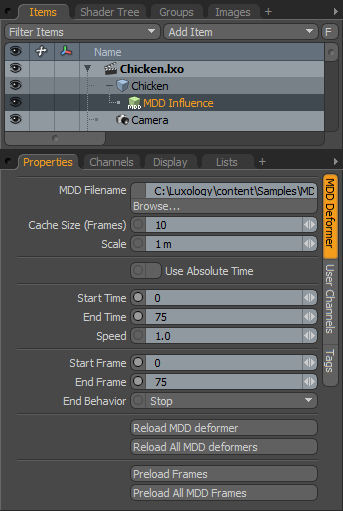
Daisuke Ino invented Motion Designer Document (MDD) files during his work on a dynamics engine built as a plug-in to a host 3D application. These files are a simple point cache that stores a location in space for every vertex in a model for every frame in the animation. The original intent for these files was for you to freeze a dynamic simulation so that the result could be saved to disk, reloaded, and played back without having to simulate again. Soon Hollywood visual FX facilities realized an interesting benefit to these simple point cache files. Software could generate these files very easily for any kind of deformation animation. This not only allowed these files to replace re-doing complex IK and bones calculations, but by creating MDD deformers in multiple applications, these could transfer data about animations done in one application into a completely different program for final rendering.
Today MDD exporters exist for almost every major 3D application on the market. With MDD support inside Modo, you can model in Modo, perform complex animations or simulations in another host application, and return that model with MDD files to Modo for final frame-out rendering.
To apply an MDD file to a file, first generate an MDD file from another 3D package. Almost every 3D program has an exporter. (If that program doesn't have a built-in exporter, search online for one.) Create the base geometry for the MDD file in Modo or import it into Modo. With the target item layer selected in the Items list, right-click the item, itself, and choose Add Deformer > Influences > MDD Influence. In the OS-specific dialog box, locate and select the saved MDD file. After you click Open, Modo applies the MDD Influence item to the target mesh. Scrubbing in the viewport displays the results. You can make adjustments to the attributes, if necessary, in the Properties panel.
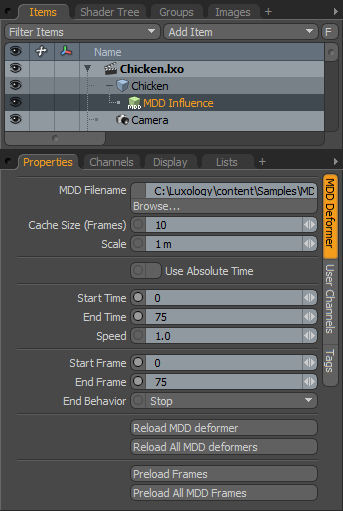
MDD Filename: This shows you the path and file name of the MDD file that Modo applied at the time of creation.
Cache Size (Frames): Determines the number of frames from the sequence held in memory at one time. If this value is exceeded during playback, Modo loads frames from disk, which slows performance. If enough RAM is available, you may prefer to specify Preload Frames to increase scene playback stability.
Scale: Increases or decreases the size of the item as it is deformed with the MDD file. The default scale is 1 meter.
Use Absolute Time: Uses the times indicated in the file header of the MDD file rather than Modo time settings. By specifying this, you can export an animation with precise timing and replay it in Modo without having to adjust any MDD time values.
Start Time/End Time: Indicate when the MDD animation should be applied during your scene. By default, Modo begins the MDD file at frame 0 of your animation. However, to delay the start frame you can change the Start Time. For example, by changing the Start Time to 2, the MDD file begins its initial frame 2 seconds into the animation. This is a convenient method for time shifting your MDD file.
Speed: Adjusts the playback rate of the selected MDD file. By default, Modo uses a one-to-one match of MDD frame to Modo frame. To slow down the MDD playback, lower the value below 1. To increase playback speed, increase the number.
Start Frame/End Frame: Indicate the frames within the MDD file that Modo should use. By default, when you apply an MDD file, Modo reads the values from the file directly. To use only subset of the MDD data, set the desired in and out points.
End Behavior: If the MDD data is shorter than the Modo animation, Modo needs to know what to do when it reaches the end of the MDD file. The default behavior of Stop holds the last frame of the MDD file. You can also Repeat (to loop the playback) and Ping-Pong (to playback normally and then reverse the playback).
Reload MDD Deformer/Reload All MDD Deformers: Reloads the selected MDD file or all MDD files in a given project. With these buttons, you can load a project into Modo, return to another application to modify the simulation or character animation, export the MDD file, and then force Modo to update to the most recent data without having to reload the entire project.
Preload Frames/Preload All MDD Frames: Loads all the MDD frames into memory for the entire sequence on the selected item. This improves playback speed because the Deformer won't have to load data for every frame. The All button loads frames for all MDD Influence items in the scene, but doing this requires more memory than just preloading a single MDD file.