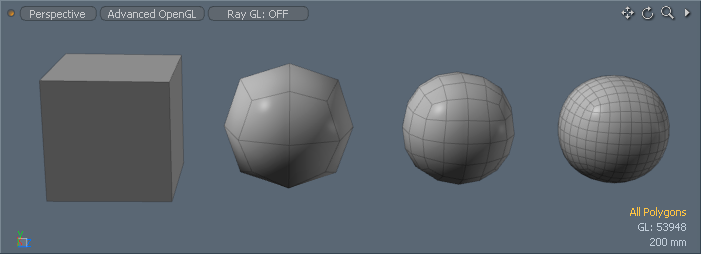
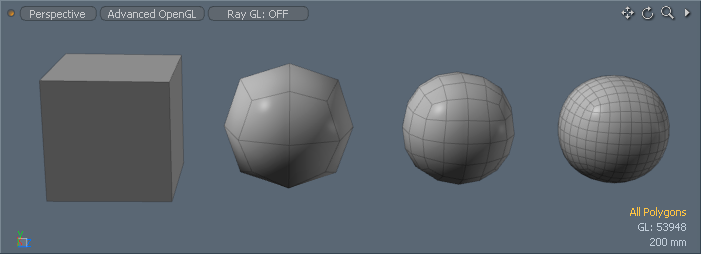
Subdividing polygons is a technique used to recursively split the currently selected polygons into smaller polygons. This results in four times as many polygons than the original number. (Modo divides each quad polygon into four smaller polygons.) You activate Subdivide Polygons directly in the modeling toolbox in the Mesh Edit sub-tab. Additionally, you can press D while in Polygons component mode. To adjust options, press Shift+D or choose Geometry > Polygon > Subdivide.
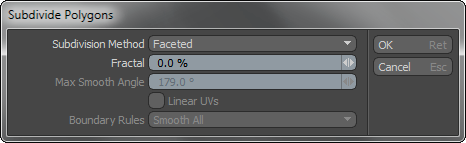
Subdivide Polygons—
Subdivision Method: Specifies the type of subdivision to apply to the geometry.
Faceted- Creates new polygons with vertices that are perfectly aligned with the plane of the original polygon. Visually, there is no significant change to the shape of the model (unless these polygons are Subdivision Surface polygons) other than added vertices (increased resolution) for further deformation.
Smooth- Uses the Max Smoothing Angle value to determine where there are edges in the model that are beyond the sharpness threshold and should not be smoothed. Modo breaks all other polygons that meet with edges below the Max Smooth Angle not only into 4 additional polygons, but Modo moves the resulting vertices slightly to round out (or smooth) the surface of the mesh. To see what this option does, create a sphere with few sides and segments, and then apply Subdivide Polygons with the Smooth option.
SDS Subdivide- Moves all points in the mesh, including the original points, towards the limit surface that Modo derives by using the original mesh as the control points. This is similar to the Smooth option, and it gives a similar result to activating Subdivision Surfaces with a subdivision level of 1 and then freezing the geometry. This adds uniform density to an entire mesh when working with subdivision surfaces.
Catmull-Clark- Provides smoothing of the selected limit surface, although this algorithm has slightly different results than Modo's SDS Subdivide option. Developed by Pixar's Ed Catmull and Jim Clark, this subdivision type provides some benefits in that it distorts the UV map much less and you can apply Edge Creasing.
Fractal: Adds some randomization to the position of points after Modo subdivides them. This can be useful when creating organic objects such as rough terrains or rocks.
Max Smoothing Angle: Determines when the Smooth option should move the newly created vertices. If the angle between the original vertices is greater than the Max Smoothing Angle, the new vertices fall in the same plane as the original vertices. For example, with a cube that has right angles, if the Max Smoothing Angle is less than 90 degrees, the new vertices are in the same plane without any rounding effect.
Linear UVs: When enabled, interpolates new values by retaining the initial UV positions without smoothing. Use with baked maps (such as a normal map or a diffuse color map for a game character) that require fixed polygon positions. When disabled, the additional, newly created vertices from subdividing polygons require UV values (to not break the existing UVs maps), which are smoothly interpolated based on existing neighboring values. This provides the best, most pleasing results (except for baked maps).
Boundary Rules: Determines how to move the points on the boundaries of a mesh. Creasing produces a sharper transition between surfaces; smoothing produces smooth surface transitions.
Smooth All- Moves all positions on the boundary based on the smooth rule of Pixar Subdivision Surfaces.
Crease All- Moves the points that have two incident edges (valence = 2) based on the crease rule. Modo smooths other positions on the boundary by the two boundary edges.
Crease Edges- Moves the points that have two incident edges (valence = 2) based on the smooth rule. Modo smooths other positions on the boundary by two boundary edges.