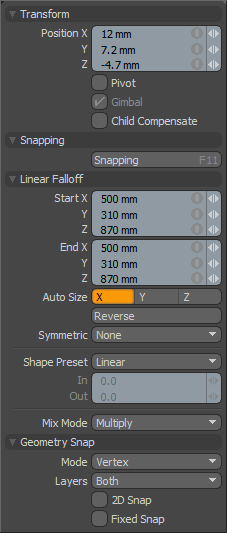
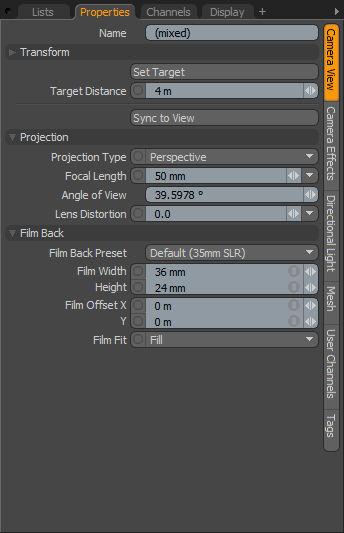
Toolbox Properties
Item Properties
The Properties panels are the chameleons of the viewport family, as they are basically empty frames until an item or tool is selected. Once selected, all the editable attributes related to that item are listed in the panel, where you can make changes to the options available and, if applicable, see them update in the viewport or render previews.
The main Properties panels are those of the toolbox and item properties. In the default Model interface, the toolbox Properties panel appears on the left side of the interface under the toolbox itself. Upon loading, the panel is empty, but as tools are selected, the attributes appear in it. Additionally, when falloffs, action centers, and snapping modes are enabled, additional sections of the Properties panel begin to fill, presenting all the editable settings related to the active tools and functions.
This is the same case with the item properties, located on the right side of the default interface. Unlike the tool properties, it is a tab, so you may need to select the particular Properties tab to make it visible. Upon loading Modo, the panel appears empty, but selecting items populates the panel with the various attributes related to the selected items. Unlike the tool properties, where the various additional attributes stack up, the item properties adds additional sub-tabs down the right edge of the panel that relates to all selected/active item layers. You can select from the available sub-tabs by simply clicking on them.
|
|
|
|
Toolbox Properties |
Item Properties |