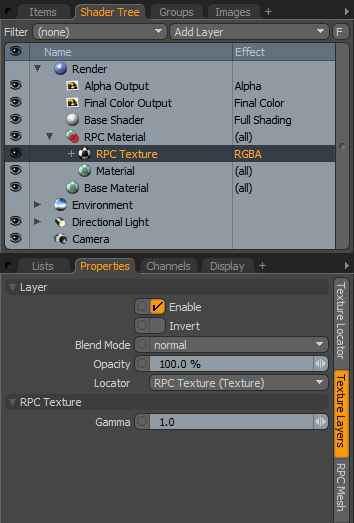
You can use the RPC (Rich Photoreal Content) texture to add realistic photographic elements to a scene by associating the text to each RPC Mesh Item in the scene. The main purpose of this texture is for you to be able to adjust the Gamma value of each associated image. For more information on using RPC items in Modo, see the RPC Mesh Item topic.
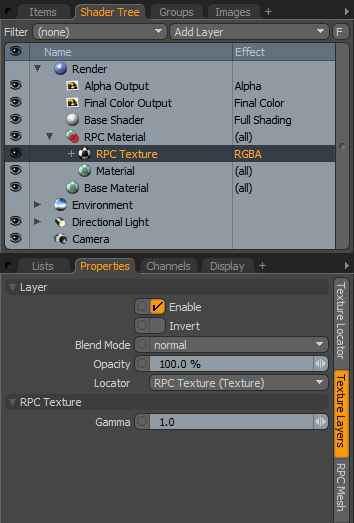
|
Option |
Description |
|---|---|
|
Layer |
|
|
Enable |
Toggles the effect of the layer on and off to duplicate the functionality of toggling visibility in the Shader Tree. When disabled, the layer has no effect on the shading of the scene. However, Modo saves disabled layers with the scene, and they are persistent across Modo sessions. |
|
Invert |
Inverts the colors (RGB values) for the layer to produce a photonegative effect. |
|
Blend Mode |
Affects the blending between different layers of the same effect type. With this, you can stack several layers for different effects. For more about blending, see the Layer Blend Modes topic. |
|
Opacity |
Changes the transparency of the current layer. Reducing this value increasingly reveals lower layers in the Shader Tree, if present, or dims the effect of the layer, itself, on the surface. |
|
Locator |
Sets the association for the Texture Locator. Most texture layers have a Texture Locator that Modo automatically creates in the Item List. This defines the mapping of the texture (how Modo applies the texture) to the surface. You can specify alternate locators, but the need to do so is rare. Still, you may want multiple texture items to share a single locator. |
|
RPC Texture |
|
|
Gamma |
Lightens or darkens the image without needing to adjust it in an external bitmap editor. The Gamma adjustment is non-linear and affects the mid-tones of the image more than the shadowed and light areas of the image. For best results, leave the Gamma value at 1.0, the default value. |