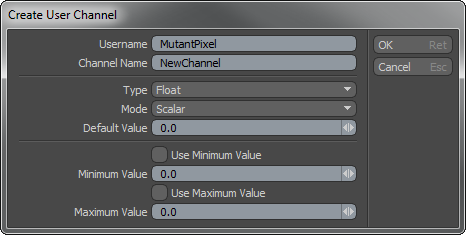
User-created channels are useful when animating. You may want to create controllers for an animation rig. (A rig takes a complex action and creates a simplified control for it.) By having user channels, you can add additional channels to an item (such as to a locator).
For example, if a machine had several gears that needed to synchronize with each other, you could add a user channel, called gear spin, to the locator. Then you could link the channel to all the gears in such a way that the gears would spin in proper relation to one another. You could animate the single channel of the locator to simplify the overall process and make it easy to find the item that is needed to control the gears.
There are a several ways you can add custom channels to an item. With the target item selected in the Items list, use Animate > Channels > Add User Channel or click the button in the Modifiers sub-tab of the toolbox in the Animate interface. Additionally, Modo provides options to add user channels in the Channels viewport, in the viewport itself and from the menu. Clicking Add User Channel opens the Create User Channel dialog. This dialog has options that determine the type of channel that Modo creates:
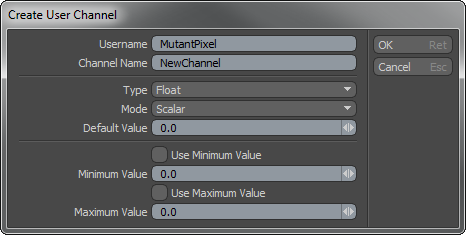
|
Option |
Description |
|---|---|
|
Username |
This is an optional identifier when creating channel sets. If you do not define a username, Modo displays the internal name. |
|
Channel Name |
Defines a name that identifies the new channel. |
|
Type |
Channels are places to store values. Depending on their use, the values in a channel may have bearing in how they're used. For example, an Angle channel is appropriate for rotations and a Distance channel is necessary for transform info. The channel Type defines what format the values take. The available options are: • Float - Produces a floating point value (a decimal typically between 0 and 1). • Distance - Produces a distance output value. • Angle - Produces an angle output value in degrees. • Percent - Produces a percentage value (0% - 100%). • Light Intensity - Produces standard units of Watts per volumetric meter. • Time - Produces time values. (The default is in frames.) • Speed - Produces speed values in meters per second (m/s). • Force - Produces force values in newtons (N). • Mass - Produces mass values in kilograms. • Acceleration - Produces acceleration values in meters per second squared. • Pixel (integer) - Produces whole pixel values. • Pixel (fractional) - Produces sub-pixel values that are fractions of pixels. • Integer - Produces a whole number value (not a fraction, for example, 1,2, or 3). • Boolean - Produces only a True or False value. • String - Stores multiple values as a string of characters. • Matrix - Stores multiple values as a matrix. • Quaternion - Stores a single rotation around a specific axis in 3D space. • Divider - Creates a named, collapsible divider in the Properties panel. It is useful as an organizational device when dealing with multiple channels. These can be moved and renamed but have no value. |
|
Mode |
By default, Modo creates a single channel with the given name, but you can also have Modo create multiple channels by using the Mode options: • Scalar- Creates a single channel (such as MyChannel). • Vector XY- Creates two channels (such as MyChannel.X and MyChannel.Y). • Vector XYZ- Creates 3 channels (such as MyChannel.X, MyChannel.Y, and MyChannel.Z). • Vector RGB- Creates 3 channels (such as MyChannel.R, MyChannel.G, and MyChannel.B). • Vector RGBA- Creates 4 channels (such as MyChannel.R, MyChannel.G, MyChannel.B and MyChannel.A). |
|
Default Value |
Use to specify the default value for the channel. |
|
Use Minimum Value |
Use to specify a minimum value. |
|
Use Maximum Value |
Use to specify a maximum value. |