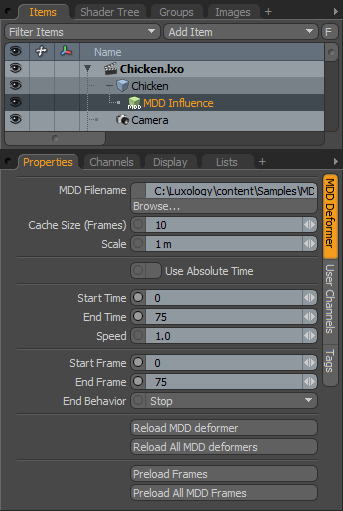
MDD files were invented by Daisuke Ino during his work on a dynamics engine built as a plug-in to a host 3D application. These files are a very simple point cache that simply stores a location in space for every vertex in a model for every frame in the animation. The original intent for these files was to simply allow you to freeze a dynamics simulation so that the result could be saved to disk, reloaded and played back without having to simulate again. Soon Hollywood visual FX facilities realized an interesting benefit to these simple point cache files. They can be generated very easily for any kind of deformation animation. This not only allowed them to disable complex IK and bones calculations, but also by creating MDD deformers in multiple applications, they could transport animation done in one application into a completely different one for final rendering.
Today there are MDD exporters for almost every major 3D application on the market. This means that with MDD support inside Modo, you can model in Modo, perform complex animation or simulations in another host application and return that model with MDD files to Modo for final frame out rendering. Using MDD files is very simple in Modo as it is implemented as a deformer Item type. All you need to do is load your model, add the MDD deformer to the Mesh Item and choose the MDD file.
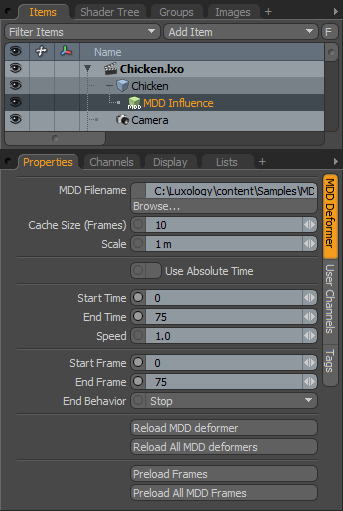
Enable: This toggle simply activates or deactivates the deformer. This is a quick way to turn off an MDD temporarily. This can also be accomplished by toggling the eye icon in the visibility column of the item list.
Blend Mode: This dropdown choice has options for Replace, Add or Multiply. This dictates how the current MDD with interact with other deformer items on the same mesh. The default, Replace, simply writes over any other deformer beneath in the Item List. Add and Multiply are two blend mode options that either sum the deformation values or multiply them.
Opacity: This control allows you to modulate the strength of the deformer item. This can be particularly useful when you are blending multiple deformer items together.
MDD File Name: This field shows you the path and file name of the MDD that was applied at the time of creation.
Scale: The default scale is 1 meter. By changing this scale value you can increase or decrease the size of the item as it is deformed via the MDD.
Use Absolute Time: This option uses the times indicated in the file header of the MDD file rather than the Modo time settings. This way you can export an animation with precise timing and replay it in Modo without having to adjust any of the MDD time values.
Start/End Time: These values indicate when the MDD animation should be applied during your scene. By default the MDD begins at frame 1 of your animation. However, if you want to delay the start frame you can simple change the Start Time. For instance, changing the Start Time to 2 forces the MDD file to delay until 2 seconds into the animation at which point the MDD begins at its initial frame. This is a very convenient method for time shifting your MDD.
Speed: This parameter adjusts the playback rate of the selected MDD file. By default, Modo uses a one to one match of MDD frame to Modo frame. To slow down the MDD playback, lower the value below 1. To increase playback speed increase the number.
Start/End Frame: These values indicate the frames within the MDD that are to be used. By default when an MDD is applied Modo reads the values from the file directly. If you wish to use only subset of the MDD data this is where you can set the desired in and out points.
End Behavior: If the MDD data is shorter than the Modo animation the deformer needs to know what to do when it reaches the end of the MDD file. The default behavior of Stop simply holds the last frame of the MDD. There are also options to Repeat and PingPong the playback.
Reload MDD (ALL): These options allow you to reload the selected MDD or all MDD files in a given project. With these controls, you can load a project into Modo, return to another application to modify the simulation or character animation, export the MDD file and then force Modo to update to the most recent data without having to reload the entire project.